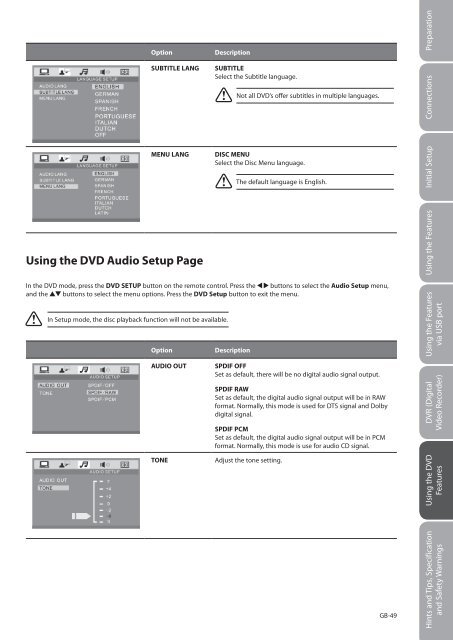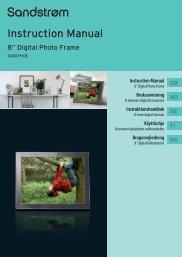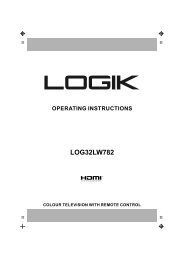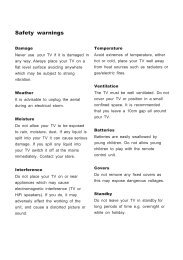19†HD Ready Digital LCD TV with DVD Player - KnowHow
19†HD Ready Digital LCD TV with DVD Player - KnowHow
19†HD Ready Digital LCD TV with DVD Player - KnowHow
Create successful ePaper yourself
Turn your PDF publications into a flip-book with our unique Google optimized e-Paper software.
Option Description<br />
Using the <strong>DVD</strong> Audio Setup Page<br />
SUBTITLE LANG SUBTITLE<br />
Select the Subtitle language.<br />
In the <strong>DVD</strong> mode, press the <strong>DVD</strong> SETUP button on the remote control. Press the buttons to select the Audio Setup menu,<br />
and the buttons to select the menu options. Press the <strong>DVD</strong> Setup button to exit the menu.<br />
In Setup mode, the disc playback function will not be available.<br />
MENU LANG DISC MENU<br />
Select the Disc Menu language.<br />
Option Description<br />
AUDIO OUT SPDIF OFF<br />
Set as default, there will be no digital audio signal output.<br />
SPDIF RAW<br />
Set as default, the digital audio signal output will be in RAW<br />
format. Normally, this mode is used for DTS signal and Dolby<br />
digital signal.<br />
SPDIF PCM<br />
Set as default, the digital audio signal output will be in PCM<br />
format. Normally, this mode is use for audio CD signal.<br />
TONE Adjust the tone setting.<br />
Not all <strong>DVD</strong>’s offer subtitles in multiple languages.<br />
The default language is English.<br />
Logik L19<strong>DVD</strong>P10_B20_IB_100914_Zell.indd 49 14/09/2010 3:03 PM<br />
GB-49<br />
Preparation<br />
Connections<br />
Initial Setup<br />
Using the Features<br />
Using the Features<br />
via USB port<br />
DVR (<strong>Digital</strong><br />
Video Recorder)<br />
Using the <strong>DVD</strong><br />
Features<br />
Hints and Tips, Specification<br />
and Safety Warnings