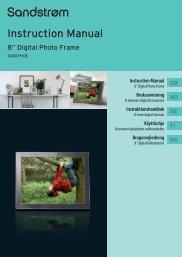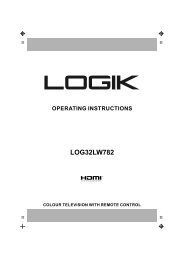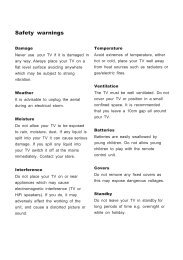19†HD Ready Digital LCD TV with DVD Player - KnowHow
19†HD Ready Digital LCD TV with DVD Player - KnowHow
19†HD Ready Digital LCD TV with DVD Player - KnowHow
You also want an ePaper? Increase the reach of your titles
YUMPU automatically turns print PDFs into web optimized ePapers that Google loves.
Time Shift Function<br />
This function allows the <strong>TV</strong> to automatically record live <strong>TV</strong> and make it available for viewing at any time.<br />
With the Time Shift Mode set to Auto or Pause, you may pause or rewind normal <strong>TV</strong> viewing at any time <strong>with</strong>out missing any of<br />
the live broadcast.<br />
• To set Time Shift mode, please refer to the Recording Preference on page 39 for details.<br />
• Time Shift Mode and Recording functions may not work if the signal strength is weak.<br />
Auto Time Shift Mode<br />
During the normal <strong>TV</strong> viewing, you may press the button to virtually pause the live viewing broadcast programme if you want<br />
to go out for a while (e.g. going to the bathroom / kitchen). When you have returned, press the<br />
broadcast programme. The DVR Time Shift progress bar will be displayed on the screen.<br />
button to play the missed<br />
In other circumstances, you may just leave the <strong>TV</strong> for a while <strong>with</strong>out pressing any buttons. When you have returned, press<br />
the button to virtually rewind the live viewing broadcast programme. Press the button to play the missed broadcast<br />
programme. The DVR Time Shift progress bar will be displayed on the screen.<br />
Pause Time Shift Mode<br />
During the normal <strong>TV</strong> viewing, you may press the button to virtually pause the live viewing broadcast programme if you want<br />
to go out for a while (e.g. going to the bathroom / kitchen). When you have returned, press the button to play the missed<br />
broadcast programme. The DVR Time Shift progress bar will be displayed on the screen.<br />
1<br />
2<br />
The progress bar will hide automatically after 3 seconds. Press DISPLAY button to display the DVR Time Shift progress bar again.<br />
Using the remote control<br />
You can shift playback to any point <strong>with</strong>in the recorded programme.<br />
or<br />
3 4<br />
When playing,<br />
• press the button repeatedly to speed up x 2 / x 4 / x 8 / x 16 / x 32.<br />
• press the button repeatedly to speed up x 2 / x 4 / x 8 / x 16 / x 32.<br />
• During fast forward / fast backward state, press the button to return to normal playback.<br />
or • Press the button to jump about 10% forward.<br />
• Press the button to jump about 10% back.<br />
The ‘DVR Time Shift Progress Bar’<br />
1 Indicates the recording programmes<br />
name<br />
2 Indicates the status of the currently<br />
displayed video ( / / / )<br />
3 Indicates the time lagging behind<br />
the live broadcast (DVR reviewing)<br />
4 Indicates the total recorded time<br />
• During playback, press the button to display a still screen and then press the button again<br />
to resume playback.<br />
• During playback, press the button and then press the button for slow motion.<br />
• During fast forward / fast backward state, press the button to return to normal playback.<br />
If you want to exit the DVR Time Shift progress bar and return to the current live broadcast, press<br />
the button.<br />
Logik L19<strong>DVD</strong>P10_B20_IB_100914_Zell.indd 41 14/09/2010 3:03 PM<br />
GB-41<br />
Preparation<br />
Connections<br />
Initial Setup<br />
Using the Features<br />
Using the Features<br />
via USB port<br />
DVR (<strong>Digital</strong><br />
Video Recorder)<br />
Using the <strong>DVD</strong><br />
Features<br />
Hints and Tips, Specification<br />
and Safety Warnings