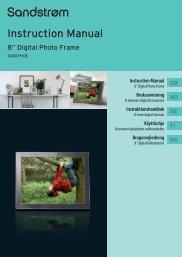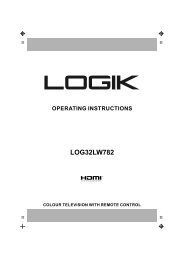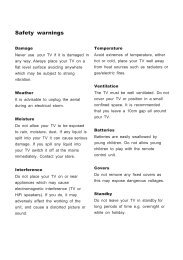19†HD Ready Digital LCD TV with DVD Player - KnowHow
19†HD Ready Digital LCD TV with DVD Player - KnowHow
19†HD Ready Digital LCD TV with DVD Player - KnowHow
You also want an ePaper? Increase the reach of your titles
YUMPU automatically turns print PDFs into web optimized ePapers that Google loves.
My Music<br />
1. Press the SOURCE button and select D<strong>TV</strong> mode and then press the MEDIA<br />
button.<br />
2. Press the buttons and then press the OK button to select My Music.<br />
3. Press the buttons to navigate in the music folder. Select the music<br />
you want to play and then press the OK button to play it.<br />
Some audio file formats will not be supported.<br />
4. Press the RED button to pause the music playback and press again to<br />
resume the playback.<br />
Press the GREEN button to stop the music playback.<br />
Press the YELLOW button to set repeat mode of the music (Repeat All/<br />
Repeat One/ NO Repeat).<br />
Press the BLUE button to fast forward the music playback.<br />
Press the DISPLAY button to switch to the device type menu.<br />
5. Press the MENU button or the MEDIA button to return to the previous<br />
menu.<br />
6. Press the EXIT button to exit the menu.<br />
My Movie<br />
1. Press the SOURCE button and select D<strong>TV</strong> mode and then press the MEDIA<br />
button.<br />
2. Press the buttons and then press the OK button to select My Movie.<br />
Logik L19<strong>DVD</strong>P10_B20_IB_100914_Zell.indd 37 14/09/2010 3:03 PM<br />
GB-37<br />
Preparation<br />
Connections<br />
Initial Setup<br />
Using the Features<br />
Using the Features<br />
via USB port<br />
DVR (<strong>Digital</strong><br />
Video Recorder)<br />
Using the <strong>DVD</strong><br />
Features<br />
Hints and Tips, Specification<br />
and Safety Warnings