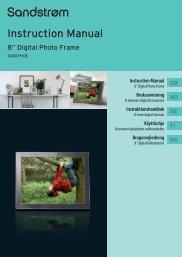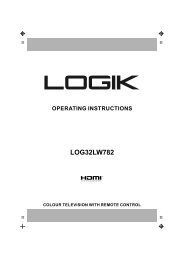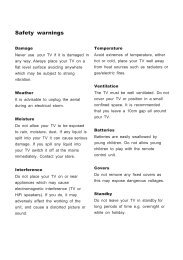19†HD Ready Digital LCD TV with DVD Player - KnowHow
19†HD Ready Digital LCD TV with DVD Player - KnowHow
19†HD Ready Digital LCD TV with DVD Player - KnowHow
You also want an ePaper? Increase the reach of your titles
YUMPU automatically turns print PDFs into web optimized ePapers that Google loves.
Customising the SOUND Setting<br />
Sound Mode<br />
Allows you to select an audio-enhancement technique.<br />
1. Press the MENU button and then use the buttons to select the SOUND<br />
menu and then press the button.<br />
2. Press the buttons to highlight an individual Sound option.<br />
3. Press the buttons to change the following settings.<br />
Sound Mode Allows selection of an audio-enhancement<br />
technique from among the following options:<br />
Standard / Music / Voice / Theatre / Personal.<br />
Alternative<br />
Press the S.MODE button to select the<br />
audio-enhancement technique.<br />
Bass Controls the relative intensity of lower-pitched<br />
sounds.<br />
Treble Controls the relative intensity of higher pitched<br />
sounds.<br />
Balance Adjusts the relative volume of the speakers in a<br />
stereo speaker system.<br />
Auto Volume<br />
Control (AVC)<br />
Volume levels are automatically controlled.<br />
(e.g. advertisements tend to be louder than the<br />
programmes)<br />
4. Press the MENU button to save the settings and return back to the previous<br />
menu.<br />
5. Press the EXIT button to exit the menu.<br />
Stereo / Dual Sound Reception (<strong>TV</strong> Mode)<br />
When a programme is selected, press the NICAM button to display the sound information for the selected station.<br />
Broadcast On Screen Display<br />
Mono<br />
MONO<br />
Stereo<br />
Dual<br />
STEREO<br />
DUAL I, DUAL II, DUAL I/II<br />
Mono sound selection<br />
If the stereo signal is weak in stereo reception, you can switch to mono by pressing the NICAM button. In mono reception, the<br />
clarity of sound is improved. To switch back to stereo, press the NICAM button again.<br />
Language selection for dual language broadcast<br />
If a programme can be received in two languages (dual language), you can switch to DUAL I, DUAL II, DUAL I/II or MONO by<br />
pressing the NICAM button repeatedly.<br />
DUAL I Sends the primary broadcast language to the loudspeakers<br />
DUAL II Sends the secondary broadcast language to the loudspeakers<br />
DUAL I/II Sends the primary and secondary broadcast languages to the<br />
loudspeakers<br />
Speaker Sound Output Selection (D<strong>TV</strong> Mode)<br />
Press the NICAM button to switch between different audio languages (only applicable when the <strong>TV</strong> programme has this feature).<br />
Logik L19<strong>DVD</strong>P10_B20_IB_100914_Zell.indd 21 14/09/2010 3:02 PM<br />
GB-21<br />
Preparation<br />
Connections<br />
Initial Setup<br />
Using the Features<br />
Using the Features<br />
via USB port<br />
DVR (<strong>Digital</strong><br />
Video Recorder)<br />
Using the <strong>DVD</strong><br />
Features<br />
Hints and Tips, Specification<br />
and Safety Warnings