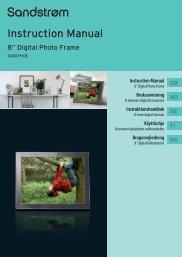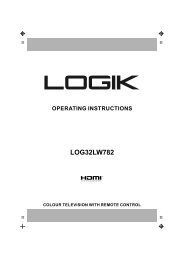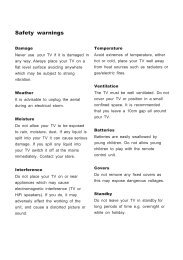19†HD Ready Digital LCD TV with DVD Player - KnowHow
19†HD Ready Digital LCD TV with DVD Player - KnowHow
19†HD Ready Digital LCD TV with DVD Player - KnowHow
Create successful ePaper yourself
Turn your PDF publications into a flip-book with our unique Google optimized e-Paper software.
Connecting Earphones<br />
Connect your earphones to the <strong>TV</strong>’s socket.<br />
Before putting on earphones, turn the volume down<br />
then put the earphones on and slowly increase the<br />
volume until you reach a comfortable listening level.<br />
Listening to loud sounds for prolonged<br />
periods of time may permanently damage<br />
your hearing.<br />
Connecting a USB Storage Device<br />
1. Switch off the <strong>TV</strong> before connecting any USB storage<br />
device.<br />
2. Connect your USB storage device to the USB port of<br />
your <strong>TV</strong>.<br />
3. Plug the connected devices into the mains socket<br />
before switching on the POWER ON/OFF switch<br />
at the side of the <strong>TV</strong>.<br />
4. Press the / I button on the top panel of the <strong>TV</strong><br />
or the button on the remote control to turn on<br />
your <strong>TV</strong> and your audio receiver and then set it to<br />
Coaxial mode.<br />
5. Press the SOURCE button to display the Source<br />
List. Use the buttons to select D<strong>TV</strong> and then<br />
press the OK button or the button to confirm.<br />
Press the MEDIA button to enter Media Mode.<br />
(Refer to page 35-42 for details.)<br />
Earphones Cable<br />
(not included)<br />
Right Rear Side View of <strong>TV</strong><br />
CARD FACE FRONT<br />
Right Rear Side View of <strong>TV</strong><br />
CARD FACE FRONT<br />
USB Hub<br />
USB<br />
Portable<br />
hard Disk<br />
• If a hard disk is used, make sure its mains adapter is connected to the mains supply.<br />
• If a USB hub is used, make sure its mains adapter is connected to the mains supply as the total current<br />
consumption may exceed 500mA.<br />
• If a USB hub is used, you may refer to the Recording Device on page 38 for details on selecting the<br />
active device when several USB storage devices are connected.<br />
• The maximum supported storage space of the hard disk is 1 TB.<br />
• The file system only supports FAT32 format.<br />
• If you want to store the video streaming of a D<strong>TV</strong> programme, the transfer rate of the USB storage device<br />
must not be less than 5MB/s, otherwise the picture and sound of the programme will be affected and<br />
a warning statement will be shown on the screen. If this happens, please upgrade your USB storage<br />
device.<br />
• The <strong>TV</strong> screen will be blank temporarily as it will take time to start up and stabilise the connected hard<br />
disk. This is normal and the starting time may vary depending on the brand and the memory size of the<br />
connected hard disk.<br />
• Disconnect the USB storage device if it is not in use.<br />
USB Cable<br />
Logik L19<strong>DVD</strong>P10_B20_IB_100914_Zell.indd 17 14/09/2010 3:02 PM<br />
Adapter<br />
GB-17<br />
Preparation<br />
Connections<br />
Initial Setup<br />
Using the Features<br />
Using the Features<br />
via USB port<br />
DVR (<strong>Digital</strong><br />
Video Recorder)<br />
Using the <strong>DVD</strong><br />
Features<br />
Hints and Tips, Specification<br />
and Safety Warnings