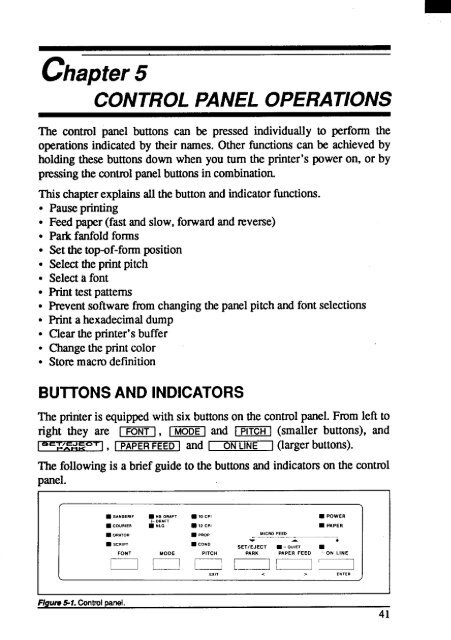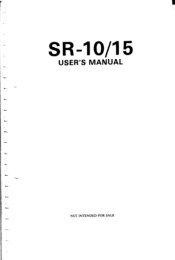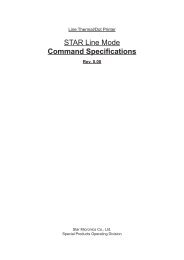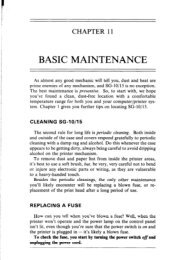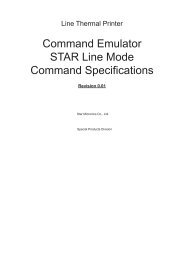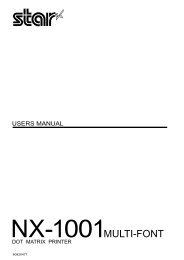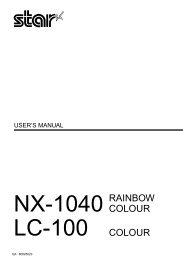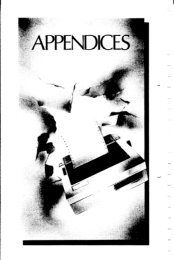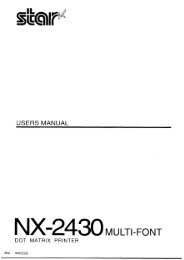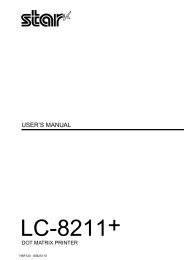User's Manual ZA-200 / ZA-250
User's Manual ZA-200 / ZA-250
User's Manual ZA-200 / ZA-250
Create successful ePaper yourself
Turn your PDF publications into a flip-book with our unique Google optimized e-Paper software.
chapter5<br />
CONTROLPANELOPERATIONS<br />
The control panel buttons can be pressed individuallyto perform the<br />
operationsindicatedby their names. Other functionscan be achievedby<br />
holdingthese buttonsdown when you turn the printer’spoweron, or by<br />
pnxsing the controlpanelbuttonsin combination.<br />
This chapterexplainsallthebuttonandindicatorfunctions.<br />
●<br />
Pauseprinting<br />
●<br />
Feedpaper(fastandslow,forwardandmerse)<br />
●<br />
Park fanfoldforms<br />
●<br />
Setthetop-of-formposition<br />
●<br />
Selecttheprintpitch<br />
9<br />
Selecta font<br />
●<br />
Printtestpatterns<br />
●<br />
Preventsoftwarefromchangingthepanelpitchand fontselections<br />
●<br />
Print a hexadecimaldump<br />
●<br />
Cleartheprinter’sbuffer<br />
●<br />
Changethe printcolor<br />
●<br />
Storemacmdeftition<br />
BUTTONSAND INDICATORS<br />
The printeris equippedwith six buttonson the controlpanel.Fmm left to<br />
right they are ml, [={ and -1 (smaller buttons), and<br />
I*E===TI<br />
a , 1PAPERFEED] and 1 ONLINE j (largerbuttons).<br />
The followingis a briefguideto the buttonsand indicatomon the control<br />
panel.<br />
■ SANSE.IF ~:;A:;AFT ■ IOcpl<br />
■ POWER<br />
■ COURIER ■ .LO m v CP4<br />
■ PAPER<br />
WO..70.<br />
■<br />
M,CFIOFEED<br />
PROP<br />
&<br />
■ .Cnbp,<br />
■ cO.0<br />
SETIEJECT 9 -OIJIET m<br />
FONT MODE PITCH<br />
PARK PAPER FEED ‘ON LINE<br />
~7 ~ ~~ ~~~<br />
H,,<br />
F/gum5-1.Controlpanel.<br />
41