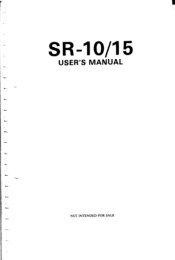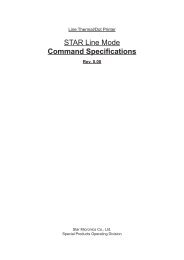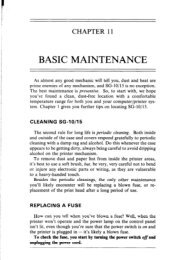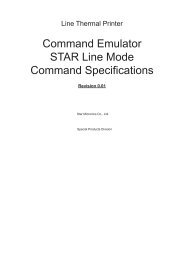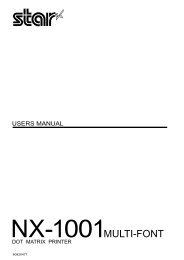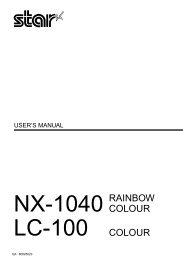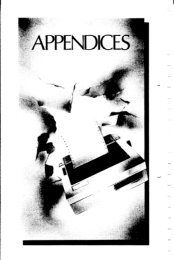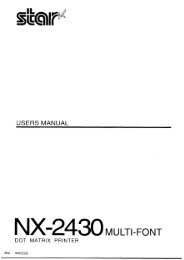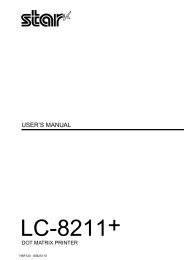User's Manual ZA-200 / ZA-250
User's Manual ZA-200 / ZA-250
User's Manual ZA-200 / ZA-250
Create successful ePaper yourself
Turn your PDF publications into a flip-book with our unique Google optimized e-Paper software.
3. Pressandholdthe I ON LINE I button.<br />
4. Whileholdingthe [ ON LINE I buttondown,pressthe ml button,thenreleasebothbuttonsat<br />
the sametime.Theprinterwillbeepto<br />
indicatethatthetop-of-formpositionhas beenset.<br />
Forwardmicro-feed<br />
Forfinealignment,youcanfeedthepaperforwardinverysmallincrements<br />
as follows:<br />
1. Pressthe [ ONLINE 1 buttonto settheprinteroff-line.<br />
2. Pressthe I ONLINE [ buttonagainandholdit down.<br />
3. Whileholdingthe I ONLINE ] buttondown,pressthe I PAPERFEED1<br />
button.’l%epaperwillstartadvancinginaseriesofsmall steps.Whenyou<br />
wantto stop,releasebothbuttons.<br />
Reversemicro-feed<br />
You cm”also feed the paper in smallincrementsin reverse,to returnto a<br />
higherpositionon the samepage.<br />
NOTE: With fanfoldforms,do not try to return to a previouspage. The<br />
perforationmay catchinsidetheprinter.<br />
1.<br />
2.<br />
3.<br />
Pressthe i ONLINE I buttonto setthe printeroff-line.<br />
Pressthe I ONLINE 1buttonagainandholdit down.<br />
Whileholdingthe ~ ONLINE I buttondown,pressthe ls%zx&ECTl<br />
button.Thepaperwillstartmovingbackwardsin a seriesof smallsteps.<br />
Whenyou wantto stop,releasebothbuttons.<br />
Changingthe auto loadingvalue<br />
Normally,the printerautomaticallyloadsthe paper one line from the top<br />
edge.<br />
If youwantto changethisvalue,followthisprocedure:<br />
1. Loadthepaperusingthe IS’ PZ&EC”lbutton.<br />
2. Changethe printpositionusingthemicm feedfunction.<br />
3. Afteryougetthedesimdposition,presstheI ONLINE I buttontosave<br />
thevalue.<br />
51