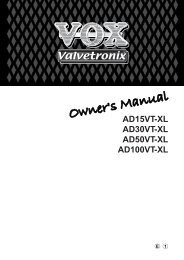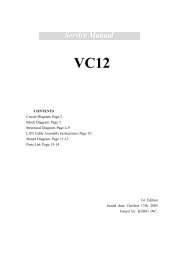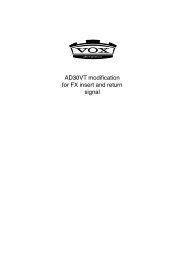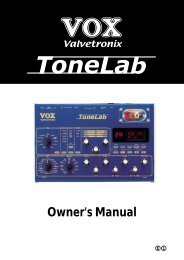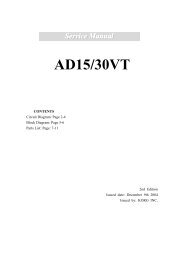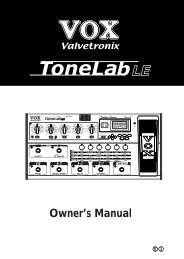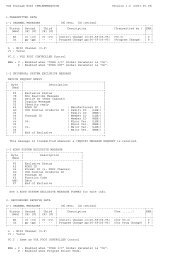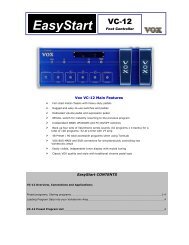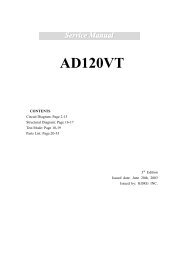ToneLab SE Owner's manual - Vox
ToneLab SE Owner's manual - Vox
ToneLab SE Owner's manual - Vox
You also want an ePaper? Increase the reach of your titles
YUMPU automatically turns print PDFs into web optimized ePapers that Google loves.
6. Use the CABINET model selector to choose the cabinet you want.<br />
HINT: For recommended combinations of amp type and cabinet type, refer to p.34.<br />
7. Press the PRES-NR button and adjust NR <strong>SE</strong>NS (value knob 4) appropriately.<br />
Higher values of noise reduction (0.2, 0.4, ... 10.0) will produce a correspondingly<br />
greater effect. With a setting of “OFF” there will be no noise reduction.<br />
NOTE: We recommend that you use noise reduction if you’re using a high-gain setting<br />
such as the RECTO or US HIGAIN amp type, since high gain usually generates<br />
more noise. Depending on the guitar you’re using, raising the noise reduction<br />
excessively may cause some of your notes to be cut off unnaturally.<br />
HINT: You can set noise reduction independently for channels A and B.<br />
HINT: You can also specify a different amp or cabinet for channel B. To do so, press<br />
the channel select pedal to make the LED light red, and repeat steps 4–7.<br />
8. In each section, choose the effect you want to use. For example if you want to<br />
add spring reverb, use the REVERB selector to select SPRING 1 (or SPRING<br />
2).<br />
HINT: When you do so, the reverb model will automatically be turned on, the<br />
REVERB parameter line LED of the edit section will blink, and the LEDs below the<br />
value knobs will light to indicate the REVERB parameters. For example if you’ve<br />
selected SPRING 1, value knobs 1–4 will control TIME, LO DAMP, HI DAMP, and<br />
PRE DELAY, while value knob 6 will control MIX.<br />
9. To adjust the reverb mix amount, use value knob 6 which controls the MIX<br />
parameter.<br />
In the same way for PEDAL, MODULATION, and DELAY effects, use the<br />
selector to choose an effect and the value knobs to adjust the parameters.<br />
HINT: In some cases, it’s easier to adjust the PEDAL effect if modulation, delay,<br />
and reverb are not being applied. If you’re using the PEDAL effect, it’s best to make<br />
your amp and cabinet settings first, and then adjust the pedal effect before the<br />
other effects.<br />
NOTE: For some of the models, the name of the actual parameter you will be editing<br />
may differ from what is printed in the parameter line of the edit section. The<br />
name that appears in the display when you operate a value knob is the actual<br />
name. For details on parameters refer to p.35.<br />
10. If you want to continue making adjustments, simply press the select button for<br />
the model you want to edit, and turn the value knobs.<br />
If the EXPRESSION button lights when you operate a value knob, you have<br />
the option of assigning that parameter to an expression pedal. If you press and<br />
hold the EXPRESSION switch for at least one second, the parameter will be<br />
assigned to the expression pedal (EXP 1). (We call this the Expression Pedal<br />
Quick Assign function.) Now you can use the pedal to control that parameter<br />
while you perform. (Similarly, you can hold down the CONTROL switch to<br />
assign the parameter to expression pedal 2 (EXP 2).) For example if you set<br />
the PEDAL model selector to U-VIBE and use value knob 1 to adjust the<br />
SPEED parameter, the EXPRESSION button will light to indicate that you can<br />
use the above method to assign the SPEED parameter to the expression<br />
pedal. For details, refer to p.53.<br />
20