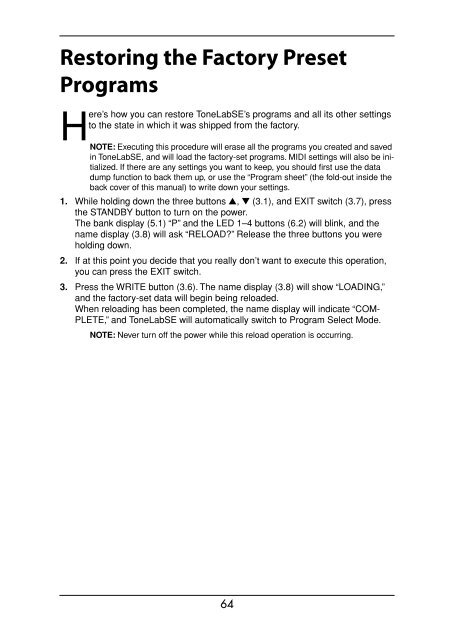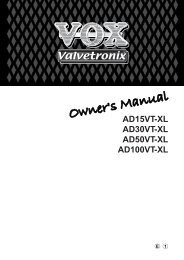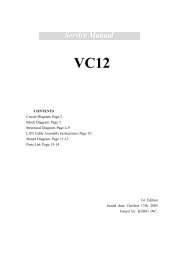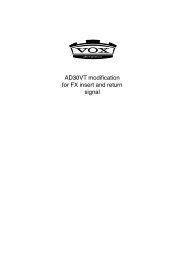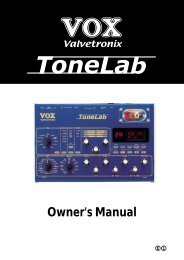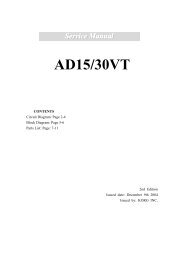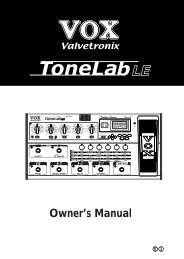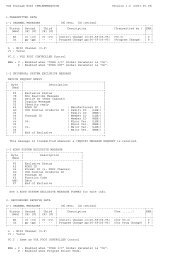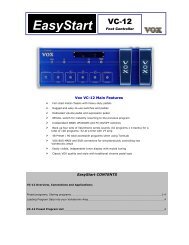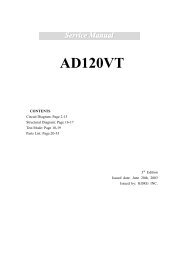ToneLab SE Owner's manual - Vox
ToneLab SE Owner's manual - Vox
ToneLab SE Owner's manual - Vox
Create successful ePaper yourself
Turn your PDF publications into a flip-book with our unique Google optimized e-Paper software.
Restoring the Factory Preset<br />
Programs<br />
H<br />
ere’s how you can restore <strong>ToneLab</strong><strong>SE</strong>’s programs and all its other settings<br />
to the state in which it was shipped from the factory.<br />
NOTE: Executing this procedure will erase all the programs you created and saved<br />
in <strong>ToneLab</strong><strong>SE</strong>, and will load the factory-set programs. MIDI settings will also be initialized.<br />
If there are any settings you want to keep, you should first use the data<br />
dump function to back them up, or use the “Program sheet” (the fold-out inside the<br />
back cover of this <strong>manual</strong>) to write down your settings.<br />
1. While holding down the three buttons ▲, ▼ (3.1), and EXIT switch (3.7), press<br />
the STANDBY button to turn on the power.<br />
The bank display (5.1) “P” and the LED 1–4 buttons (6.2) will blink, and the<br />
name display (3.8) will ask “RELOAD?” Release the three buttons you were<br />
holding down.<br />
2. If at this point you decide that you really don’t want to execute this operation,<br />
you can press the EXIT switch.<br />
3. Press the WRITE button (3.6). The name display (3.8) will show “LOADING,”<br />
and the factory-set data will begin being reloaded.<br />
When reloading has been completed, the name display will indicate “COM-<br />
PLETE,” and <strong>ToneLab</strong><strong>SE</strong> will automatically switch to Program Select Mode.<br />
NOTE: Never turn off the power while this reload operation is occurring.<br />
64