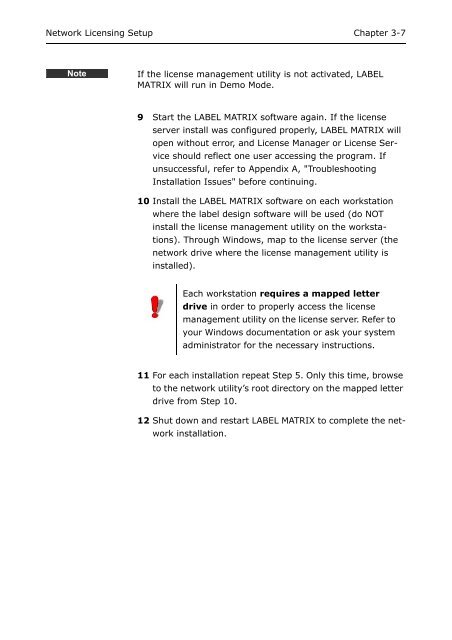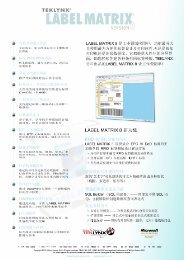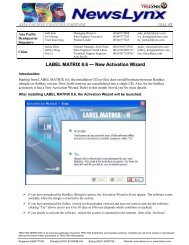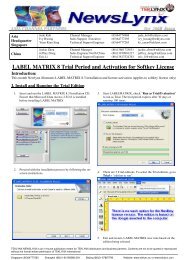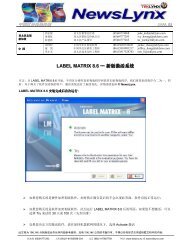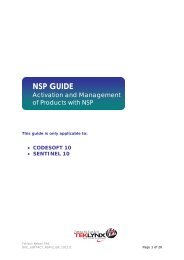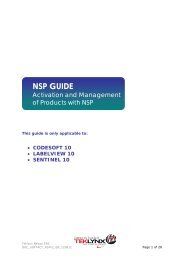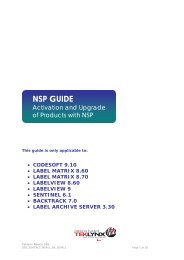Teklynx > LABEL MATRIX
Teklynx > LABEL MATRIX
Teklynx > LABEL MATRIX
Create successful ePaper yourself
Turn your PDF publications into a flip-book with our unique Google optimized e-Paper software.
Network Licensing Setup Chapter 3-7<br />
Note<br />
If the license management utility is not activated, <strong>LABEL</strong><br />
<strong>MATRIX</strong> will run in Demo Mode.<br />
9 Start the <strong>LABEL</strong> <strong>MATRIX</strong> software again. If the license<br />
server install was configured properly, <strong>LABEL</strong> <strong>MATRIX</strong> will<br />
open without error, and License Manager or License Service<br />
should reflect one user accessing the program. If<br />
unsuccessful, refer to Appendix A, "Troubleshooting<br />
Installation Issues" before continuing.<br />
10 Install the <strong>LABEL</strong> <strong>MATRIX</strong> software on each workstation<br />
where the label design software will be used (do NOT<br />
install the license management utility on the workstations).<br />
Through Windows, map to the license server (the<br />
network drive where the license management utility is<br />
installed).<br />
Each workstation requires a mapped letter<br />
drive in order to properly access the license<br />
management utility on the license server. Refer to<br />
your Windows documentation or ask your system<br />
administrator for the necessary instructions.<br />
11 For each installation repeat Step 5. Only this time, browse<br />
to the network utility’s root directory on the mapped letter<br />
drive from Step 10.<br />
12 Shut down and restart <strong>LABEL</strong> <strong>MATRIX</strong> to complete the network<br />
installation.