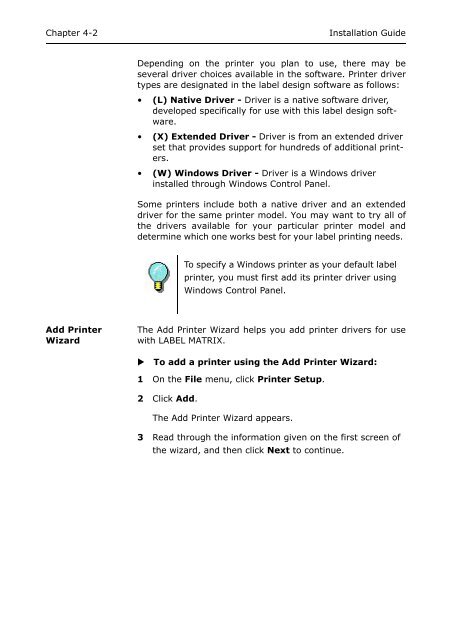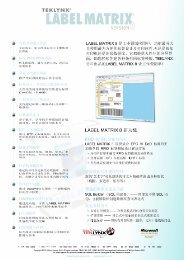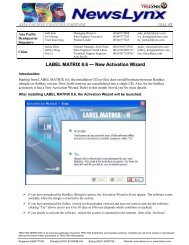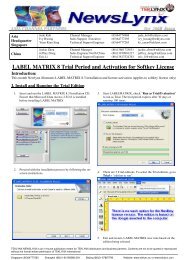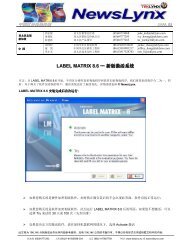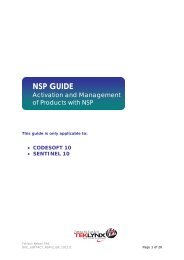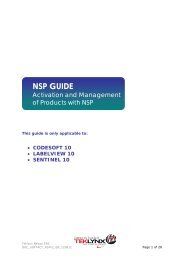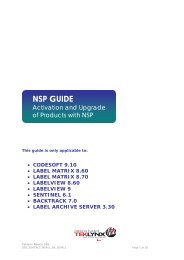Teklynx > LABEL MATRIX
Teklynx > LABEL MATRIX
Teklynx > LABEL MATRIX
Create successful ePaper yourself
Turn your PDF publications into a flip-book with our unique Google optimized e-Paper software.
Chapter 4-2<br />
Installation Guide<br />
Depending on the printer you plan to use, there may be<br />
several driver choices available in the software. Printer driver<br />
types are designated in the label design software as follows:<br />
• (L) Native Driver - Driver is a native software driver,<br />
developed specifically for use with this label design software.<br />
• (X) Extended Driver - Driver is from an extended driver<br />
set that provides support for hundreds of additional printers.<br />
• (W) Windows Driver - Driver is a Windows driver<br />
installed through Windows Control Panel.<br />
Some printers include both a native driver and an extended<br />
driver for the same printer model. You may want to try all of<br />
the drivers available for your particular printer model and<br />
determine which one works best for your label printing needs.<br />
To specify a Windows printer as your default label<br />
printer, you must first add its printer driver using<br />
Windows Control Panel.<br />
Add Printer<br />
Wizard<br />
The Add Printer Wizard helps you add printer drivers for use<br />
with <strong>LABEL</strong> <strong>MATRIX</strong>.<br />
<br />
To add a printer using the Add Printer Wizard:<br />
1 On the File menu, click Printer Setup.<br />
2 Click Add.<br />
The Add Printer Wizard appears.<br />
3 Read through the information given on the first screen of<br />
the wizard, and then click Next to continue.