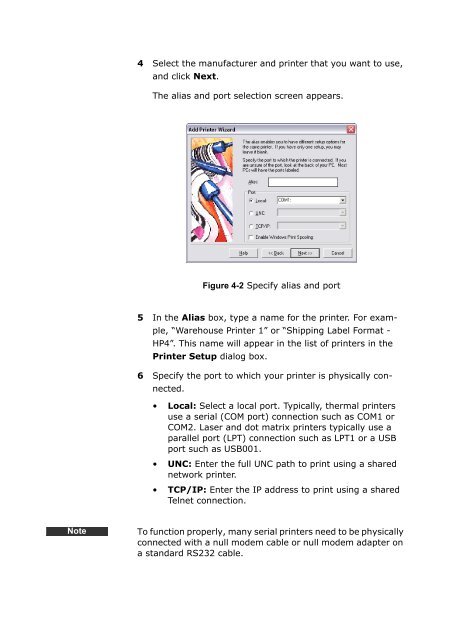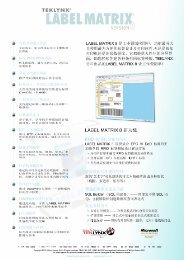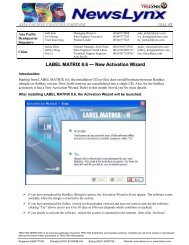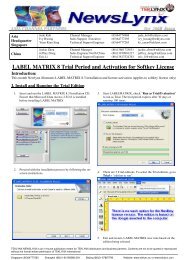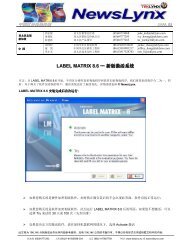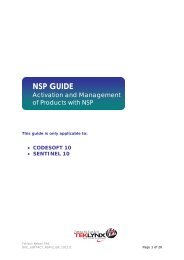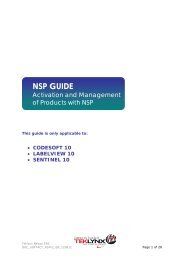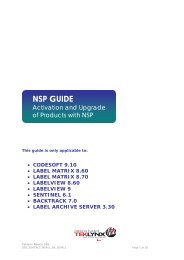Teklynx > LABEL MATRIX
Teklynx > LABEL MATRIX
Teklynx > LABEL MATRIX
You also want an ePaper? Increase the reach of your titles
YUMPU automatically turns print PDFs into web optimized ePapers that Google loves.
4 Select the manufacturer and printer that you want to use,<br />
and click Next.<br />
The alias and port selection screen appears.<br />
Figure 4-2 Specify alias and port<br />
5 In the Alias box, type a name for the printer. For example,<br />
“Warehouse Printer 1” or “Shipping Label Format -<br />
HP4”. This name will appear in the list of printers in the<br />
Printer Setup dialog box.<br />
6 Specify the port to which your printer is physically connected.<br />
• Local: Select a local port. Typically, thermal printers<br />
use a serial (COM port) connection such as COM1 or<br />
COM2. Laser and dot matrix printers typically use a<br />
parallel port (LPT) connection such as LPT1 or a USB<br />
port such as USB001.<br />
• UNC: Enter the full UNC path to print using a shared<br />
network printer.<br />
• TCP/IP: Enter the IP address to print using a shared<br />
Telnet connection.<br />
Note<br />
To function properly, many serial printers need to be physically<br />
connected with a null modem cable or null modem adapter on<br />
a standard RS232 cable.