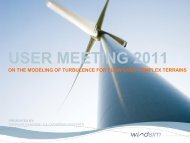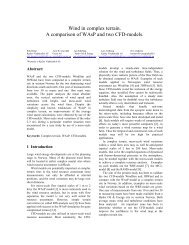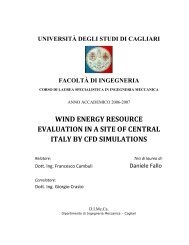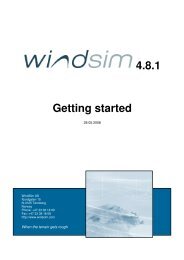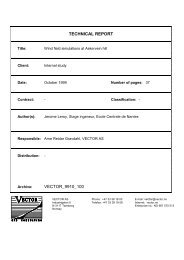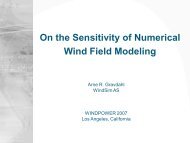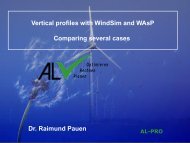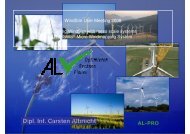4.7 Getting started - WindSim
4.7 Getting started - WindSim
4.7 Getting started - WindSim
Create successful ePaper yourself
Turn your PDF publications into a flip-book with our unique Google optimized e-Paper software.
14 <strong>WindSim</strong> AS<br />
When you click on 3D, you will see a 3D model in the visualisation tool GLview. The 3D<br />
visualisation option is available for all the sections 2D Fields, 3D Model and Extension. The<br />
3D visualisation option is also available in the other modules of <strong>WindSim</strong>.<br />
Click on Extension to visualize in the Report panel the horizontal extension of the generated<br />
3D model which is marked with a grey frame over an elevation contours map, see Figure 5.<br />
The contours map for the Extension is based on the original gws file, hence on the maximum<br />
resolution and not on the 3D model which is coarser than the original digital terrain data. The<br />
difference in resolution is particularly clear when comparing the two plots of Figure 4 and<br />
Figure 5.<br />
Figure 5. Horizontal extension of the 3D model.<br />
If you desire to reduce the extension of the model, it is possible to explore the terrain<br />
extension in the 3D model, where you can find the needed coordinates.