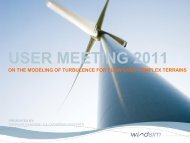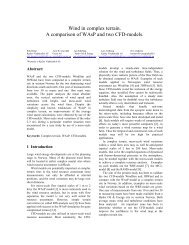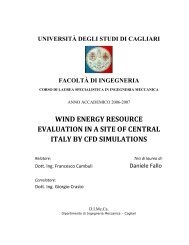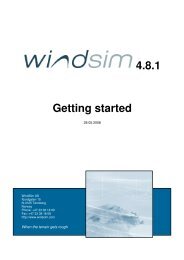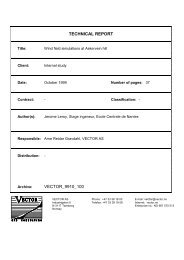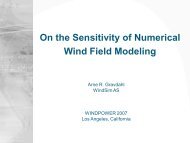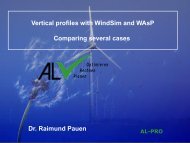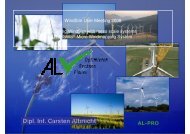4.7 Getting started - WindSim
4.7 Getting started - WindSim
4.7 Getting started - WindSim
Create successful ePaper yourself
Turn your PDF publications into a flip-book with our unique Google optimized e-Paper software.
6 <strong>WindSim</strong> AS<br />
Modules<br />
Here you can select which module you want to run. The functionality of each module is<br />
described in more depth later in this document. The present drop-down menu is equivalent to<br />
use the Module Selector:<br />
• Terrain<br />
• Wind Fields<br />
• Objects<br />
• Results<br />
• Wind Resources<br />
• Energy<br />
3D Visualisation<br />
You can choose several 3D Visualisation items:<br />
• Generate 3D wind visualisation file (*.vtf) Generate a wind visualisation file<br />
• Open 3D wind visualisation file (*.vtf) Open a wind visualisation file<br />
• Download 3D samples Download .vtf files from the <strong>WindSim</strong><br />
website.<br />
The 3D samples in .vtf format can be opened with the application for post-processing GLview<br />
Pro (provided with the full installation of <strong>WindSim</strong>) or with GLview express (freely available).<br />
Tools<br />
There are several options:<br />
• View terrain model (*.gws) View the terrain model in a text editor<br />
• Import terrain model (*.gws) Import a terrain model to <strong>WindSim</strong><br />
• Convert terrain model Convert terrain data from other formats<br />
to the <strong>WindSim</strong> terrain format, *.gws<br />
• View climatology data (*.wws) View the climatology file in a text editor<br />
• Import climatology file (*.wws) Import a climatology file to <strong>WindSim</strong><br />
• Convert climatology data Convert climatology data from other<br />
formats into the <strong>WindSim</strong> format; *.wws<br />
• Import objects (*.ows) Import objects into <strong>WindSim</strong> from a *.ows<br />
file<br />
• Export object (*.ows) Export objects in the current layout to a<br />
*.ows file<br />
• Export HTML report Generate a complete report for your<br />
project in HTML format<br />
• Change language Change the current language