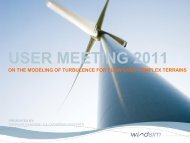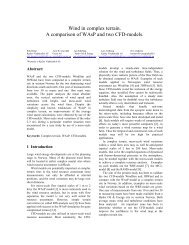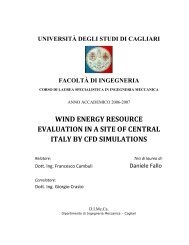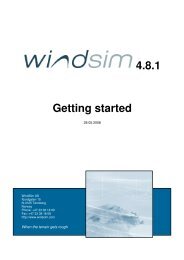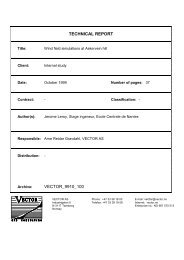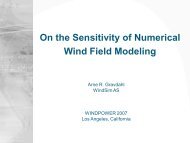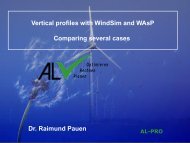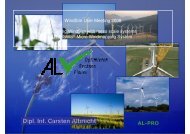4.7 Getting started - WindSim
4.7 Getting started - WindSim
4.7 Getting started - WindSim
You also want an ePaper? Increase the reach of your titles
YUMPU automatically turns print PDFs into web optimized ePapers that Google loves.
22 <strong>WindSim</strong> AS<br />
Figure 13. Wind Fields > Report > Field Value.<br />
Objects<br />
The Objects module is used to place turbines, climatologies, transferred climatologies and<br />
geometrical points in the 3D model. Geometrical objects can also be placed within the 3D<br />
terrain model for visualisation purpose. For Hundhammerfjellet, we have one climatology to<br />
specify. Click the<br />
button in the Properties panel, select Climatology as Object<br />
type, give a new name to the object, e.g. clima_1, select the visualisation file<br />
climatology_50.in and the climatology file 0801-Hundhammer-50m.wws. The Properties panel<br />
now looks like in Figure 14. Run the module and the climatology object will appear in the<br />
report section at the centre of the 3D model. The same procedure has to be followed to add<br />
turbines, transferred climatologies and geometrical points.