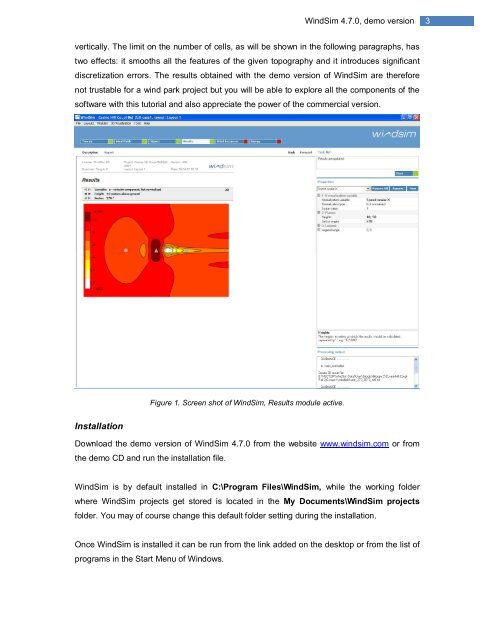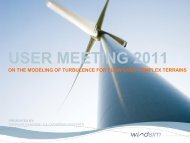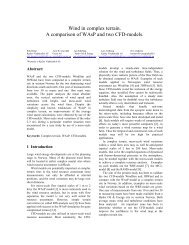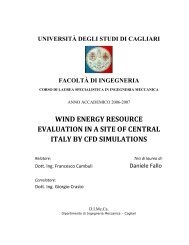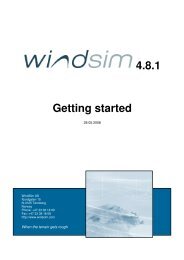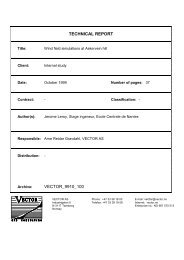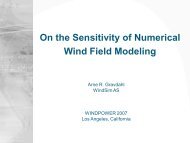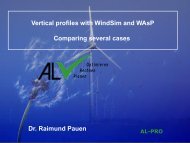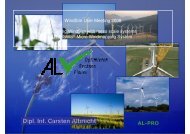4.7 Getting started - WindSim
4.7 Getting started - WindSim
4.7 Getting started - WindSim
Create successful ePaper yourself
Turn your PDF publications into a flip-book with our unique Google optimized e-Paper software.
<strong>WindSim</strong> <strong>4.7</strong>.0, demo version<br />
3<br />
vertically. The limit on the number of cells, as will be shown in the following paragraphs, has<br />
two effects: it smooths all the features of the given topography and it introduces significant<br />
discretization errors. The results obtained with the demo version of <strong>WindSim</strong> are therefore<br />
not trustable for a wind park project but you will be able to explore all the components of the<br />
software with this tutorial and also appreciate the power of the commercial version.<br />
Figure 1. Screen shot of <strong>WindSim</strong>, Results module active.<br />
Installation<br />
Download the demo version of <strong>WindSim</strong> <strong>4.7</strong>.0 from the website www.windsim.com or from<br />
the demo CD and run the installation file.<br />
<strong>WindSim</strong> is by default installed in C:\Program Files\<strong>WindSim</strong>, while the working folder<br />
where <strong>WindSim</strong> projects get stored is located in the My Documents\<strong>WindSim</strong> projects<br />
folder. You may of course change this default folder setting during the installation.<br />
Once <strong>WindSim</strong> is installed it can be run from the link added on the desktop or from the list of<br />
programs in the Start Menu of Windows.