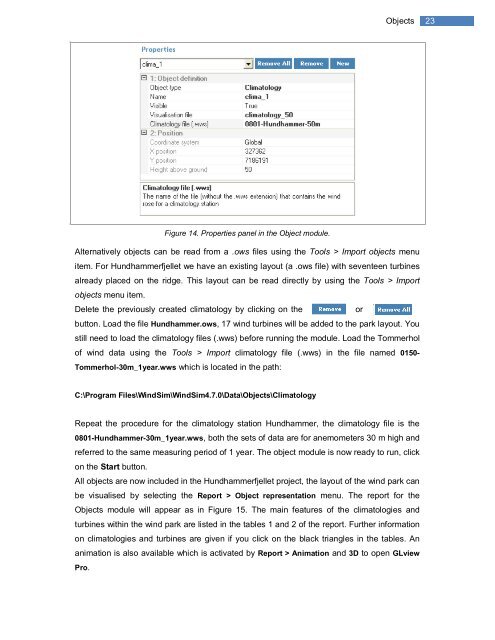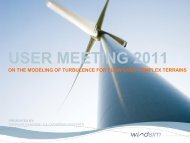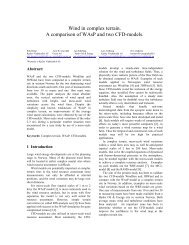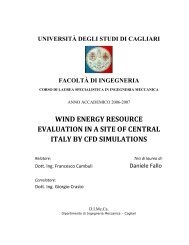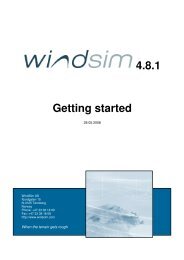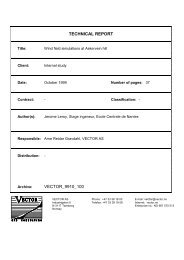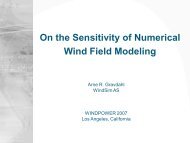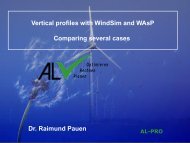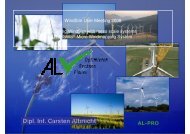4.7 Getting started - WindSim
4.7 Getting started - WindSim
4.7 Getting started - WindSim
Create successful ePaper yourself
Turn your PDF publications into a flip-book with our unique Google optimized e-Paper software.
Objects<br />
23<br />
Figure 14. Properties panel in the Object module.<br />
Alternatively objects can be read from a .ows files using the Tools > Import objects menu<br />
item. For Hundhammerfjellet we have an existing layout (a .ows file) with seventeen turbines<br />
already placed on the ridge. This layout can be read directly by using the Tools > Import<br />
objects menu item.<br />
Delete the previously created climatology by clicking on the<br />
or<br />
button. Load the file Hundhammer.ows, 17 wind turbines will be added to the park layout. You<br />
still need to load the climatology files (.wws) before running the module. Load the Tommerhol<br />
of wind data using the Tools > Import climatology file (.wws) in the file named 0150-<br />
Tommerhol-30m_1year.wws which is located in the path:<br />
C:\Program Files\<strong>WindSim</strong>\<strong>WindSim</strong><strong>4.7</strong>.0\Data\Objects\Climatology<br />
Repeat the procedure for the climatology station Hundhammer, the climatology file is the<br />
0801-Hundhammer-30m_1year.wws, both the sets of data are for anemometers 30 m high and<br />
referred to the same measuring period of 1 year. The object module is now ready to run, click<br />
on the Start button.<br />
All objects are now included in the Hundhammerfjellet project, the layout of the wind park can<br />
be visualised by selecting the Report > Object representation menu. The report for the<br />
Objects module will appear as in Figure 15. The main features of the climatologies and<br />
turbines within the wind park are listed in the tables 1 and 2 of the report. Further information<br />
on climatologies and turbines are given if you click on the black triangles in the tables. An<br />
animation is also available which is activated by Report > Animation and 3D to open GLview<br />
Pro.