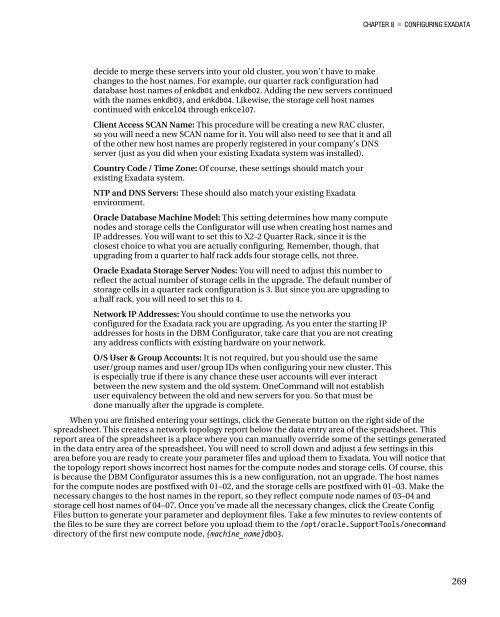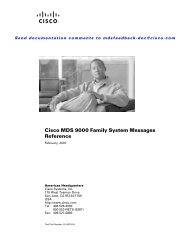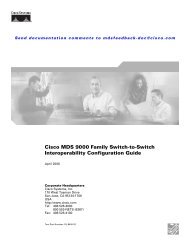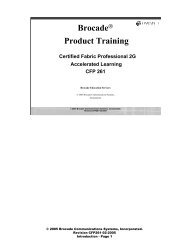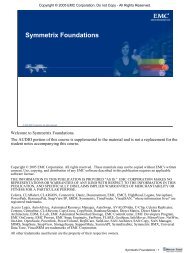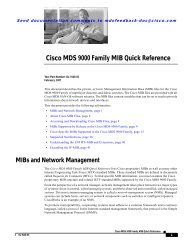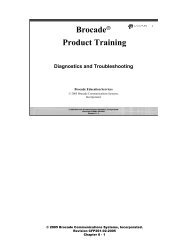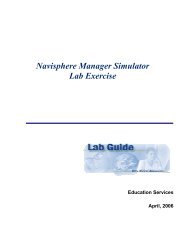- Page 2 and 3:
For your convenience Apress has pla
- Page 5 and 6:
IntroductionThank you for purchasin
- Page 7:
INTRODUCTIONwere implementing Exada
- Page 12 and 13:
CHAPTER 1 WHAT IS EXADATA?end of t
- Page 14 and 15:
CHAPTER 1 WHAT IS EXADATA? Kevin S
- Page 16 and 17:
CHAPTER 1 WHAT IS EXADATA?Limited
- Page 18 and 19:
CHAPTER 1 WHAT IS EXADATA? Note: H
- Page 20 and 21:
CHAPTER 1 WHAT IS EXADATA?StorageS
- Page 22 and 23:
CHAPTER 1 WHAT IS EXADATA?Adapters
- Page 24 and 25:
CHAPTER 1 WHAT IS EXADATA? Kevin S
- Page 26 and 27:
CHAPTER 1 WHAT IS EXADATA?Notice t
- Page 28 and 29:
CHAPTER 1 WHAT IS EXADATA?Software
- Page 30 and 31:
CHAPTER 1 WHAT IS EXADATA?Single I
- Page 32 and 33:
C H A P T E R 2Offloading / Smart S
- Page 34 and 35:
CHAPTER 2 OFFLOADING / SMART SCANR
- Page 36 and 37:
CHAPTER 2 OFFLOADING / SMART SCAN3
- Page 38 and 39:
CHAPTER 2 OFFLOADING / SMART SCANm
- Page 40 and 41:
CHAPTER 2 OFFLOADING / SMART SCANo
- Page 42 and 43:
CHAPTER 2 OFFLOADING / SMART SCANS
- Page 44 and 45:
CHAPTER 2 OFFLOADING / SMART SCANS
- Page 46 and 47:
CHAPTER 2 OFFLOADING / SMART SCAN|
- Page 48 and 49:
CHAPTER 2 OFFLOADING / SMART SCANX
- Page 50 and 51:
CHAPTER 2 OFFLOADING / SMART SCANC
- Page 52 and 53:
CHAPTER 2 OFFLOADING / SMART SCAN3
- Page 54 and 55:
CHAPTER 2 OFFLOADING / SMART SCANe
- Page 56 and 57:
CHAPTER 2 OFFLOADING / SMART SCANa
- Page 58 and 59:
CHAPTER 2 OFFLOADING / SMART SCANs
- Page 60 and 61:
CHAPTER 2 OFFLOADING / SMART SCAN2
- Page 62 and 63:
CHAPTER 2 OFFLOADING / SMART SCANS
- Page 64 and 65:
CHAPTER 2 OFFLOADING / SMART SCAN-
- Page 66 and 67:
CHAPTER 2 OFFLOADING / SMART SCANS
- Page 68 and 69:
CHAPTER 2 OFFLOADING / SMART SCANS
- Page 70 and 71:
CHAPTER 2 OFFLOADING / SMART SCANF
- Page 72 and 73:
CHAPTER 2 OFFLOADING / SMART SCAN_
- Page 74 and 75:
C H A P T E R 3Hybrid Columnar Comp
- Page 76 and 77:
CHAPTER 3 HYBRID COLUMNAR COMPRESS
- Page 78 and 79:
CHAPTER 3 HYBRID COLUMNAR COMPRESS
- Page 80 and 81:
CHAPTER 3 HYBRID COLUMNAR COMPRESS
- Page 82 and 83:
CHAPTER 3 HYBRID COLUMNAR COMPRESS
- Page 84 and 85:
CHAPTER 3 HYBRID COLUMNAR COMPRESS
- Page 86 and 87:
CHAPTER 3 HYBRID COLUMNAR COMPRESS
- Page 88 and 89:
CHAPTER 3 HYBRID COLUMNAR COMPRESS
- Page 90 and 91:
CHAPTER 3 HYBRID COLUMNAR COMPRESS
- Page 92 and 93:
CHAPTER 3 HYBRID COLUMNAR COMPRESS
- Page 94 and 95:
CHAPTER 3 HYBRID COLUMNAR COMPRESS
- Page 96 and 97:
CHAPTER 3 HYBRID COLUMNAR COMPRESS
- Page 98 and 99:
CHAPTER 3 HYBRID COLUMNAR COMPRESS
- Page 100 and 101:
CHAPTER 3 HYBRID COLUMNAR COMPRESS
- Page 102 and 103:
CHAPTER 3 HYBRID COLUMNAR COMPRESS
- Page 104 and 105:
CHAPTER 3 HYBRID COLUMNAR COMPRESS
- Page 106 and 107:
CHAPTER 3 HYBRID COLUMNAR COMPRESS
- Page 108 and 109:
CHAPTER 3 HYBRID COLUMNAR COMPRESS
- Page 110 and 111:
CHAPTER 3 HYBRID COLUMNAR COMPRESS
- Page 112 and 113:
CHAPTER 3 HYBRID COLUMNAR COMPRESS
- Page 114 and 115:
C H A P T E R 4Storage IndexesStora
- Page 116 and 117:
CHAPTER 4 STORAGE INDEXESMonitorin
- Page 118 and 119:
CHAPTER 4 STORAGE INDEXESVersion:
- Page 120 and 121:
CHAPTER 4 STORAGE INDEXES• For e
- Page 122 and 123:
CHAPTER 4 STORAGE INDEXES• _cell
- Page 124 and 125:
CHAPTER 4 STORAGE INDEXESSYS@EXDB1
- Page 126 and 127:
CHAPTER 4 STORAGE INDEXESpositives
- Page 128 and 129:
CHAPTER 4 STORAGE INDEXESIncorrect
- Page 130 and 131:
CHAPTER 4 STORAGE INDEXES---------
- Page 132 and 133:
CHAPTER 4 STORAGE INDEXES1 row sel
- Page 134 and 135:
C H A P T E R 5Exadata Smart Flash
- Page 136 and 137:
CHAPTER 5 EXADATA SMART FLASH CACH
- Page 138 and 139:
CHAPTER 5 EXADATA SMART FLASH CACH
- Page 140 and 141:
CHAPTER 5 EXADATA SMART FLASH CACH
- Page 142 and 143:
CHAPTER 5 EXADATA SMART FLASH CACH
- Page 144 and 145:
CHAPTER 5 EXADATA SMART FLASH CACH
- Page 146 and 147:
CHAPTER 5 EXADATA SMART FLASH CACH
- Page 148 and 149:
CHAPTER 5 EXADATA SMART FLASH CACH
- Page 150 and 151:
CHAPTER 5 EXADATA SMART FLASH CACH
- Page 152 and 153:
C H A P T E R 6Exadata Parallel Ope
- Page 154 and 155:
CHAPTER 6 MAKING PCBSParameter Def
- Page 156 and 157:
CHAPTER 6 MAKING PCBSTable 6-2. Hi
- Page 158 and 159:
CHAPTER 6 MAKING PCBSSo as you can
- Page 160 and 161:
CHAPTER 6 MAKING PCBS-- switch to
- Page 162 and 163:
CHAPTER 6 MAKING PCBSThe Old WayBe
- Page 164 and 165:
CHAPTER 6 MAKING PCBS642 05cq2hb1r
- Page 166 and 167:
CHAPTER 6 MAKING PCBS((4 × CPU_co
- Page 168 and 169:
CHAPTER 6 MAKING PCBSSYS@EXDB1> /S
- Page 170 and 171:
CHAPTER 6 MAKING PCBSSYS@EXDB1> @q
- Page 172 and 173:
CHAPTER 6 MAKING PCBSControlDescri
- Page 174 and 175:
CHAPTER 6 MAKING PCBSthe normal ca
- Page 176 and 177:
CHAPTER 6 MAKING PCBSEnter value f
- Page 178 and 179:
CHAPTER 6 MAKING PCBSphysical read
- Page 180 and 181:
CHAPTER 6 MAKING PCBStransaction t
- Page 182 and 183:
CHAPTER 6 MAKING PCBSSYS@EXDB1> se
- Page 184 and 185:
CHAPTER 7 RESOURCE MANAGEMENTimpor
- Page 186 and 187:
CHAPTER 7 RESOURCE MANAGEMENTSQL>
- Page 188 and 189:
CHAPTER 7 RESOURCE MANAGEMENTSessi
- Page 190 and 191:
CHAPTER 7 RESOURCE MANAGEMENTrelat
- Page 192 and 193:
CHAPTER 7 RESOURCE MANAGEMENTResou
- Page 194 and 195:
CHAPTER 7 RESOURCE MANAGEMENTdbms_
- Page 196 and 197:
CHAPTER 7 RESOURCE MANAGEMENTcomme
- Page 198 and 199:
CHAPTER 7 RESOURCE MANAGEMENTBEGIN
- Page 200 and 201:
CHAPTER 7 RESOURCE MANAGEMENT[enkd
- Page 202 and 203:
CHAPTER 7 RESOURCE MANAGEMENTStep
- Page 204 and 205:
CHAPTER 7 RESOURCE MANAGEMENT Tip:
- Page 206 and 207:
CHAPTER 7 RESOURCE MANAGEMENTAccor
- Page 208 and 209:
CHAPTER 7 RESOURCE MANAGEMENTNow,
- Page 210 and 211:
CHAPTER 7 RESOURCE MANAGEMENTFigur
- Page 212 and 213:
CHAPTER 7 RESOURCE MANAGEMENTOver-
- Page 214 and 215:
CHAPTER 7 RESOURCE MANAGEMENT50% m
- Page 216 and 217:
CHAPTER 7 RESOURCE MANAGEMENT Note
- Page 218 and 219:
CHAPTER 7 RESOURCE MANAGEMENTI/O R
- Page 220 and 221:
CHAPTER 7 RESOURCE MANAGEMENTFigur
- Page 222 and 223:
CHAPTER 7 RESOURCE MANAGEMENTdbPla
- Page 224 and 225:
CHAPTER 7 RESOURCE MANAGEMENTthumb
- Page 226 and 227: CHAPTER 7 RESOURCE MANAGEMENTFigur
- Page 228 and 229: CHAPTER 7 RESOURCE MANAGEMENTInter
- Page 230 and 231: CHAPTER 7 RESOURCE MANAGEMENTAn IO
- Page 232 and 233: CHAPTER 7 RESOURCE MANAGEMENTgroup
- Page 234 and 235: CHAPTER 7 RESOURCE MANAGEMENTLIST
- Page 236 and 237: CHAPTER 7 RESOURCE MANAGEMENT[enkd
- Page 238 and 239: CHAPTER 7 RESOURCE MANAGEMENTCateg
- Page 240 and 241: CHAPTER 7 RESOURCE MANAGEMENTFigur
- Page 242 and 243: CHAPTER 7 RESOURCE MANAGEMENTFigur
- Page 244 and 245: C H A P T E R 8Configuring ExadataO
- Page 246 and 247: CHAPTER 8 CONFIGURING EXADATAThe P
- Page 248 and 249: CHAPTER 8 CONFIGURING EXADATAregis
- Page 250 and 251: CHAPTER 8 CONFIGURING EXADATATable
- Page 252 and 253: CHAPTER 8 CONFIGURING EXADATA Note
- Page 254 and 255: CHAPTER 8 CONFIGURING EXADATAThe t
- Page 256 and 257: CHAPTER 8 CONFIGURING EXADATA Note
- Page 258 and 259: CHAPTER 8 CONFIGURING EXADATANetwo
- Page 260 and 261: CHAPTER 8 CONFIGURING EXADATAConfi
- Page 262 and 263: CHAPTER 8 CONFIGURING EXADATAThere
- Page 264 and 265: CHAPTER 8 CONFIGURING EXADATAFile
- Page 266 and 267: CHAPTER 8 CONFIGURING EXADATAourco
- Page 268 and 269: CHAPTER 8 CONFIGURING EXADATASelec
- Page 270 and 271: CHAPTER 8 CONFIGURING EXADATAMachi
- Page 272 and 273: CHAPTER 8 CONFIGURING EXADATAFile
- Page 274 and 275: CHAPTER 8 CONFIGURING EXADATA Note
- Page 278 and 279: CHAPTER 8 CONFIGURING EXADATA• /
- Page 280 and 281: CHAPTER 8 CONFIGURING EXADATA10. U
- Page 282 and 283: CHAPTER 9 RECOVERING EXADATAprovid
- Page 284 and 285: CHAPTER 9 RECOVERING EXADATAconfig
- Page 286 and 287: CHAPTER 9 RECOVERING EXADATACellCL
- Page 288 and 289: CHAPTER 9 RECOVERING EXADATAThe de
- Page 290 and 291: CHAPTER 9 RECOVERING EXADATABackin
- Page 292 and 293: CHAPTER 9 RECOVERING EXADATA/dev/m
- Page 294 and 295: CHAPTER 9 RECOVERING EXADATACELLBO
- Page 296 and 297: CHAPTER 9 RECOVERING EXADATAPartit
- Page 298 and 299: CHAPTER 9 RECOVERING EXADATAThe im
- Page 300 and 301: CHAPTER 9 RECOVERING EXADATAInfini
- Page 302 and 303: CHAPTER 9 RECOVERING EXADATAWait E
- Page 304 and 305: CHAPTER 9 RECOVERING EXADATANetmas
- Page 306 and 307: CHAPTER 9 RECOVERING EXADATASystem
- Page 308 and 309: CHAPTER 9 RECOVERING EXADATA-rw-r-
- Page 310 and 311: CHAPTER 9 RECOVERING EXADATASYS:+A
- Page 312 and 313: CHAPTER 9 RECOVERING EXADATA■ No
- Page 314 and 315: CHAPTER 9 RECOVERING EXADATACellCL
- Page 316 and 317: CHAPTER 9 RECOVERING EXADATAyou sh
- Page 318 and 319: CHAPTER 9 RECOVERING EXADATAPoor P
- Page 320 and 321: CHAPTER 9 RECOVERING EXADATATempor
- Page 322 and 323: CHAPTER 9 RECOVERING EXADATAFri Ja
- Page 324 and 325: CHAPTER 9 RECOVERING EXADATARX byt
- Page 326 and 327:
CHAPTER 10 EXADATA WAIT EVENTSSYS@
- Page 328 and 329:
CHAPTER 10 EXADATA WAIT EVENTScell
- Page 330 and 331:
CHAPTER 10 EXADATA WAIT EVENTScolu
- Page 332 and 333:
CHAPTER 10 EXADATA WAIT EVENTSYou
- Page 334 and 335:
CHAPTER 10 EXADATA WAIT EVENTSWAIT
- Page 336 and 337:
CHAPTER 10 EXADATA WAIT EVENTSEven
- Page 338 and 339:
CHAPTER 10 EXADATA WAIT EVENTSTABL
- Page 340 and 341:
CHAPTER 10 EXADATA WAIT EVENTSsimp
- Page 342 and 343:
CHAPTER 10 EXADATA WAIT EVENTSWAIT
- Page 344 and 345:
CHAPTER 10 EXADATA WAIT EVENTSWAIT
- Page 346 and 347:
CHAPTER 10 EXADATA WAIT EVENTSreli
- Page 348 and 349:
CHAPTER 10 EXADATA WAIT EVENTSPARS
- Page 350 and 351:
C H A P T E R 11Understanding Exada
- Page 352 and 353:
CHAPTER 11 UNDERSTANDING EXADATA P
- Page 354 and 355:
CHAPTER 11 UNDERSTANDING EXADATA P
- Page 356 and 357:
CHAPTER 11 UNDERSTANDING EXADATA P
- Page 358 and 359:
CHAPTER 11 UNDERSTANDING EXADATA P
- Page 360 and 361:
CHAPTER 11 UNDERSTANDING EXADATA P
- Page 362 and 363:
CHAPTER 11 UNDERSTANDING EXADATA P
- Page 364 and 365:
CHAPTER 11 UNDERSTANDING EXADATA P
- Page 366 and 367:
CHAPTER 11 UNDERSTANDING EXADATA P
- Page 368 and 369:
CHAPTER 11 UNDERSTANDING EXADATA P
- Page 370 and 371:
CHAPTER 11 UNDERSTANDING EXADATA P
- Page 372 and 373:
CHAPTER 11 UNDERSTANDING EXADATA P
- Page 374 and 375:
CHAPTER 11 UNDERSTANDING EXADATA P
- Page 376 and 377:
CHAPTER 11 UNDERSTANDING EXADATA P
- Page 378 and 379:
CHAPTER 11 UNDERSTANDING EXADATA P
- Page 380 and 381:
CHAPTER 11 UNDERSTANDING EXADATA P
- Page 382 and 383:
CHAPTER 11 UNDERSTANDING EXADATA P
- Page 384 and 385:
CHAPTER 12 MONITORING EXADATA PERF
- Page 386 and 387:
CHAPTER 12 MONITORING EXADATA PERF
- Page 388 and 389:
CHAPTER 12 MONITORING EXADATA PERF
- Page 390 and 391:
CHAPTER 12 MONITORING EXADATA PERF
- Page 392 and 393:
CHAPTER 12 MONITORING EXADATA PERF
- Page 394 and 395:
CHAPTER 12 MONITORING EXADATA PERF
- Page 396 and 397:
CHAPTER 12 MONITORING EXADATA PERF
- Page 398 and 399:
CHAPTER 12 MONITORING EXADATA PERF
- Page 400 and 401:
CHAPTER 12 MONITORING EXADATA PERF
- Page 402 and 403:
CHAPTER 12 MONITORING EXADATA PERF
- Page 404 and 405:
CHAPTER 12 MONITORING EXADATA PERF
- Page 406 and 407:
CHAPTER 12 MONITORING EXADATA PERF
- Page 408 and 409:
CHAPTER 12 MONITORING EXADATA PERF
- Page 410 and 411:
CHAPTER 12 MONITORING EXADATA PERF
- Page 412 and 413:
CHAPTER 12 MONITORING EXADATA PERF
- Page 414 and 415:
CHAPTER 12 MONITORING EXADATA PERF
- Page 416 and 417:
CHAPTER 12 MONITORING EXADATA PERF
- Page 418 and 419:
CHAPTER 12 MONITORING EXADATA PERF
- Page 420 and 421:
CHAPTER 12 MONITORING EXADATA PERF
- Page 422 and 423:
CHAPTER 12 MONITORING EXADATA PERF
- Page 424 and 425:
CHAPTER 13 MIGRATING TO EXADATA Ke
- Page 426 and 427:
CHAPTER 13 MIGRATING TO EXADATAThe
- Page 428 and 429:
CHAPTER 13 MIGRATING TO EXADATAreq
- Page 430 and 431:
CHAPTER 13 MIGRATING TO EXADATArel
- Page 432 and 433:
CHAPTER 13 MIGRATING TO EXADATAhav
- Page 434 and 435:
CHAPTER 13 MIGRATING TO EXADATAsco
- Page 436 and 437:
CHAPTER 13 MIGRATING TO EXADATAHow
- Page 438 and 439:
CHAPTER 13 MIGRATING TO EXADATANow
- Page 440 and 441:
CHAPTER 13 MIGRATING TO EXADATAIss
- Page 442 and 443:
CHAPTER 13 MIGRATING TO EXADATAimm
- Page 444 and 445:
CHAPTER 13 MIGRATING TO EXADATAdir
- Page 446 and 447:
CHAPTER 13 MIGRATING TO EXADATAthe
- Page 448 and 449:
CHAPTER 13 MIGRATING TO EXADATAcon
- Page 450 and 451:
CHAPTER 13 MIGRATING TO EXADATA•
- Page 452 and 453:
CHAPTER 13 MIGRATING TO EXADATANot
- Page 454 and 455:
CHAPTER 13 MIGRATING TO EXADATAPar
- Page 456 and 457:
CHAPTER 13 MIGRATING TO EXADATATra
- Page 458 and 459:
CHAPTER 13 MIGRATING TO EXADATAdb_
- Page 460 and 461:
CHAPTER 13 MIGRATING TO EXADATARes
- Page 462 and 463:
CHAPTER 13 MIGRATING TO EXADATAtak
- Page 464 and 465:
CHAPTER 13 MIGRATING TO EXADATAPer
- Page 466 and 467:
CHAPTER 13 MIGRATING TO EXADATA53:
- Page 468 and 469:
CHAPTER 13 MIGRATING TO EXADATA2.
- Page 470 and 471:
C H A P T E R 14Storage LayoutIn Or
- Page 472 and 473:
CHAPTER 14 STORAGE LAYOUTFailure G
- Page 474 and 475:
CHAPTER 14 STORAGE LAYOUTGrid Disk
- Page 476 and 477:
CHAPTER 14 STORAGE LAYOUTASM Disk
- Page 478 and 479:
CHAPTER 14 STORAGE LAYOUT1 st Grid
- Page 480 and 481:
CHAPTER 14 STORAGE LAYOUTTable 14-
- Page 482 and 483:
CHAPTER 14 STORAGE LAYOUTparameter
- Page 484 and 485:
CHAPTER 14 STORAGE LAYOUTLinux Par
- Page 486 and 487:
CHAPTER 14 STORAGE LAYOUTNotice th
- Page 488 and 489:
CHAPTER 14 STORAGE LAYOUTConfigura
- Page 490 and 491:
CHAPTER 14 STORAGE LAYOUTsystem. B
- Page 492 and 493:
CHAPTER 14 STORAGE LAYOUTCell Secu
- Page 494 and 495:
CHAPTER 14 STORAGE LAYOUT1. Shut d
- Page 496 and 497:
CHAPTER 14 STORAGE LAYOUTRemoving
- Page 498 and 499:
CHAPTER 14 STORAGE LAYOUTSummaryUn
- Page 500 and 501:
CHAPTER 15 COMPUTE NODE LAYOUTCPU
- Page 502 and 503:
CHAPTER 15 COMPUTE NODE LAYOUTmore
- Page 504 and 505:
CHAPTER 15 COMPUTE NODE LAYOUTReca
- Page 506 and 507:
CHAPTER 15 COMPUTE NODE LAYOUTWith
- Page 508 and 509:
CHAPTER 15 COMPUTE NODE LAYOUTaffe
- Page 510 and 511:
CHAPTER 15 COMPUTE NODE LAYOUTspin
- Page 512 and 513:
C H A P T E R 16Unlearning Some Thi
- Page 514 and 515:
CHAPTER 16 UNLEARNING SOME THINGS
- Page 516 and 517:
CHAPTER 16 UNLEARNING SOME THINGS
- Page 518 and 519:
CHAPTER 16 UNLEARNING SOME THINGS
- Page 520 and 521:
CHAPTER 16 UNLEARNING SOME THINGS
- Page 522 and 523:
CHAPTER 16 UNLEARNING SOME THINGS
- Page 524 and 525:
CHAPTER 16 UNLEARNING SOME THINGS
- Page 526 and 527:
CHAPTER 16 UNLEARNING SOME THINGS
- Page 528 and 529:
CHAPTER 16 UNLEARNING SOME THINGS
- Page 530 and 531:
CHAPTER 16 UNLEARNING SOME THINGS
- Page 532 and 533:
CHAPTER 16 UNLEARNING SOME THINGS
- Page 534 and 535:
CHAPTER 16 UNLEARNING SOME THINGS
- Page 536 and 537:
A P P E N D I X ACellCLI and dcliCe
- Page 538 and 539:
APPENDIX A CELLCLI AND DCLILIST FL
- Page 540 and 541:
APPENDIX A CELLCLI AND DCLIEXDB 42
- Page 542 and 543:
APPENDIX A CELLCLI AND DCLICellCLI
- Page 544 and 545:
APPENDIX A CELLCLI AND DCLI• Dis
- Page 546 and 547:
A P P E N D I X BOnline Exadata Res
- Page 548 and 549:
A P P E N D I X CDiagnostic Scripts
- Page 550 and 551:
APPENDIX C DIAGNOSTIC SCRIPTSScrip
- Page 552 and 553:
Index• AAccess control list (ACL)
- Page 554 and 555:
• INDEXnetwork componentsclient a
- Page 556 and 557:
• INDEX• Epredicate offload, 36
- Page 558 and 559:
• INDEXOTHER_GROUPS consumer grou
- Page 560 and 561:
• INDEXCPU utilization, 152mixed
- Page 562 and 563:
• INDEXstructure, 105sub-query, 1
- Page 564 and 565:
Expert Oracle Exadatan n nKerry Osb
- Page 566 and 567:
Contents• About the Authors......
- Page 568 and 569:
• CONTENTSHow to Verify That Smar
- Page 570 and 571:
• CONTENTSControlling ESFC Usage
- Page 572 and 573:
• CONTENTSSummary ...............
- Page 574 and 575:
• CONTENTS• Chapter 12: Monitor
- Page 576 and 577:
• CONTENTS• Chapter 16: Unlearn
- Page 578 and 579:
About the Technical Reviewer Kevin