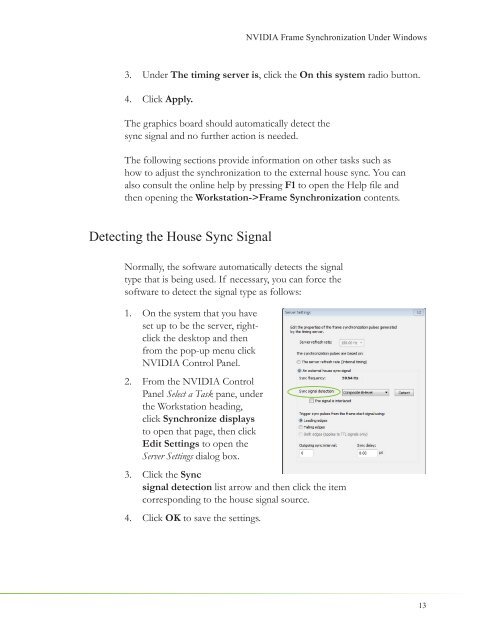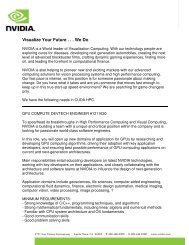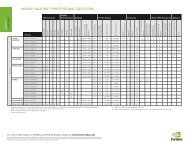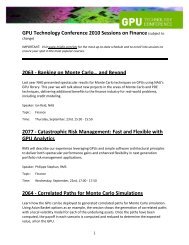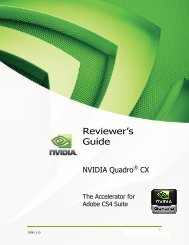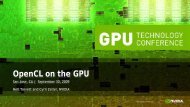NVIDIA QUADRO G-SYNC II
NVIDIA QUADRO G-SYNC II
NVIDIA QUADRO G-SYNC II
Create successful ePaper yourself
Turn your PDF publications into a flip-book with our unique Google optimized e-Paper software.
3. Under The timing server is, click the On this system radio button.<br />
4. Click Apply.<br />
The graphics board should automatically detect the<br />
sync signal and no further action is needed.<br />
The following sections provide information on other tasks such as<br />
how to adjust the synchronization to the external house sync. You can<br />
also consult the online help by pressing F1 to open the Help fi le and<br />
then opening the Workstation->Frame Synchronization contents.<br />
Detecting the House Sync Signal<br />
<strong>NVIDIA</strong> Frame Synchronization Under Windows<br />
Normally, the software automatically detects the signal<br />
type that is being used. If necessary, you can force the<br />
software to detect the signal type as follows:<br />
1. On the system that you have<br />
set up to be the server, rightclick<br />
the desktop and then<br />
from the pop-up menu click<br />
<strong>NVIDIA</strong> Control Panel.<br />
2. From the <strong>NVIDIA</strong> Control<br />
Panel Select a Task pane, under<br />
the Workstation heading,<br />
click Synchronize displays<br />
to open that page, then click<br />
Edit Settings to open the<br />
Server Settings dialog box.<br />
3. Click the Sync<br />
signal detection list arrow and then click the item<br />
corresponding to the house signal source.<br />
4. Click OK to save the settings.<br />
13