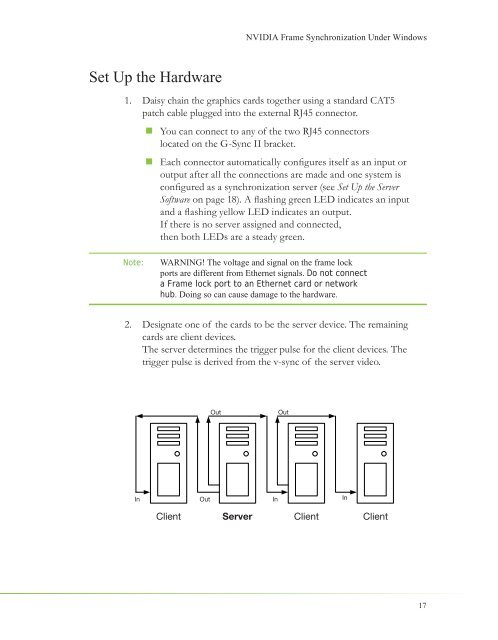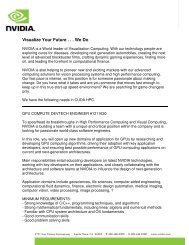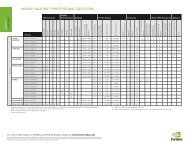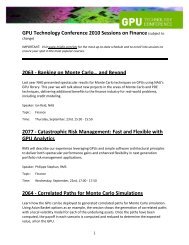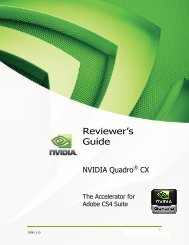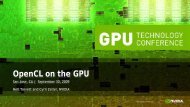NVIDIA QUADRO G-SYNC II
NVIDIA QUADRO G-SYNC II
NVIDIA QUADRO G-SYNC II
You also want an ePaper? Increase the reach of your titles
YUMPU automatically turns print PDFs into web optimized ePapers that Google loves.
Set Up the Hardware<br />
<strong>NVIDIA</strong> Frame Synchronization Under Windows<br />
1. Daisy chain the graphics cards together using a standard CAT5<br />
patch cable plugged into the external RJ45 connector.<br />
� You can connect to any of the two RJ45 connectors<br />
located on the G-Sync <strong>II</strong> bracket.<br />
� Each connector automatically confi gures itself as an input or<br />
output after all the connections are made and one system is<br />
confi gured as a synchronization server (see Set Up the Server<br />
Software on page 18). A fl ashing green LED indicates an input<br />
and a fl ashing yellow LED indicates an output.<br />
If there is no server assigned and connected,<br />
then both LEDs are a steady green.<br />
Note: WARNING! The voltage and signal on the frame lock<br />
ports are different from Ethernet signals. Do not connect<br />
a Frame lock port to an Ethernet card or network<br />
hub. Doing so can cause damage to the hardware.<br />
2. Designate one of the cards to be the server device. The remaining<br />
cards are client devices.<br />
The server determines the trigger pulse for the client devices. The<br />
trigger pulse is derived from the v-sync of the server video.<br />
In<br />
Client<br />
Out Out<br />
Out In<br />
Server Client Client<br />
In<br />
17