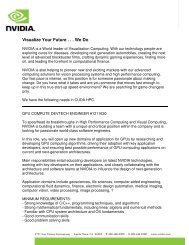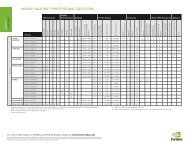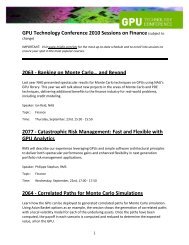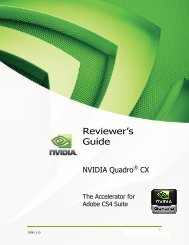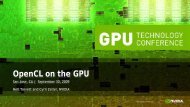NVIDIA QUADRO G-SYNC II
NVIDIA QUADRO G-SYNC II
NVIDIA QUADRO G-SYNC II
You also want an ePaper? Increase the reach of your titles
YUMPU automatically turns print PDFs into web optimized ePapers that Google loves.
4. To gain display privileges on a remote system, execute<br />
% xhost + on the remote system.<br />
See the xhost (1) main page for details. Typically, frame lock<br />
is controlled through one of the systems that will be included<br />
in the frame lock group. While this is not a requirement, note<br />
that nvidia-settings will only display the frame lock panel<br />
when running on an X server that supports frame lock.<br />
5. To enable synchronization on these display devices, click Enable<br />
Frame Lock.<br />
The screens may take a moment to stabilize. If they do not stabilize,<br />
you may have selected mode timings that one or more of the systems<br />
cannot support.<br />
In this case, you should disable synchronization by clicking<br />
Disable Frame Lock, and then fi x the mode timings.<br />
Note: Any time you modify the genlock settings (for example, by<br />
clicking Use House Sync if Present or Add Devices), you must<br />
fi rst click Disable Frame Lock to disable synchronization.<br />
Test the Connections<br />
To test the connections, click Test Link on the<br />
nvidia-settings frame lock panel.<br />
The G-Sync Devices section displays the status of the<br />
sync signals as well as the status of the RJ45 ports. The<br />
two ports are represented by connector icons.<br />
<strong>NVIDIA</strong> Quadro G-Sync <strong>II</strong> Port