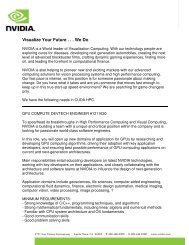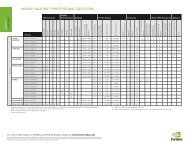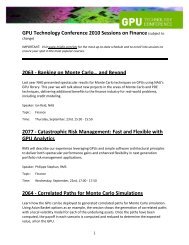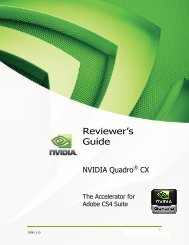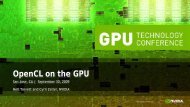NVIDIA QUADRO G-SYNC II
NVIDIA QUADRO G-SYNC II
NVIDIA QUADRO G-SYNC II
Create successful ePaper yourself
Turn your PDF publications into a flip-book with our unique Google optimized e-Paper software.
<strong>NVIDIA</strong> Quadro G-Sync <strong>II</strong> User Guide<br />
Set Up the Software<br />
Basic Genlock Setup<br />
30<br />
1. Go to the nvidia-settings frame lock panel.<br />
2. Click Add Devices, then add the X Server that contains the display<br />
and G-Sync <strong>II</strong> cards that you want to sync to this external source.<br />
An X Server is typically specifi ed in the format: system:m<br />
For example: mycomputer.domain.com:0 or localhost:0<br />
After adding an X Server, the G-Sync Devices section shows<br />
the X server name, the graphics card attached to the X<br />
server, and the displays attached to the graphics board.<br />
3. Check the Server check box for one of the displays connected to the<br />
system in order to designate the system as the frame lock server.<br />
4. Click the Use House Sync if Present checkbox.<br />
5. Click Enable Frame Lock.<br />
The display device(s) may take a moment to stabilize. If it<br />
does not stabilize, you may have selected a synchronization<br />
signal that the system cannot support–click Disable<br />
Frame Lock and then check the external sync signal.