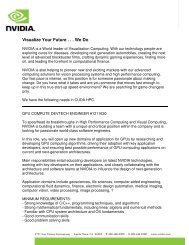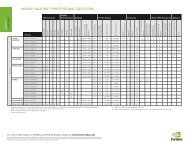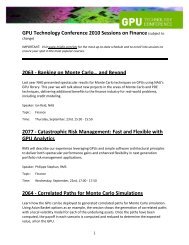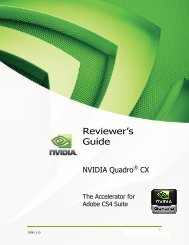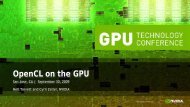NVIDIA QUADRO G-SYNC II
NVIDIA QUADRO G-SYNC II
NVIDIA QUADRO G-SYNC II
Create successful ePaper yourself
Turn your PDF publications into a flip-book with our unique Google optimized e-Paper software.
<strong>NVIDIA</strong> Quadro G-Sync <strong>II</strong> User Guide<br />
Sync and Connection Status for the Genlock Server<br />
� Sync Status<br />
� Receiving - Green indicates that a sync pulse is present.<br />
� House - Green indicates that a signal is<br />
present at the BNC connector<br />
� Timing - Indicates whether the timing is locked to the sync signal<br />
Green: The timing is locked to the house sync.<br />
Grey: The timing is locked to the internal V-Sync.<br />
Red: The display is not synchronized to the timing signal<br />
� Stereo - Always green indicates that it is in sync with a timing signal.<br />
� Port Status<br />
� Out/Out is the normal indicator for the server device.<br />
� In/In indicates that the system is not selected as a<br />
server or client and is not frame-lock enabled.<br />
How To Set Up Frame Lock<br />
Set Up the Hardware<br />
34<br />
1. Daisy chain the graphics cards together using a standard CAT5<br />
patch cable plugged into the external RJ45 connector.<br />
� You can connect to any of the two RJ45 connectors<br />
located on the G-Sync <strong>II</strong> card bracket.<br />
� Each connector automatically confi gures itself as an input or<br />
output after all the connections are made and one system is<br />
confi gured as a synchronization server. A fl ashing green LED<br />
indicates an input and a fl ashing yellow LED indicates an output.<br />
If there is no server assigned and connected,<br />
then both LEDs are a steady green.