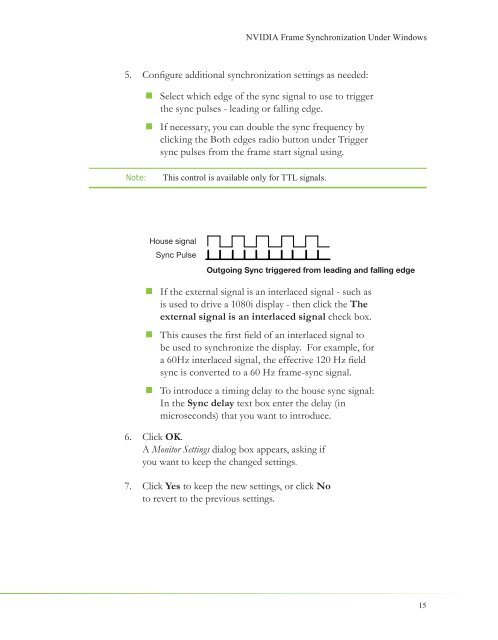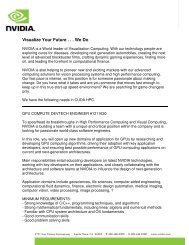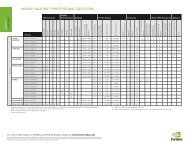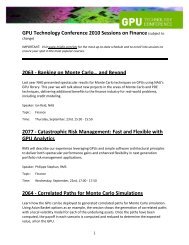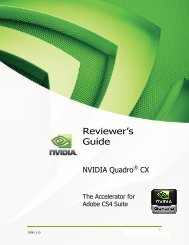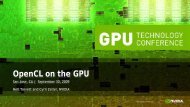NVIDIA QUADRO G-SYNC II
NVIDIA QUADRO G-SYNC II
NVIDIA QUADRO G-SYNC II
You also want an ePaper? Increase the reach of your titles
YUMPU automatically turns print PDFs into web optimized ePapers that Google loves.
5. Confi gure additional synchronization settings as needed:<br />
� Select which edge of the sync signal to use to trigger<br />
the sync pulses - leading or falling edge.<br />
� If necessary, you can double the sync frequency by<br />
clicking the Both edges radio button under Trigger<br />
sync pulses from the frame start signal using.<br />
Note: This control is available only for TTL signals.<br />
House signal<br />
Sync Pulse<br />
� If the external signal is an interlaced signal - such as<br />
is used to drive a 1080i display - then click the The<br />
external signal is an interlaced signal check box.<br />
� This causes the fi rst fi eld of an interlaced signal to<br />
be used to synchronize the display. For example, for<br />
a 60Hz interlaced signal, the effective 120 Hz fi eld<br />
sync is converted to a 60 Hz frame-sync signal.<br />
� To introduce a timing delay to the house sync signal:<br />
In the Sync delay text box enter the delay (in<br />
microseconds) that you want to introduce.<br />
6. Click OK.<br />
A Monitor Settings dialog box appears, asking if<br />
you want to keep the changed settings.<br />
7. Click Yes to keep the new settings, or click No<br />
to revert to the previous settings.<br />
<strong>NVIDIA</strong> Frame Synchronization Under Windows<br />
Outgoing Sync triggered from leading and falling edge<br />
15