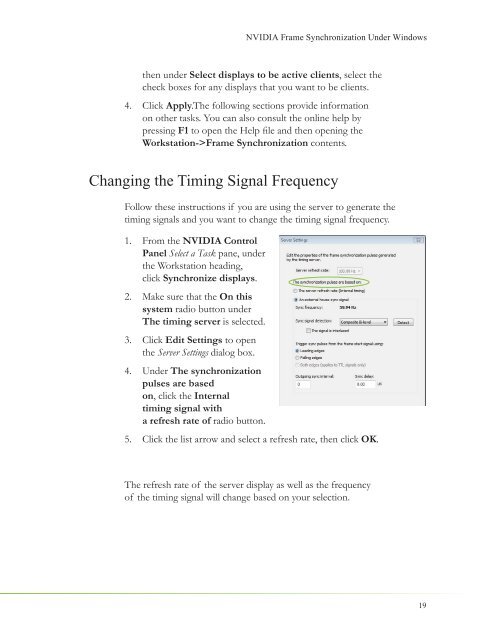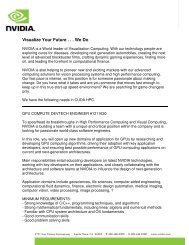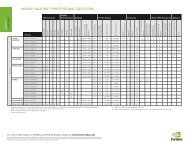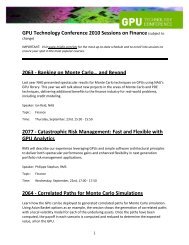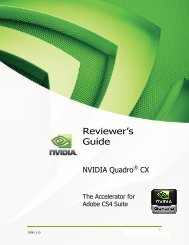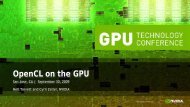NVIDIA QUADRO G-SYNC II
NVIDIA QUADRO G-SYNC II
NVIDIA QUADRO G-SYNC II
You also want an ePaper? Increase the reach of your titles
YUMPU automatically turns print PDFs into web optimized ePapers that Google loves.
<strong>NVIDIA</strong> Frame Synchronization Under Windows<br />
then under Select displays to be active clients, select the<br />
check boxes for any displays that you want to be clients.<br />
4. Click Apply.The following sections provide information<br />
on other tasks. You can also consult the online help by<br />
pressing F1 to open the Help fi le and then opening the<br />
Workstation->Frame Synchronization contents.<br />
Changing the Timing Signal Frequency<br />
Follow these instructions if you are using the server to generate the<br />
timing signals and you want to change the timing signal frequency.<br />
1. From the <strong>NVIDIA</strong> Control<br />
Panel Select a Task pane, under<br />
the Workstation heading,<br />
click Synchronize displays.<br />
2. Make sure that the On this<br />
system radio button under<br />
The timing server is selected.<br />
3. Click Edit Settings to open<br />
the Server Settings dialog box.<br />
4. Under The synchronization<br />
pulses are based<br />
on, click the Internal<br />
timing signal with<br />
a refresh rate of radio button.<br />
5. Click the list arrow and select a refresh rate, then click OK.<br />
The refresh rate of the server display as well as the frequency<br />
of the timing signal will change based on your selection.<br />
19