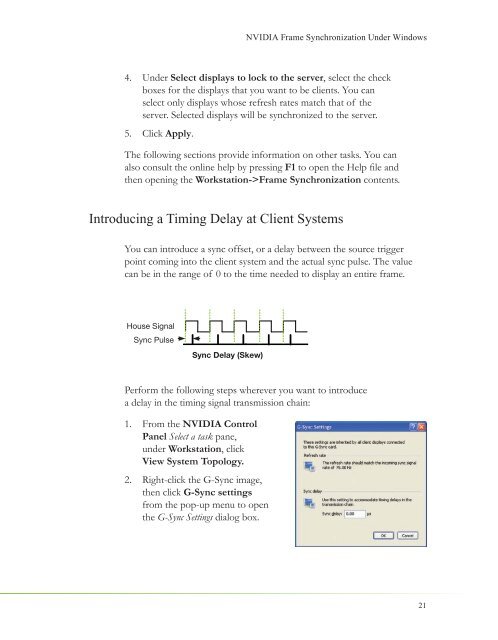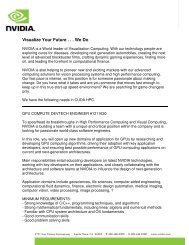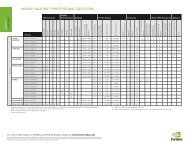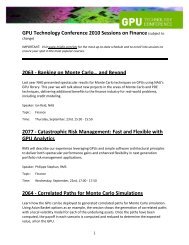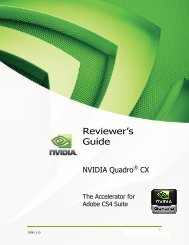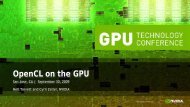NVIDIA QUADRO G-SYNC II
NVIDIA QUADRO G-SYNC II
NVIDIA QUADRO G-SYNC II
You also want an ePaper? Increase the reach of your titles
YUMPU automatically turns print PDFs into web optimized ePapers that Google loves.
4. Under Select displays to lock to the server, select the check<br />
boxes for the displays that you want to be clients. You can<br />
select only displays whose refresh rates match that of the<br />
server. Selected displays will be synchronized to the server.<br />
5. Click Apply.<br />
The following sections provide information on other tasks. You can<br />
also consult the online help by pressing F1 to open the Help fi le and<br />
then opening the Workstation->Frame Synchronization contents.<br />
Introducing a Timing Delay at Client Systems<br />
You can introduce a sync offset, or a delay between the source trigger<br />
point coming into the client system and the actual sync pulse. The value<br />
can be in the range of 0 to the time needed to display an entire frame.<br />
House Signal<br />
Sync Pulse<br />
Sync Delay (Skew)<br />
Perform the following steps wherever you want to introduce<br />
a delay in the timing signal transmission chain:<br />
1. From the <strong>NVIDIA</strong> Control<br />
Panel Select a task pane,<br />
under Workstation, click<br />
View System Topology.<br />
2. Right-click the G-Sync image,<br />
then click G-Sync settings<br />
from the pop-up menu to open<br />
the G-Sync Settings dialog box.<br />
<strong>NVIDIA</strong> Frame Synchronization Under Windows<br />
21