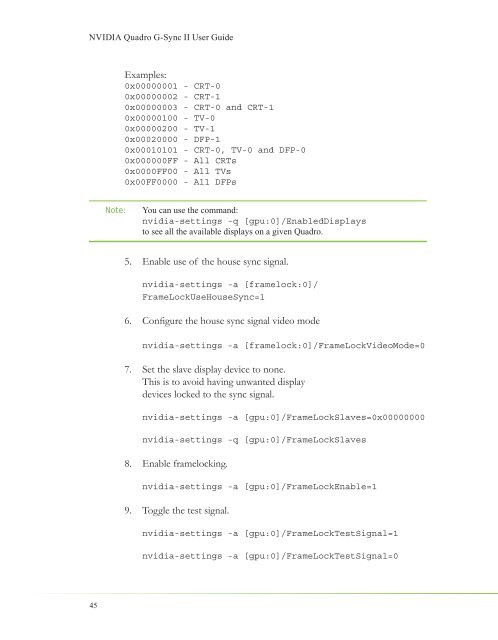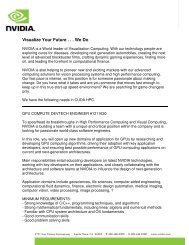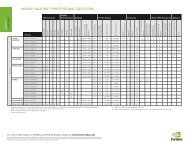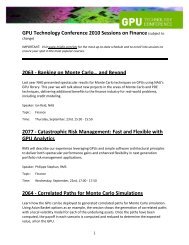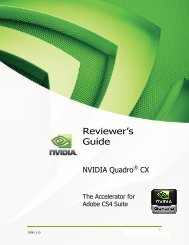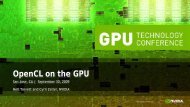NVIDIA QUADRO G-SYNC II
NVIDIA QUADRO G-SYNC II
NVIDIA QUADRO G-SYNC II
Create successful ePaper yourself
Turn your PDF publications into a flip-book with our unique Google optimized e-Paper software.
<strong>NVIDIA</strong> Quadro G-Sync <strong>II</strong> User Guide<br />
45<br />
Examples:<br />
0x00000001 - CRT-0<br />
0x00000002 - CRT-1<br />
0x00000003 - CRT-0 and CRT-1<br />
0x00000100 - TV-0<br />
0x00000200 - TV-1<br />
0x00020000 - DFP-1<br />
0x00010101 - CRT-0, TV-0 and DFP-0<br />
0x000000FF - All CRTs<br />
0x0000FF00 - All TVs<br />
0x00FF0000 - All DFPs<br />
Note: You can use the command:<br />
nvidia-settings -q [gpu:0]/EnabledDisplays<br />
to see all the available displays on a given Quadro.<br />
5. Enable use of the house sync signal.<br />
nvidia-settings -a [framelock:0]/<br />
FrameLockUseHouseSync=1<br />
6. Confi gure the house sync signal video mode<br />
nvidia-settings -a [framelock:0]/FrameLockVideoMode=0<br />
7. Set the slave display device to none.<br />
This is to avoid having unwanted display<br />
devices locked to the sync signal.<br />
nvidia-settings -a [gpu:0]/FrameLockSlaves=0x00000000<br />
nvidia-settings -q [gpu:0]/FrameLockSlaves<br />
8. Enable framelocking.<br />
nvidia-settings -a [gpu:0]/FrameLockEnable=1<br />
9. Toggle the test signal.<br />
nvidia-settings -a [gpu:0]/FrameLockTestSignal=1<br />
nvidia-settings -a [gpu:0]/FrameLockTestSignal=0