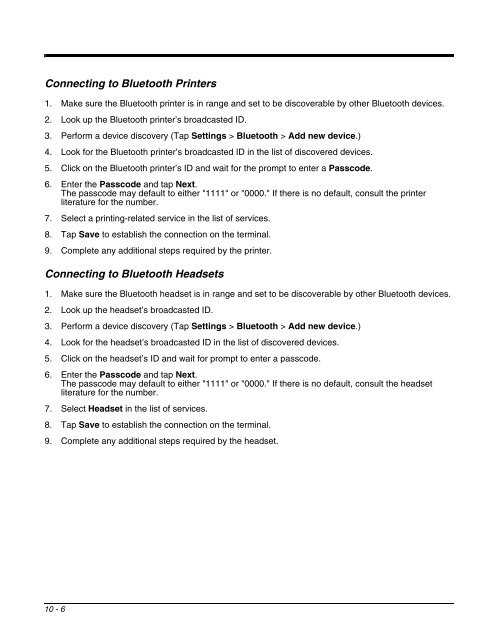Dolphin 9700 User's Guide Rev (a) - Finn-ID
Dolphin 9700 User's Guide Rev (a) - Finn-ID
Dolphin 9700 User's Guide Rev (a) - Finn-ID
- No tags were found...
You also want an ePaper? Increase the reach of your titles
YUMPU automatically turns print PDFs into web optimized ePapers that Google loves.
Connecting to Bluetooth Printers1. Make sure the Bluetooth printer is in range and set to be discoverable by other Bluetooth devices.2. Look up the Bluetooth printer’s broadcasted <strong>ID</strong>.3. Perform a device discovery (Tap Settings > Bluetooth > Add new device.)4. Look for the Bluetooth printer’s broadcasted <strong>ID</strong> in the list of discovered devices.5. Click on the Bluetooth printer’s <strong>ID</strong> and wait for the prompt to enter a Passcode.6. Enter the Passcode and tap Next.The passcode may default to either "1111" or "0000." If there is no default, consult the printerliterature for the number.7. Select a printing-related service in the list of services.8. Tap Save to establish the connection on the terminal.9. Complete any additional steps required by the printer.Connecting to Bluetooth Headsets1. Make sure the Bluetooth headset is in range and set to be discoverable by other Bluetooth devices.2. Look up the headset’s broadcasted <strong>ID</strong>.3. Perform a device discovery (Tap Settings > Bluetooth > Add new device.)4. Look for the headset’s broadcasted <strong>ID</strong> in the list of discovered devices.5. Click on the headset’s <strong>ID</strong> and wait for prompt to enter a passcode.6. Enter the Passcode and tap Next.The passcode may default to either "1111" or "0000." If there is no default, consult the headsetliterature for the number.7. Select Headset in the list of services.8. Tap Save to establish the connection on the terminal.9. Complete any additional steps required by the headset.10 - 6