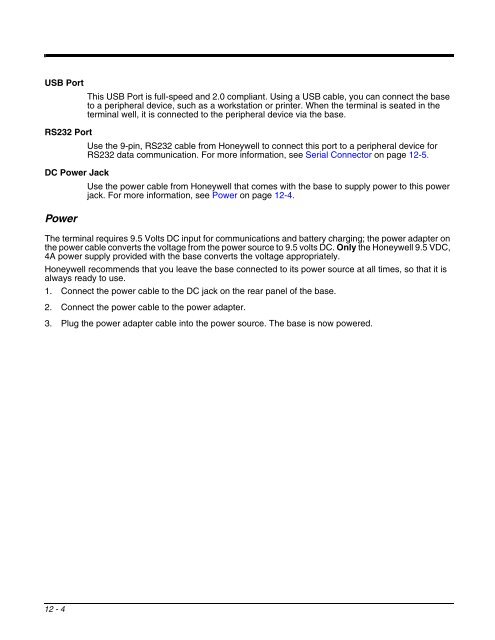Dolphin 9700 User's Guide Rev (a) - Finn-ID
Dolphin 9700 User's Guide Rev (a) - Finn-ID
Dolphin 9700 User's Guide Rev (a) - Finn-ID
- No tags were found...
Create successful ePaper yourself
Turn your PDF publications into a flip-book with our unique Google optimized e-Paper software.
USB PortThis USB Port is full-speed and 2.0 compliant. Using a USB cable, you can connect the baseto a peripheral device, such as a workstation or printer. When the terminal is seated in theterminal well, it is connected to the peripheral device via the base.RS232 PortUse the 9-pin, RS232 cable from Honeywell to connect this port to a peripheral device forRS232 data communication. For more information, see Serial Connector on page 12-5.DC Power JackUse the power cable from Honeywell that comes with the base to supply power to this powerjack. For more information, see Power on page 12-4.PowerThe terminal requires 9.5 Volts DC input for communications and battery charging; the power adapter onthe power cable converts the voltage from the power source to 9.5 volts DC. Only the Honeywell 9.5 VDC,4A power supply provided with the base converts the voltage appropriately.Honeywell recommends that you leave the base connected to its power source at all times, so that it isalways ready to use.1. Connect the power cable to the DC jack on the rear panel of the base.2. Connect the power cable to the power adapter.3. Plug the power adapter cable into the power source. The base is now powered.12 - 4