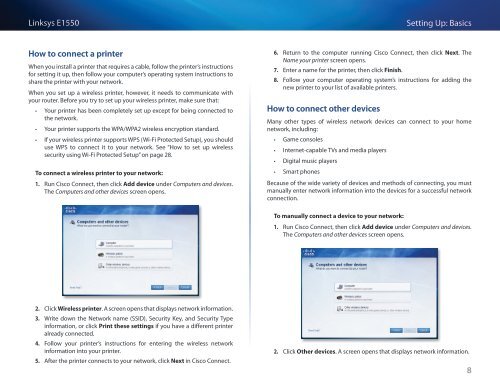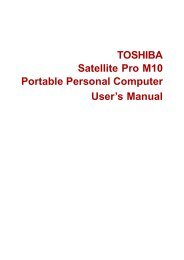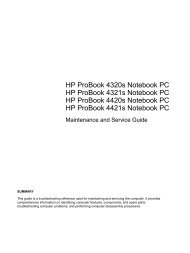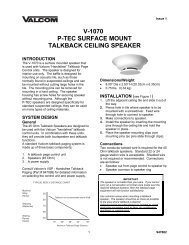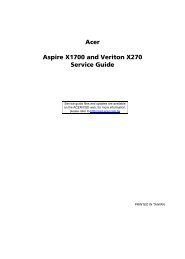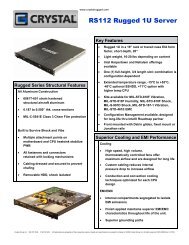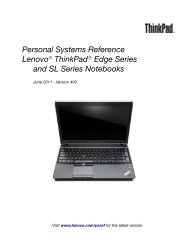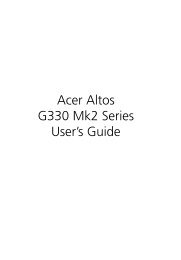Download
Download
Download
- No tags were found...
You also want an ePaper? Increase the reach of your titles
YUMPU automatically turns print PDFs into web optimized ePapers that Google loves.
Linksys E1550Setting Up: BasicsHow to connect a printerWhen you install a printer that requires a cable, follow the printer’s instructionsfor setting it up, then follow your computer’s operating system instructions toshare the printer with your network.When you set up a wireless printer, however, it needs to communicate withyour router. Before you try to set up your wireless printer, make sure that:••Your printer has been completely set up except for being connected tothe network.••Your printer supports the WPA/WPA2 wireless encryption standard.••If your wireless printer supports WPS (Wi-Fi Protected Setup), you shoulduse WPS to connect it to your network. See “How to set up wirelesssecurity using Wi‐Fi Protected Setup” on page 28.To connect a wireless printer to your network:1. Run Cisco Connect, then click Add device under Computers and devices.The Computers and other devices screen opens.6. Return to the computer running Cisco Connect, then click Next. TheName your printer screen opens.7. Enter a name for the printer, then click Finish.8. Follow your computer operating system’s instructions for adding thenew printer to your list of available printers.How to connect other devicesMany other types of wireless network devices can connect to your homenetwork, including:••Game consoles••Internet-capable TVs and media players••Digital music players••Smart phonesBecause of the wide variety of devices and methods of connecting, you mustmanually enter network information into the devices for a successful networkconnection.To manually connect a device to your network:1. Run Cisco Connect, then click Add device under Computers and devices.The Computers and other devices screen opens.2. Click Wireless printer. A screen opens that displays network information.3. Write down the Network name (SSID), Security Key, and Security Typeinformation, or click Print these settings if you have a different printeralready connected.4. Follow your printer’s instructions for entering the wireless networkinformation into your printer.5. After the printer connects to your network, click Next in Cisco Connect.2. Click Other devices. A screen opens that displays network information.8