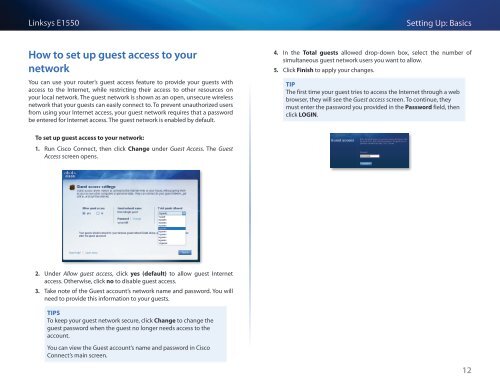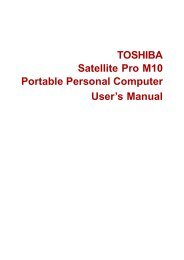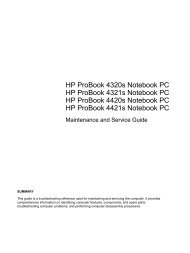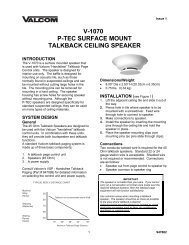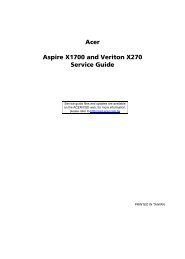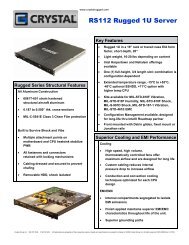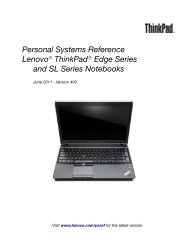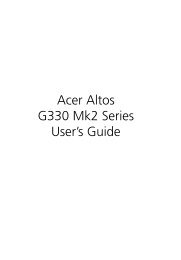Download
Download
Download
- No tags were found...
You also want an ePaper? Increase the reach of your titles
YUMPU automatically turns print PDFs into web optimized ePapers that Google loves.
Linksys E1550Setting Up: BasicsHow to set up guest access to yournetworkYou can use your router’s guest access feature to provide your guests withaccess to the Internet, while restricting their access to other resources onyour local network. The guest network is shown as an open, unsecure wirelessnetwork that your guests can easily connect to. To prevent unauthorized usersfrom using your Internet access, your guest network requires that a passwordbe entered for Internet access. The guest network is enabled by default.4. In the Total guests allowed drop-down box, select the number ofsimultaneous guest network users you want to allow.5. Click Finish to apply your changes.TIPThe first time your guest tries to access the Internet through a webbrowser, they will see the Guest access screen. To continue, theymust enter the password you provided in the Password field, thenclick LOGIN.To set up guest access to your network:1. Run Cisco Connect, then click Change under Guest Access. The GuestAccess screen opens.2. Under Allow guest access, click yes (default) to allow guest Internetaccess. Otherwise, click no to disable guest access.3. Take note of the Guest account’s network name and password. You willneed to provide this information to your guests.TIPSTo keep your guest network secure, click Change to change theguest password when the guest no longer needs access to theaccount.You can view the Guest account’s name and password in CiscoConnect’s main screen.12