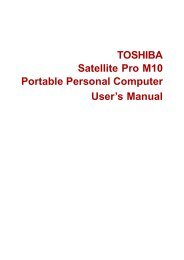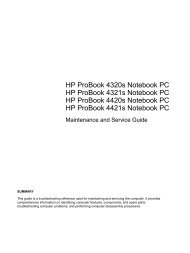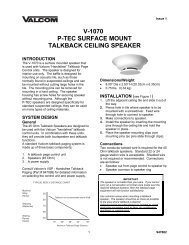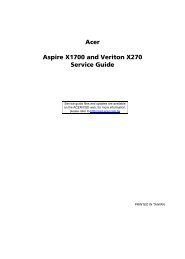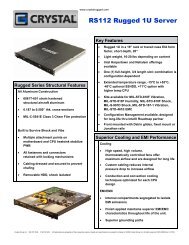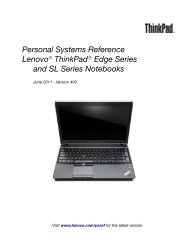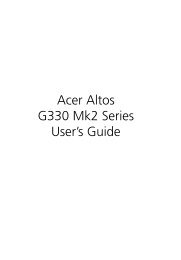Download
Download
Download
- No tags were found...
You also want an ePaper? Increase the reach of your titles
YUMPU automatically turns print PDFs into web optimized ePapers that Google loves.
Linksys E1550Using an External DriveUsing an External DriveHow to configure storageWhy would I need to configure storage? By default, when you connect astorage device to your router, the entire contents of the device are available forread and write access to anyone on your local network (no login credentials arerequired). However, you can also create shared folders that you can configureto share only with specified groups.3. Click Create Share next to the partition you want to share. The SharedFolder screen opens.4. If you want to share the entire partition, select Share Entire Partition,then click Save Settings at the bottom of the screen.To control access to the USB drive attached to your router, you need toperform two tasks:1. Create one or more shared folders (see “How to create shared folders”below)2. Manage group and User Access to Shared Folders (see “How to sharefolders and set access rights” on page 37)How to create shared foldersTo create a shared folder:Storage > Disk1. Log into the browser-based utility (see “How to open the browser-basedutility” on page 14).2. Click the Storage tab, then click the Disk page.- OR –If you want to share a specific folder:a. Enter a unique name in the Display Name field.b. Click Select next to the folder name you want to share.••To open a subfolder, click Enter into Folder.••To navigate to a previous folder, click Return to Upper Folder.••To create a new folder, type the name into the New Folder field,then click Create.32