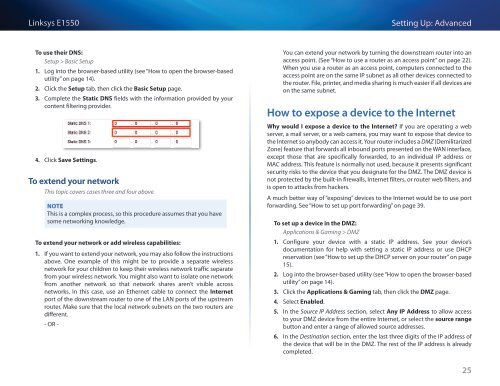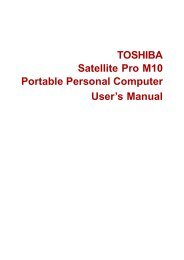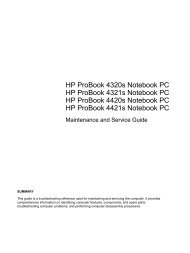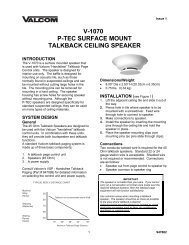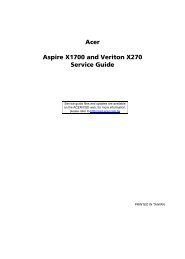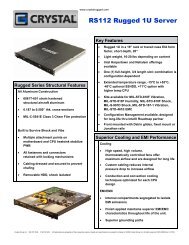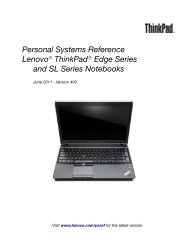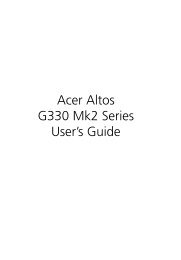Download
Download
Download
- No tags were found...
You also want an ePaper? Increase the reach of your titles
YUMPU automatically turns print PDFs into web optimized ePapers that Google loves.
Linksys E1550Setting Up: AdvancedTo use their DNS:Setup > Basic Setup1. Log into the browser-based utility (see “How to open the browser-basedutility” on page 14).2. Click the Setup tab, then click the Basic Setup page.3. Complete the Static DNS fields with the information provided by yourcontent filtering provider.4. Click Save Settings.To extend your networkThis topic covers cases three and four above.NOTEThis is a complex process, so this procedure assumes that you havesome networking knowledge.To extend your network or add wireless capabilities:1. If you want to extend your network, you may also follow the instructionsabove. One example of this might be to provide a separate wirelessnetwork for your children to keep their wireless network traffic separatefrom your wireless network. You might also want to isolate one networkfrom another network so that network shares aren’t visible acrossnetworks. In this case, use an Ethernet cable to connect the Internetport of the downstream router to one of the LAN ports of the upstreamrouter. Make sure that the local network subnets on the two routers aredifferent.- OR -You can extend your network by turning the downstream router into anaccess point. (See “How to use a router as an access point” on page 22).When you use a router as an access point, computers connected to theaccess point are on the same IP subnet as all other devices connected tothe router. File, printer, and media sharing is much easier if all devices areon the same subnet.How to expose a device to the InternetWhy would I expose a device to the Internet? If you are operating a webserver, a mail server, or a web camera, you may want to expose that device tothe Internet so anybody can access it. Your router includes a DMZ (DemilitarizedZone) feature that forwards all inbound ports presented on the WAN interface,except those that are specifically forwarded, to an individual IP address orMAC address. This feature is normally not used, because it presents significantsecurity risks to the device that you designate for the DMZ. The DMZ device isnot protected by the built-in firewalls, Internet filters, or router web filters, andis open to attacks from hackers.A much better way of “exposing” devices to the Internet would be to use portforwarding. See “How to set up port forwarding” on page 39.To set up a device in the DMZ:Applications & Gaming > DMZ1. Configure your device with a static IP address. See your device’sdocumentation for help with setting a static IP address or use DHCPreservation (see “How to set up the DHCP server on your router” on page15).2. Log into the browser-based utility (see “How to open the browser-basedutility” on page 14).3. Click the Applications & Gaming tab, then click the DMZ page.4. Select Enabled.5. In the Source IP Address section, select Any IP Address to allow accessto your DMZ device from the entire Internet, or select the source rangebutton and enter a range of allowed source addresses.6. In the Destination section, enter the last three digits of the IP address ofthe device that will be in the DMZ. The rest of the IP address is alreadycompleted.25