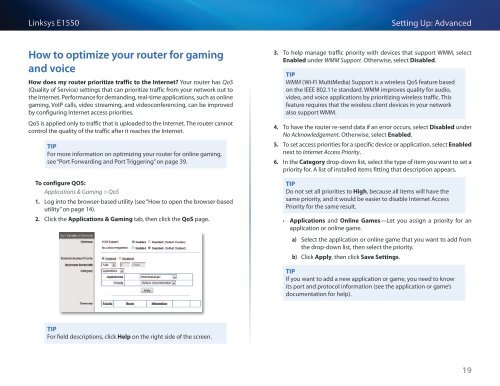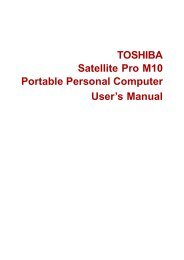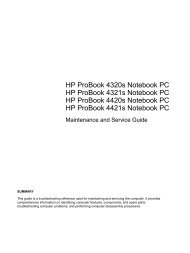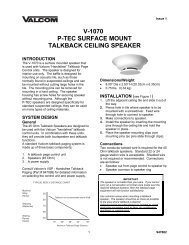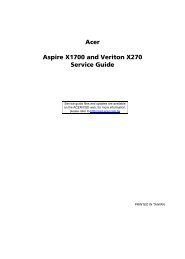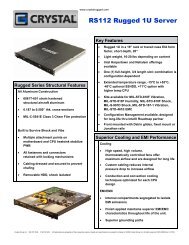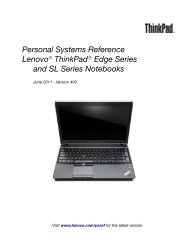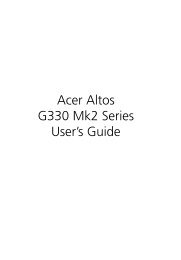Download
Download
Download
- No tags were found...
You also want an ePaper? Increase the reach of your titles
YUMPU automatically turns print PDFs into web optimized ePapers that Google loves.
Linksys E1550Setting Up: AdvancedHow to optimize your router for gamingand voiceHow does my router prioritize traffic to the Internet? Your router has QoS(Quality of Service) settings that can prioritize traffic from your network out tothe Internet. Performance for demanding, real-time applications, such as onlinegaming, VoIP calls, video streaming, and videoconferencing, can be improvedby configuring Internet access priorities.QoS is applied only to traffic that is uploaded to the Internet. The router cannotcontrol the quality of the traffic after it reaches the Internet.TIPFor more information on optimizing your router for online gaming,see “Port Forwarding and Port Triggering” on page 39.To configure QOS:Applications & Gaming > QoS1. Log into the browser-based utility (see “How to open the browser-basedutility” on page 14).2. Click the Applications & Gaming tab, then click the QoS page.3. To help manage traffic priority with devices that support WMM, selectEnabled under WMM Support. Otherwise, select Disabled.TIPWMM (Wi-Fi MultiMedia) Support is a wireless QoS feature basedon the IEEE 802.11e standard. WMM improves quality for audio,video, and voice applications by prioritizing wireless traffic. Thisfeature requires that the wireless client devices in your networkalso support WMM.4. To have the router re-send data if an error occurs, select Disabled underNo Acknowledgement. Otherwise, select Enabled.5. To set access priorities for a specific device or application, select Enablednext to Internet Access Priority.6. In the Category drop-down list, select the type of item you want to set apriority for. A list of installed items fitting that description appears.TIPDo not set all priorities to High, because all items will have thesame priority, and it would be easier to disable Internet AccessPriority for the same result.••Applications and Online Games—Let you assign a priority for anapplication or online game.a) Select the application or online game that you want to add fromthe drop-down list, then select the priority.b) Click Apply, then click Save Settings.TIPIf you want to add a new application or game, you need to knowits port and protocol information (see the application or game’sdocumentation for help).TIPFor field descriptions, click Help on the right side of the screen.19