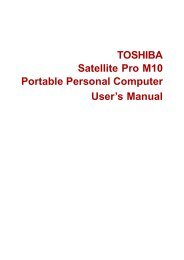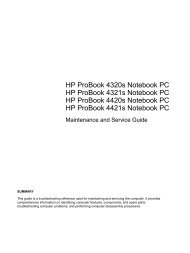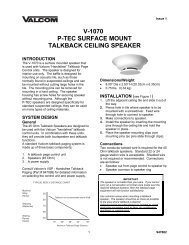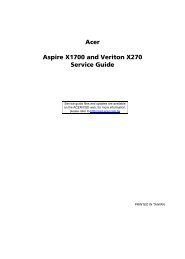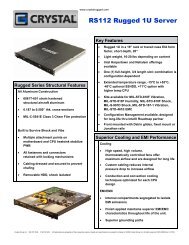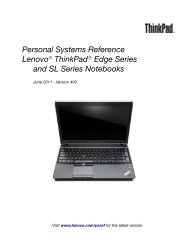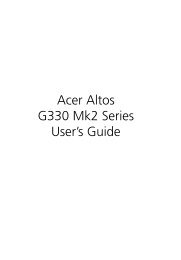Download
Download
Download
- No tags were found...
Create successful ePaper yourself
Turn your PDF publications into a flip-book with our unique Google optimized e-Paper software.
Linksys E1550Improving SecurityTo manually set your router’s wireless security settings:Wireless > Wireless Security1. Log into the browser-based utility (see “How to open the browser-basedutility” on page 14).2. Click the Wireless tab, then click the Wireless Security page.3. Select your preferred security type from the Security Mode drop-downlist For most home networks, we recommend WPA2/WPA Mixed Mode.4. Enter a passphrase (security key) for your wireless network in thePassphrase field. The most secure type of security key should include amix of uppercase and lowercase letters, numbers, and punctuation.5. Click Save Settings at the bottom of the screen.How to set up wireless security usingWi‐Fi Protected SetupWhy would I use Wi-Fi Protected Setup? Wi-Fi Protected Setup is a featureof your router that makes it easy to add devices to your wireless network. If youhave network devices, such as wireless printers, that support Wi-Fi ProtectedSetup, then you can use Wi-Fi Protected Setup to add the devices.Wi-Fi Protected Setup activity lightThe power indicator light on the back of the router (or on top for the E4200)indicates the status of Wi-Fi Protected Setup while you are connecting devices.••When Wi-Fi Protected Setup is connecting a network device, the lightflashes slowly.••If there is an error, the light flashes quickly for two minutes. Wait until itstops flashing, then try again.••When Wi-Fi Protected Setup has finished connecting a device, the lightis continuously lit .••Wait until the light is continuously lit before starting the next Wi-FiProtected Setup session.Connect network devices using one of the three methods below.NOTEWi-Fi Protected Setup configures one device at a time. Repeat theinstructions for each device that supports Wi-Fi Protected Setup.Connecting a device using the Wi-Fi Protected SetupbuttonUse this method if your device has a Wi-Fi Protected Setup button or promptsyou to press the Wi-Fi Protected Setup button on your router.To connect a device using the Wi-Fi Protected Setup button:Wireless > Basic Wireless Settings1. Press the Wi-Fi Protected Setup button on the network device you areconnecting to.2. Press the Wi-Fi Protected Setup button on the back of the router.- OR -a. Log into the browser-based utility (see “How to open the browserbasedutility” on page 14).b. Click the Wireless tab, then click the Basic Wireless Settings page.c. Click Wi-Fi Protected Setup.d. Click the Wi-Fi Protected Setup button in the router’s Wi-Fi ProtectedSetup screen.e. After the device has been configured, click OK.28