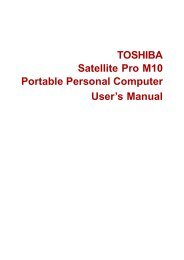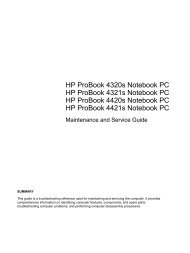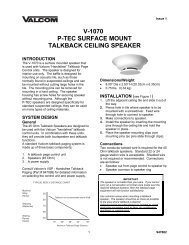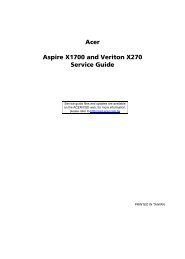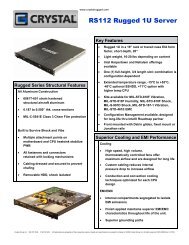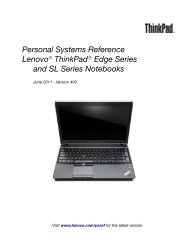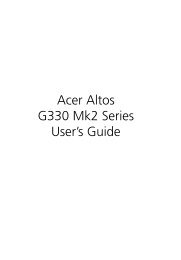Download
Download
Download
- No tags were found...
You also want an ePaper? Increase the reach of your titles
YUMPU automatically turns print PDFs into web optimized ePapers that Google loves.
Linksys E1550Improving SecurityHow to control access to your wirelessnetworkWhy would I need to control access to my wireless network? If you usedCisco Connect to configure your router, your wireless network is already secure.By default, Cisco Connect enables industry-standard WPA (Wi-Fi ProtectedAccess) security using WPA2/WPA mixed mode. Cisco Connect configures yournetwork with a complex, 10-character password that is almost impossibleto compromise. If you set up your wireless network manually and have notenabled wireless security, your wireless network will be an “open” network thatalmost anyone nearby with a Wi-Fi-enabled device could access.What is MAC filtering? The best way to secure your wireless network is to useCisco Connect to automatically configure and secure it. However, if you choosenot to use the built-in security features of your router, you can still controlaccess to your wireless network using MAC filtering.Every network device has a unique, 12-digit MAC (Media Access Control)address. Using MAC filtering, you can allow only known MAC addresses ontoyour network. You can also exclude specific MAC addresses or deny themaccess to your wireless network.Example: Because each MAC filtering configuration is unique, the followingprocedure uses the simplified example of setting up MAC filtering to allow onewireless device access to the network.4. Select Permit.TIPYou can also use MAC filtering to prevent specific PCs fromaccessing your network by selecting Prevent. However, it’s easierto permit only known devices than to exclude unknown devices.5. Click Wireless Client List. A separate window opens and displays thecurrently connected devices. In the example below, the only devicepermitted onto the network is the MacBook. However, two other devicesare also connected to the network.To set up MAC filtering to allow one wireless device access to yournetwork:Wireless > Wireless MAC Filter1. Log into the browser-based utility (see “How to open the browser-basedutility” on page 14).2. Click the Wireless tab, then click the Wireless MAC Filter page.3. Click Enabled.6. Next to the device entry, select Save to MAC Address Filter List, thenclick Add. The Mac Address Filter List is updated with the MAC address ofthe device you added.30