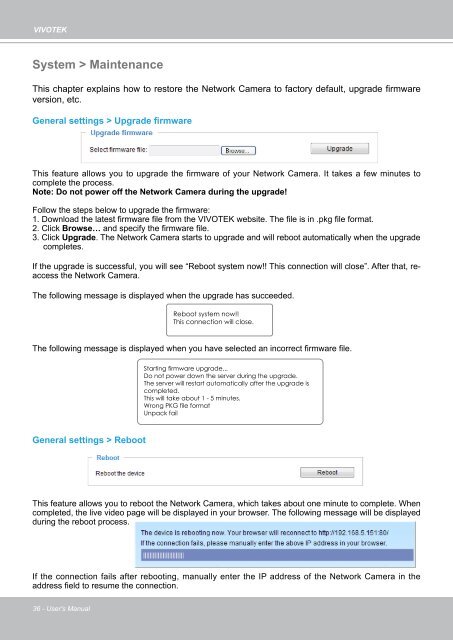- Page 1 and 2: FD81622MP • Full HD • PIR • F
- Page 3: VIVOTEKTechnical Specifications 17
- Page 6 and 7: VIVOTEKPhysical DescriptionCamera F
- Page 8 and 9: VIVOTEKDI/DO DiagramPlease refer to
- Page 10 and 11: POWER CO LISION1 2 3 4 5LINKRECEIVE
- Page 12 and 13: LINKRECEIVEPARTITIONVIVOTEKGeneral
- Page 14 and 15: VIVOTEKBased on the live image retr
- Page 16 and 17: VIVOTEKAccessing the Network Camera
- Page 18 and 19: VIVOTEK3 Refresh your web browser,
- Page 20 and 21: VIVOTEKUsing VIVOTEK Recording Soft
- Page 22 and 23: VIVOTEKFocus Assist Button:Follow t
- Page 24 and 25: VIVOTEKH264 / MPEG-4 Protocol and M
- Page 26 and 27: VIVOTEKClient SettingsThis chapter
- Page 28 and 29: VIVOTEKConfigurationClick Configura
- Page 31 and 32: VIVOTEKSystem > Homepage layout Adv
- Page 33 and 34: VIVOTEK■ Follow the steps below t
- Page 35: VIVOTEKAccess logAccess log display
- Page 39 and 40: VIVOTEKThe following message is dis
- Page 41 and 42: VIVOTEKSecurity > HTTPS (Hypertext
- Page 43 and 44: VIVOTEK3 The following information
- Page 45: VIVOTEKTips:► 1. How do I cancel
- Page 48 and 49: VIVOTEKNetwork: This rule allows th
- Page 50 and 51: VIVOTEK3 When all settings are comp
- Page 52 and 53: VIVOTEKPrimary DNS: The primary dom
- Page 54 and 55: VIVOTEK4 In the Networking Services
- Page 56 and 57: VIVOTEKPlease follow the steps belo
- Page 58 and 59: VIVOTEKAudio is being transmitted t
- Page 61 and 62: VIVOTEKAuthentication: Depending on
- Page 63 and 64: VIVOTEKNetwork > QoS (Quality of Se
- Page 65 and 66: VIVOTEKNetwork > DDNSThis section e
- Page 67 and 68: VIVOTEK4 Select Enable DDNS and cli
- Page 69 and 70: VIVOTEKMedia > ImageAdvanced ModeTh
- Page 71 and 72: VIVOTEKPreferenceOn this page, you
- Page 73 and 74: VIVOTEKIf you want to configure ano
- Page 75 and 76: VIVOTEKThe inclusive window refers
- Page 77 and 78: Privacy mask Advanced ModeClick Pri
- Page 79 and 80: VIVOTEKNOTE:► All the items in th
- Page 81 and 82: VIVOTEK■ Intra frame periodDeterm
- Page 83 and 84: VIVOTEKPTZ > PTZ settings Advanced
- Page 85 and 86: VIVOTEKPatrol settingsYou can selec
- Page 87 and 88:
VIVOTEK■ Event name: Enter a name
- Page 89 and 90:
VIVOTEKTo configure an event with v
- Page 91 and 92:
VIVOTEK■ Passive modeMost firewal
- Page 93 and 94:
VIVOTEKAdd mediaClick Add media to
- Page 95 and 96:
VIVOTEK■ Maximum durationSpecify
- Page 97 and 98:
VIVOTEKHere is an example of the Ev
- Page 99 and 100:
VIVOTEKApplications > Motion detect
- Page 101 and 102:
VIVOTEKNOTE:► How does motion det
- Page 103 and 104:
VIVOTEKRecording > Recording settin
- Page 105 and 106:
VIVOTEK2 DestinationYou can select
- Page 107 and 108:
VIVOTEKcard The new recording name
- Page 109 and 110:
VIVOTEKLocal storage > Content mana
- Page 111 and 112:
VIVOTEKAppendixURL Commands for the
- Page 113 and 114:
VIVOTEKhttp://mywebserver/cgi-bin/d
- Page 115 and 116:
VIVOTEKhttp:///cgi-bin/admin/setpar
- Page 117 and 118:
VIVOTEK7.1 systemGroup: systemNAME
- Page 119 and 120:
VIVOTEKYakutsk380: GMT 09:30 Adelai
- Page 121 and 122:
VIVOTEK7.2 statusGroup: statusNAME
- Page 123 and 124:
VIVOTEKtypelan,pppoeChange HTTP por
- Page 125 and 126:
VIVOTEK7.6.3 IPV6Subgroup of networ
- Page 127 and 128:
VIVOTEKs3_accessname 1/6 RTSP acce
- Page 129 and 130:
VIVOTEKaddress>ipv6list_i String[44
- Page 131 and 132:
VIVOTEK0->2x,1->4x,2->8x(not used i
- Page 133 and 134:
VIVOTEK_quant 99, 100 “ratecontro
- Page 135 and 136:
VIVOTEKbgain 0~100 4/4 Manual set b
- Page 137 and 138:
VIVOTEK7.11 Image setting per chann
- Page 139 and 140:
VIVOTEK7.13 Exposure window setting
- Page 141 and 142:
VIVOTEK7.15 Time Shift settingsGrou
- Page 143 and 144:
VIVOTEKLuna_VC,Mars_VC,Planex_VC,Su
- Page 145 and 146:
VIVOTEKlevel 0~7 6/6 Levels used to
- Page 147 and 148:
VIVOTEKwin_i_left 0 ~ 320/352 4/4 L
- Page 149 and 150:
VIVOTEKstorage_dbenabled 0/7 Media
- Page 151 and 152:
VIVOTEKuart_httptunnel 0/7 Indicat
- Page 153 and 154:
VIVOTEKdi 6/6 Indicate the source
- Page 155 and 156:
VIVOTEK7.31 Server setting for even
- Page 157 and 158:
VIVOTEK7.33 RecordingGroup: recordi
- Page 159 and 160:
VIVOTEK7.34 HTTPSGroup: https (capa
- Page 161 and 162:
VIVOTEKPARAMETER VALUE SECURITYDESC
- Page 163 and 164:
VIVOTEKExample: Query the status of
- Page 165 and 166:
VIVOTEKquality 1~5 The quality of t
- Page 167 and 168:
VIVOTEK8.10 ePTZ Camera Control (ca
- Page 169 and 170:
VIVOTEK8.12 ePTZ Recall (capability
- Page 171 and 172:
VIVOTEK8.17 Event/Control HTTP Tunn
- Page 173 and 174:
VIVOTEKunique integer.triggerType
- Page 175 and 176:
VIVOTEKhttp:///cgi-bin/admin/lsctrl
- Page 177 and 178:
VIVOTEKReturn CodeDescription400 Ba
- Page 179 and 180:
VIVOTEKTechnical SpecificationsTech
- Page 181:
VIVOTEKElectromagnetic Compatibilit