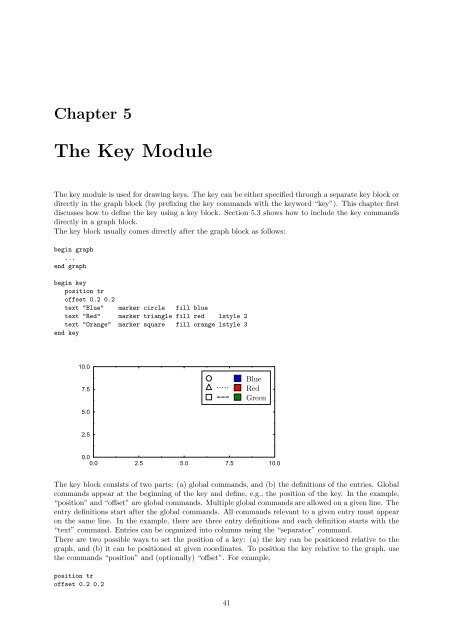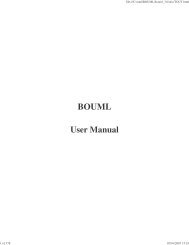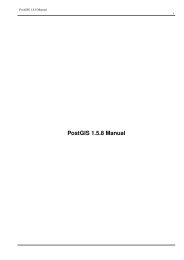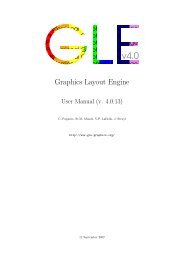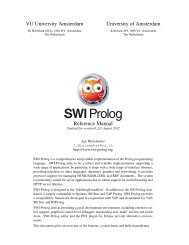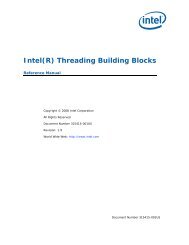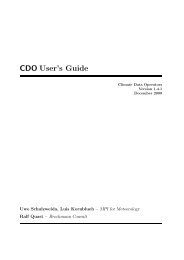GLE User Manual - Fedora Project Packages GIT repositories
GLE User Manual - Fedora Project Packages GIT repositories
GLE User Manual - Fedora Project Packages GIT repositories
Create successful ePaper yourself
Turn your PDF publications into a flip-book with our unique Google optimized e-Paper software.
Chapter 5The Key ModuleThe key module is used for drawing keys. The key can be either specified through a separate key block ordirectly in the graph block (by prefixing the key commands with the keyword “key”). This chapter firstdiscusses how to define the key using a key block. Section 5.3 shows how to include the key commandsdirectly in a graph block.The key block usually comes directly after the graph block as follows:begin graph...end graphbegin keyposition troffset 0.2 0.2text "Blue" marker circle fill bluetext "Red" marker triangle fill red lstyle 2text "Orange" marker square fill orange lstyle 3end key10.07.5BlueRedGreen5.02.50.00.0 2.5 5.0 7.5 10.0The key block consists of two parts: (a) global commands, and (b) the definitions of the entries. Globalcommands appear at the beginning of the key and define, e.g., the position of the key. In the example,“position” and “offset” are global commands. Multiple global commands are allowed on a given line. Theentry definitions start after the global commands. All commands relevant to a given entry must appearon the same line. In the example, there are three entry definitions and each definition starts with the“text” command. Entries can be organized into columns using the “separator” command.There are two possible ways to set the position of a key: (a) the key can be positioned relative to thegraph, and (b) it can be positioned at given coordinates. To position the key relative to the graph, usethe commands “position” and (optionally) “offset”. For example,position troffset 0.2 0.241