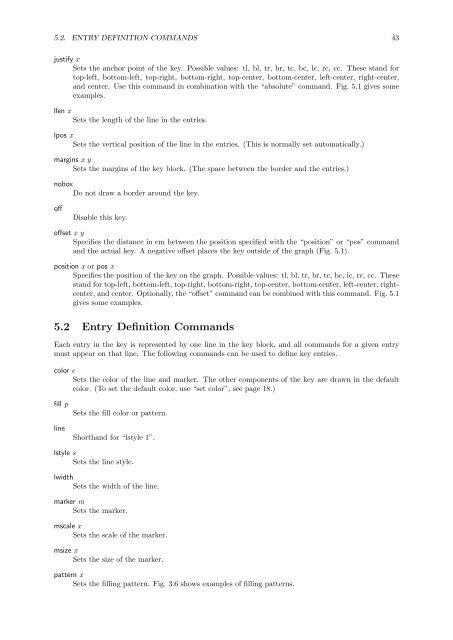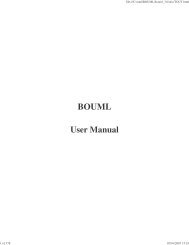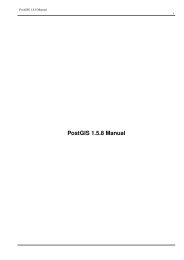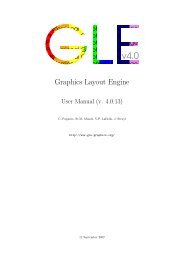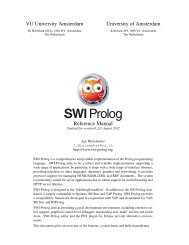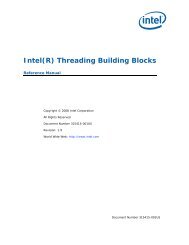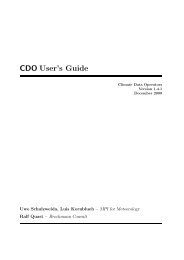GLE User Manual - Fedora Project Packages GIT repositories
GLE User Manual - Fedora Project Packages GIT repositories
GLE User Manual - Fedora Project Packages GIT repositories
You also want an ePaper? Increase the reach of your titles
YUMPU automatically turns print PDFs into web optimized ePapers that Google loves.
5.2. ENTRY DEFINITION COMMANDS 43justify xSets the anchor point of the key. Possible values: tl, bl, tr, br, tc, bc, lc, rc, cc. These stand fortop-left, bottom-left, top-right, bottom-right, top-center, bottom-center, left-center, right-center,and center. Use this command in combination with the “absolute” command. Fig. 5.1 gives someexamples.llen xSets the length of the line in the entries.lpos xSets the vertical position of the line in the entries. (This is normally set automatically.)margins x ySets the margins of the key block. (The space between the border and the entries.)noboxDo not draw a border around the key.offDisable this key.offset x ySpecifies the distance in cm between the position specified with the “position” or “pos” commandand the actual key. A negative offset places the key outside of the graph (Fig. 5.1).position x or pos xSpecifies the position of the key on the graph. Possible values: tl, bl, tr, br, tc, bc, lc, rc, cc. Thesestand for top-left, bottom-left, top-right, bottom-right, top-center, bottom-center, left-center, rightcenter,and center. Optionally, the “offset” command can be combined with this command. Fig. 5.1gives some examples.5.2 Entry Definition CommandsEach entry in the key is represented by one line in the key block, and all commands for a given entrymust appear on that line. The following commands can be used to define key entries.color cSets the color of the line and marker. The other components of the key are drawn in the defaultcolor. (To set the default color, use “set color”, see page 18.)fill plineSets the fill color or pattern.Shorthand for “lstyle 1”.lstyle sSets the line style.lwidthSets the width of the line.marker mSets the marker.mscale xSets the scale of the marker.msize xSets the size of the marker.pattern xSets the filling pattern. Fig. 3.6 shows examples of filling patterns.