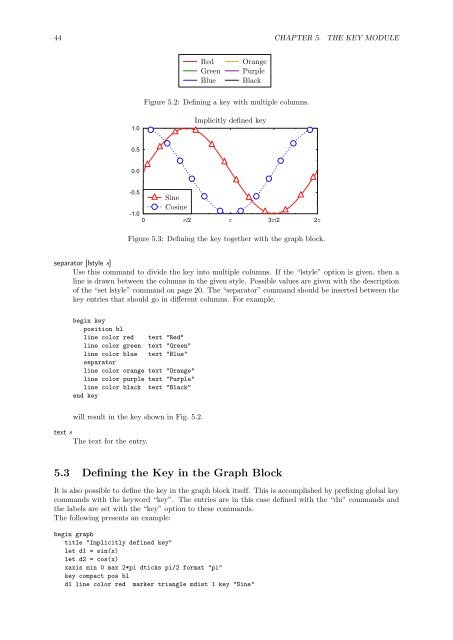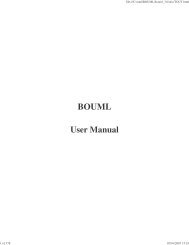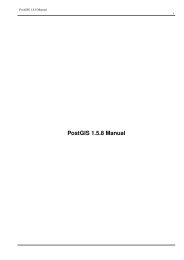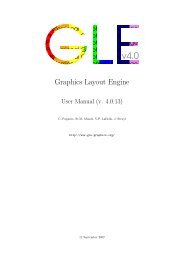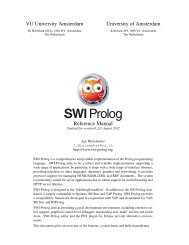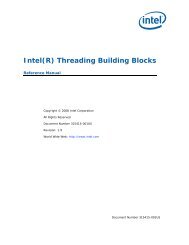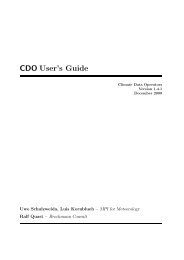5.2. ENTRY DEFINITION COMMANDS 43justify xSets the anchor point of the key. Possible values: tl, bl, tr, br, tc, bc, lc, rc, cc. These stand fortop-left, bottom-left, top-right, bottom-right, top-center, bottom-center, left-center, right-center,and center. Use this command in combination with the “absolute” command. Fig. 5.1 gives someexamples.llen xSets the length of the line in the entries.lpos xSets the vertical position of the line in the entries. (This is normally set automatically.)margins x ySets the margins of the key block. (The space between the border and the entries.)noboxDo not draw a border around the key.offDisable this key.offset x ySpecifies the distance in cm between the position specified with the “position” or “pos” commandand the actual key. A negative offset places the key outside of the graph (Fig. 5.1).position x or pos xSpecifies the position of the key on the graph. Possible values: tl, bl, tr, br, tc, bc, lc, rc, cc. Thesestand for top-left, bottom-left, top-right, bottom-right, top-center, bottom-center, left-center, rightcenter,and center. Optionally, the “offset” command can be combined with this command. Fig. 5.1gives some examples.5.2 Entry Definition CommandsEach entry in the key is represented by one line in the key block, and all commands for a given entrymust appear on that line. The following commands can be used to define key entries.color cSets the color of the line and marker. The other components of the key are drawn in the defaultcolor. (To set the default color, use “set color”, see page 18.)fill plineSets the fill color or pattern.Shorthand for “lstyle 1”.lstyle sSets the line style.lwidthSets the width of the line.marker mSets the marker.mscale xSets the scale of the marker.msize xSets the size of the marker.pattern xSets the filling pattern. Fig. 3.6 shows examples of filling patterns.
44 CHAPTER 5. THE KEY MODULERedGreenBlueOrangePurpleBlackFigure 5.2: Defining a key with multiple columns.1.0Implicitly defined key0.50.0-0.5SineCosine-1.00 /2 3 /2 2Figure 5.3: Defining the key together with the graph block.separator [lstyle s]Use this command to divide the key into multiple columns. If the “lstyle” option is given, then aline is drawn between the columns in the given style. Possible values are given with the descriptionof the “set lstyle” command on page 20. The “separator” command should be inserted between thekey entries that should go in different columns. For example,begin keyposition blline color red text "Red"line color green text "Green"line color blue text "Blue"separatorline color orange text "Orange"line color purple text "Purple"line color black text "Black"end keywill result in the key shown in Fig. 5.2.text sThe text for the entry.5.3 Defining the Key in the Graph BlockIt is also possible to define the key in the graph block itself. This is accomplished by prefixing global keycommands with the keyword “key”. The entries are in this case defined with the “dn” commands andthe labels are set with the “key” option to these commands.The following presents an example:begin graphtitle "Implicitly defined key"let d1 = sin(x)let d2 = cos(x)xaxis min 0 max 2*pi dticks pi/2 format "pi"key compact pos bld1 line color red marker triangle mdist 1 key "Sine"
- Page 1: Professional Graphics LanguageProfe
- Page 4 and 5: ivCONTENTS7.2.4 Import a GLE Figure
- Page 6 and 7: 1• Chapter 4, The Graph Module:De
- Page 8 and 9: Chapter 2Tutorial2.1 Installing GLE
- Page 10 and 11: 2.4. DRAWING A SIMPLE GRAPH 5gle -p
- Page 12 and 13: Chapter 3PrimitivesA GLE command is
- Page 14 and 15: 3.2. GRAPHICS PRIMITIVES (IN DETAIL
- Page 16 and 17: 3.2. GRAPHICS PRIMITIVES (IN DETAIL
- Page 18 and 19: 3.2. GRAPHICS PRIMITIVES (IN DETAIL
- Page 20 and 21: 3.2. GRAPHICS PRIMITIVES (IN DETAIL
- Page 22 and 23: 3.2. GRAPHICS PRIMITIVES (IN DETAIL
- Page 24 and 25: 3.2. GRAPHICS PRIMITIVES (IN DETAIL
- Page 26 and 27: 3.2. GRAPHICS PRIMITIVES (IN DETAIL
- Page 28 and 29: Chapter 4The Graph ModuleA graph sh
- Page 30 and 31: 4.2. GRAPH COMMANDS (IN DETAIL) 25b
- Page 32 and 33: 4.2. GRAPH COMMANDS (IN DETAIL) 271
- Page 34 and 35: 4.2. GRAPH COMMANDS (IN DETAIL) 29M
- Page 36 and 37: 4.2. GRAPH COMMANDS (IN DETAIL) 31a
- Page 38 and 39: 4.2. GRAPH COMMANDS (IN DETAIL) 33x
- Page 40 and 41: 4.2. GRAPH COMMANDS (IN DETAIL) 351
- Page 42 and 43: 4.3. BAR GRAPHS 37Planet sizesNeptu
- Page 44 and 45: 4.6. NOTES ON DRAWING GRAPHS 394.6
- Page 46 and 47: Chapter 5The Key ModuleThe key modu
- Page 50 and 51: 5.3. DEFINING THE KEY IN THE GRAPH
- Page 52 and 53: Chapter 6Programming Facilities6.1
- Page 54 and 55: 6.2. FUNCTIONS INSIDE EXPRESSIONS 4
- Page 56 and 57: 6.5. IF-THEN-ELSE 51Besides for-nex
- Page 58 and 59: 6.9. DEVICE DEPENDEND CONTROL 53fwr
- Page 60 and 61: Chapter 7Advanced FeaturesThis chap
- Page 62 and 63: 7.1. DIAGRAMS 57GRVCheeseCHVGoatsMa
- Page 64 and 65: 7.2. L A TEX INTERFACE 59house.wind
- Page 66 and 67: 7.4. COLOUR 61size 10 5begin clip !
- Page 68 and 69: Chapter 8Surface and Contour Plots8
- Page 70 and 71: 8.1. SURFACE PRIMITIVES 65ylines of
- Page 72 and 73: 8.2. LETZ 67zclip [min v1 ] [max v2
- Page 74 and 75: 8.5. COLOR MAPS 69• pixels-x, pix
- Page 76 and 77: Chapter 9GLE Utilities9.1 FitlsThe
- Page 78 and 79: 9.2. MANIP 73c1 == c1c1r1r10 == 1,1
- Page 80 and 81: 9.2. MANIP 75BLANK"% BLANK C2C3" Cl
- Page 82 and 83: 9.2. MANIP 77PARSUM [range1] [range
- Page 84 and 85: Appendix ATablesA.1 Markerstriangle
- Page 86 and 87: A.2. FUNCTIONS AND VARIABLES 81widt
- Page 88 and 89: A.4. INSTALLING GLE 83A.4 Installin
- Page 90 and 91: A.6. FONT TABLES 85Typewriter (tt)0
- Page 92 and 93: A.6. FONT TABLES 87TEXComputer Mode
- Page 94 and 95: A.6. FONT TABLES 89PostScript Helve
- Page 96 and 97: A.6. FONT TABLES 91(psbl)0246810121
- Page 98 and 99:
A.6. FONT TABLES 93PostScript ZapfC
- Page 100 and 101:
A.7. PREDEFINED COLORS 95GLE suppor
- Page 102 and 103:
Index!, 8, 25\expr(exp), 80.z file,
- Page 104 and 105:
INDEX 99histogram, 30horiz, 37horiz
- Page 106:
INDEX 101under, 32underneath, 66Uni