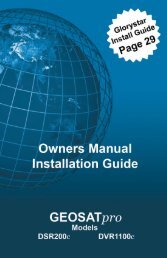Download Glorystar Installation Guide - Free Christian Satellite ...
Download Glorystar Installation Guide - Free Christian Satellite ...
Download Glorystar Installation Guide - Free Christian Satellite ...
Create successful ePaper yourself
Turn your PDF publications into a flip-book with our unique Google optimized e-Paper software.
<strong>Satellite</strong> receiver displays “No Signal” only during very hot or cold weather.An aging or defective LNBF can drift off frequency and cause the loss of receptionduring the heat of the day or coolness of the night. Replace the LNBF.<strong>Satellite</strong> receiver displays “No Signal” or the picture breaks up during highwinds. Strong winds can move the dish out of alignment and cause the signal to bereduced or lost. Make sure the mast support legs have been installed and the mastis secure and not moving. Once the mast is stable, follow the aiming instructionsto re aim the dish and tighten all hardware to prevent any movement.Are more channels available on Galaxy 19? Many more free channels areavailable for viewing on this and other satellites. This receiver is capable ofreceiving the additional free TV and Radio channels on Galaxy 19. <strong>Glorystar</strong>will only provide the warranty free technical support for the reception of the<strong>Glorystar</strong> programming in the <strong>Glorystar</strong> mode. The Automatic channel updatingfeature (OTA) must be turned off to prevent the weekly OTA automatic updatesfrom erasing the additional channels (see the OTA Updating section on page 25).The customer will be responsible for manually updating the receiver with any newchannels or firmware upgrades.Scanning the <strong>Satellite</strong> for Additional Channels (optional)1. Press MENU on the remote control.2. Press VOLUME RIGHT arrow to enter the <strong>Installation</strong>s Menu.3. Highlight Channel Search and press OK4. Enter Password 0,0,0,05. Highlight <strong>Satellite</strong> and select Galaxy 19-KU6. Highlight Search Options and change setting to Blind Scan7. Highlight Search and press OK8. Highlight Search Options and select FTA9. Highlight Search and press OK to begin satellite scan. This process willtake approximately 10 minutes10. After the Scanning is complete, select YES to save the found channels11. Press EXIT on the remote to begin viewing channels.Do not call to activate programming or subscription. All scanned channels arefree to air and available with no monthly charge. The receiver assigns channelnumbers while scanning; therefore, no uniform channel line-up will be availableafter a scan is performed.57FAQ - DVR1100cPicture is skipping and/or audio jumps during DVR functions. A USB devicemay not have enough transfer speed to handle the DVR function. Make sure thatthe USB device is 2.0 type. Try another USB drive with better processing speed.Thumb drives often cannot process the data and the picture pixilates or freezes.Message window displays “NTFS: Not supported” or “Not Hi-Speed” whentrying to record. The connected USB device is not formatted to FAT32 type. Usethe receiver USB format function to format to FAT32 type.www.geosatpro.com Toll <strong>Free</strong> 888-483-4673