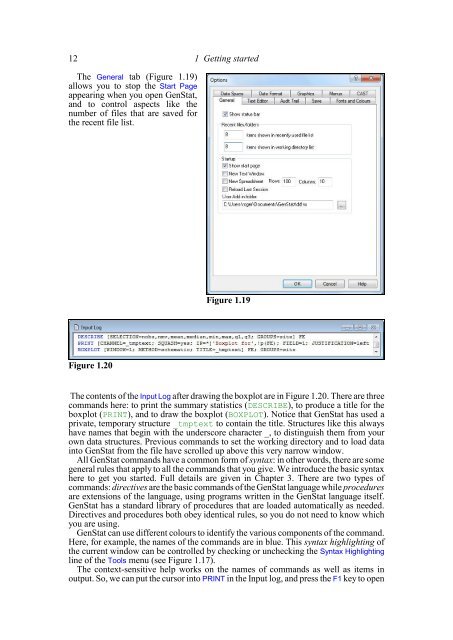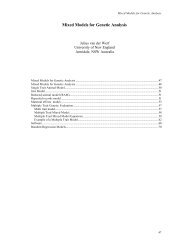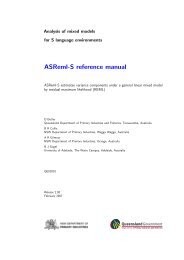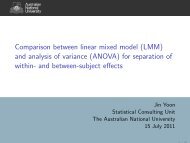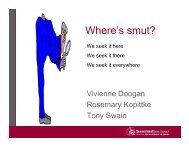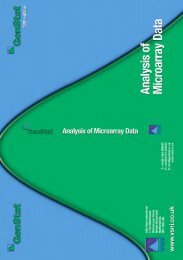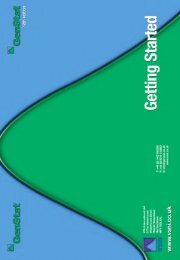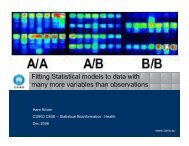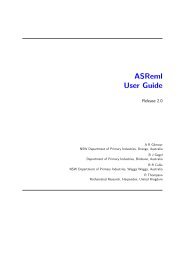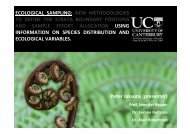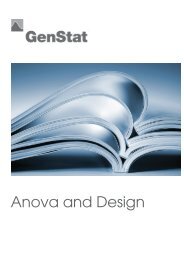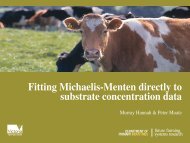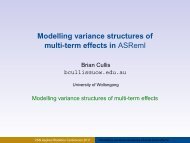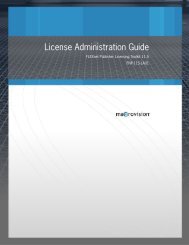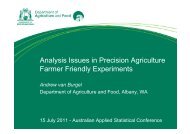Download pdf guide - VSN International
Download pdf guide - VSN International
Download pdf guide - VSN International
- No tags were found...
Create successful ePaper yourself
Turn your PDF publications into a flip-book with our unique Google optimized e-Paper software.
12 1 Getting startedThe General tab (Figure 1.19)allows you to stop the Start Pageappearing when you open GenStat,and to control aspects like thenumber of files that are saved forthe recent file list.Figure 1.19Figure 1.20The contents of the Input Log after drawing the boxplot are in Figure 1.20. There are threecommands here: to print the summary statistics (DESCRIBE), to produce a title for theboxplot (PRINT), and to draw the boxplot (BOXPLOT). Notice that GenStat has used aprivate, temporary structure _tmptext to contain the title. Structures like this alwayshave names that begin with the underscore character _, to distinguish them from yourown data structures. Previous commands to set the working directory and to load datainto GenStat from the file have scrolled up above this very narrow window.All GenStat commands have a common form of syntax: in other words, there are somegeneral rules that apply to all the commands that you give. We introduce the basic syntaxhere to get you started. Full details are given in Chapter 3. There are two types ofcommands: directives are the basic commands of the GenStat language while proceduresare extensions of the language, using programs written in the GenStat language itself.GenStat has a standard library of procedures that are loaded automatically as needed.Directives and procedures both obey identical rules, so you do not need to know whichyou are using.GenStat can use different colours to identify the various components of the command.Here, for example, the names of the commands are in blue. This syntax highlighting ofthe current window can be controlled by checking or unchecking the Syntax Highlightingline of the Tools menu (see Figure 1.17).The context-sensitive help works on the names of commands as well as items inoutput. So, we can put the cursor into PRINT in the Input log, and press the F1 key to open