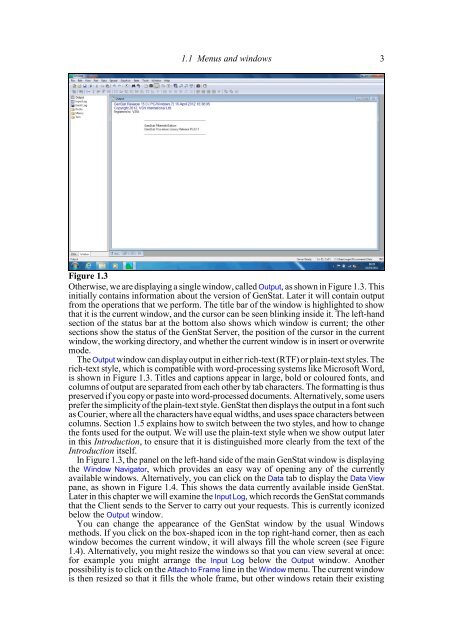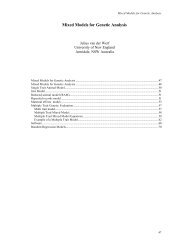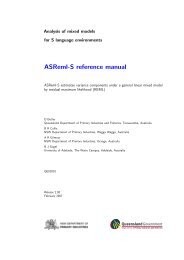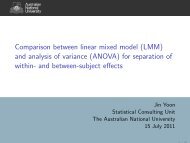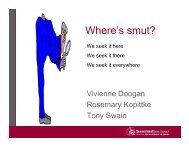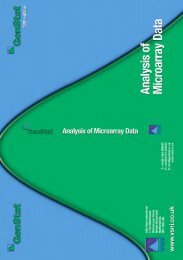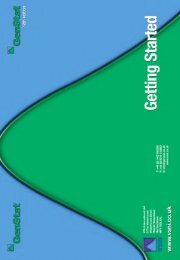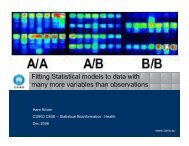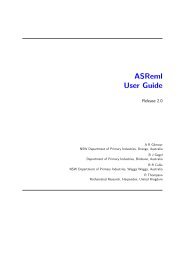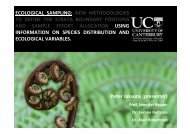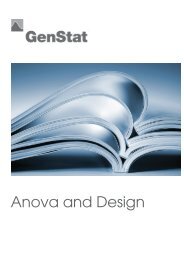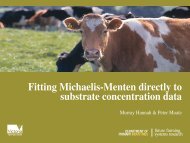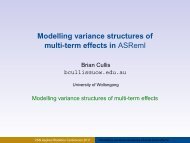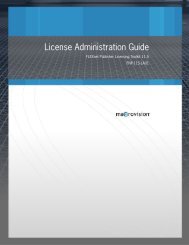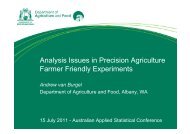Download pdf guide - VSN International
Download pdf guide - VSN International
Download pdf guide - VSN International
- No tags were found...
Create successful ePaper yourself
Turn your PDF publications into a flip-book with our unique Google optimized e-Paper software.
1.1 Menus and windows 3Figure 1.3Otherwise, we are displaying a single window, called Output, as shown in Figure 1.3. Thisinitially contains information about the version of GenStat. Later it will contain outputfrom the operations that we perform. The title bar of the window is highlighted to showthat it is the current window, and the cursor can be seen blinking inside it. The left-handsection of the status bar at the bottom also shows which window is current; the othersections show the status of the GenStat Server, the position of the cursor in the currentwindow, the working directory, and whether the current window is in insert or overwritemode.The Output window can display output in either rich-text (RTF) or plain-text styles. Therich-text style, which is compatible with word-processing systems like Microsoft Word,is shown in Figure 1.3. Titles and captions appear in large, bold or coloured fonts, andcolumns of output are separated from each other by tab characters. The formatting is thuspreserved if you copy or paste into word-processed documents. Alternatively, some usersprefer the simplicity of the plain-text style. GenStat then displays the output in a font suchas Courier, where all the characters have equal widths, and uses space characters betweencolumns. Section 1.5 explains how to switch between the two styles, and how to changethe fonts used for the output. We will use the plain-text style when we show output laterin this Introduction, to ensure that it is distinguished more clearly from the text of theIntroduction itself.In Figure 1.3, the panel on the left-hand side of the main GenStat window is displayingthe Window Navigator, which provides an easy way of opening any of the currentlyavailable windows. Alternatively, you can click on the Data tab to display the Data Viewpane, as shown in Figure 1.4. This shows the data currently available inside GenStat.Later in this chapter we will examine the Input Log, which records the GenStat commandsthat the Client sends to the Server to carry out your requests. This is currently iconizedbelow the Output window.You can change the appearance of the GenStat window by the usual Windowsmethods. If you click on the box-shaped icon in the top right-hand corner, then as eachwindow becomes the current window, it will always fill the whole screen (see Figure1.4). Alternatively, you might resize the windows so that you can view several at once:for example you might arrange the Input Log below the Output window. Anotherpossibility is to click on the Attach to Frame line in the Window menu. The current windowis then resized so that it fills the whole frame, but other windows retain their existing