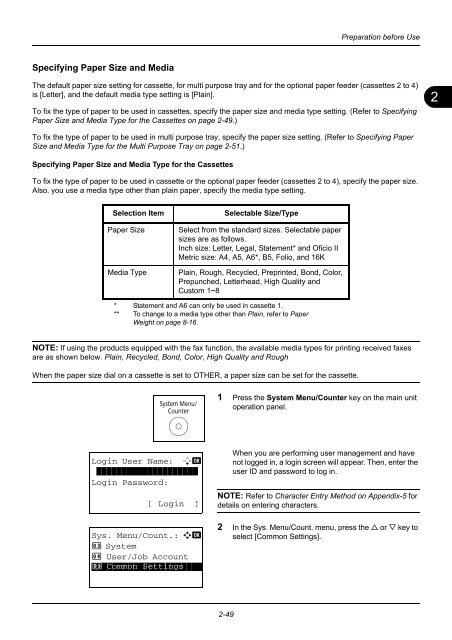- Page 1:
user manualDigitalMultifunktional s
- Page 4 and 5:
Safety Conventions in This GuideThe
- Page 6 and 7:
Contents5 Sending FunctionsOriginal
- Page 8 and 9:
Quick GuideBe sure to read Legal an
- Page 10 and 11:
Administrator tasksTo send a FAX (O
- Page 12 and 13:
Send key(Continued fromprevious pag
- Page 14 and 15:
System Menu/Counter key(Continued f
- Page 16 and 17:
System Menu/Counter key(Continued f
- Page 18 and 19:
EnvironmentThe service environmenta
- Page 20 and 21:
Laser Safety (Europe)Laser radiatio
- Page 22 and 23:
Legal InformationCopying or other r
- Page 24 and 25:
Original SSLeay LicenseCopyright (C
- Page 26 and 27:
Energy Saving Control FunctionThe d
- Page 28 and 29:
Conventions in This GuideThe follow
- Page 30 and 31:
Part NamesOperation PanelDisplays t
- Page 32 and 33: Part NamesMachine87623149510111 Pla
- Page 34 and 35: Part Names26 27 2829303126 Top Cove
- Page 36 and 37: Preparation before UseCheck bundled
- Page 38 and 39: Preparation before UsePreparing Nec
- Page 40 and 41: Preparation before UsePower On/OffP
- Page 42 and 43: Preparation before UseAuto Low Powe
- Page 44 and 45: Preparation before UseLanguage:a b*
- Page 46 and 47: Preparation before UseTime Zone: a
- Page 48 and 49: Preparation before UseNetwork Setup
- Page 50 and 51: Preparation before UseInstalling So
- Page 52 and 53: Preparation before UseNOTE: If the
- Page 54 and 55: Preparation before Use4 Double-clic
- Page 56 and 57: Preparation before UseNOTE: AppleTa
- Page 58 and 59: Preparation before Use5 Click Unins
- Page 60 and 61: Preparation before UseSetting the W
- Page 62 and 63: Preparation before UseEmbedded Web
- Page 64 and 65: Preparation before Use2 Enter the c
- Page 66 and 67: Preparation before Use2 At the Comm
- Page 68 and 69: Preparation before Use5 Enter the u
- Page 70 and 71: Preparation before Use1 Enter "\\pc
- Page 72 and 73: Preparation before Use3 Click Inbou
- Page 74 and 75: Preparation before Use2 Click the E
- Page 76 and 77: Preparation before UseLoading Paper
- Page 78 and 79: Preparation before UseNOTE: Do not
- Page 80 and 81: Preparation before Use4 Align the p
- Page 84 and 85: Preparation before UseCommon Settin
- Page 86 and 87: Preparation before UseNOTE: If usin
- Page 88 and 89: Preparation before UseLoading Origi
- Page 90 and 91: Preparation before Use2 Place the o
- Page 92 and 93: Basic OperationLogin/LogoutIf user
- Page 94 and 95: Basic OperationID Card Copy is prin
- Page 96 and 97: Basic OperationMessage DisplayThe f
- Page 98 and 99: Basic Operation6 Remove the finishe
- Page 100 and 101: Basic OperationZoom CopyingAdjust t
- Page 102 and 103: Basic OperationDuplex CopyingProduc
- Page 104 and 105: Basic OperationOrig. Binding: a b**
- Page 106 and 107: Basic OperationPrinting - Printing
- Page 108 and 109: Basic OperationSendingThis machine
- Page 110 and 111: Basic Operation7 Press the Confirm
- Page 112 and 113: Basic OperationLogin User Name:Maur
- Page 114 and 115: Basic OperationIf the connection is
- Page 116 and 117: Basic OperationSpecifying Destinati
- Page 118 and 119: Basic OperationSearch(Name): A bma*
- Page 120 and 121: Basic OperationChecking Remaining T
- Page 122 and 123: Copying FunctionsOriginal SizeSpeci
- Page 124 and 125: Copying FunctionsSelecting the Mult
- Page 126 and 127: Copying FunctionsOriginal Orientati
- Page 128 and 129: Copying FunctionsEcoPrintUse EcoPri
- Page 130 and 131: Copying Functions4-in-1 ModeFor cop
- Page 132 and 133:
Copying FunctionsBorder Line: a b**
- Page 134 and 135:
Copying FunctionsJob Finish NoticeS
- Page 136 and 137:
Copying FunctionsFile Name EntryNam
- Page 138 and 139:
4-18Copying Functions
- Page 140 and 141:
Sending FunctionsOriginal SizeSelec
- Page 142 and 143:
Sending Functions7 Press the OK key
- Page 144 and 145:
Sending FunctionsNOTE: Press the Re
- Page 146 and 147:
Sending FunctionsOriginal Orientati
- Page 148 and 149:
Sending FunctionsFile FormatSelect
- Page 150 and 151:
Sending FunctionsOriginal ImageSele
- Page 152 and 153:
Sending FunctionsScan ResolutionSel
- Page 154 and 155:
Sending FunctionsContinuous ScanWhe
- Page 156 and 157:
Sending FunctionsSubject and Body E
- Page 158 and 159:
Sending Functions5 Press the or k
- Page 160 and 161:
Sending FunctionsCompleted. is disp
- Page 162 and 163:
Sending FunctionsFile SeparationCre
- Page 164 and 165:
5-26Sending Functions
- Page 166 and 167:
Document BoxPrinting Documents Stor
- Page 168 and 169:
Document BoxTIFF Print: a b********
- Page 170 and 171:
Document BoxSaving Documents to USB
- Page 172 and 173:
Document BoxRemoving USB MemoryRemo
- Page 174 and 175:
Document Box8 Press the or key to
- Page 176 and 177:
Document BoxFiala:a b**************
- Page 178 and 179:
Status / Job CancelChecking Job Sta
- Page 180 and 181:
Status / Job CancelSend Job Status
- Page 182 and 183:
Status / Job CancelStore Job Status
- Page 184 and 185:
Status / Job CancelChecking Job His
- Page 186 and 187:
Status / Job CancelDisplaying Send
- Page 188 and 189:
Status / Job CancelWhen complete jo
- Page 190 and 191:
Status / Job CancelSetting the dest
- Page 192 and 193:
Status / Job CancelAutomatic Job Lo
- Page 194 and 195:
Status / Job CancelPause and Resump
- Page 196 and 197:
Status / Job CancelLog:a b*********
- Page 198 and 199:
Default Setting (System Menu)Common
- Page 200 and 201:
Default Setting (System Menu)Option
- Page 202 and 203:
Default Setting (System Menu)SoundS
- Page 204 and 205:
Default Setting (System Menu)The ta
- Page 206 and 207:
Default Setting (System Menu)Adding
- Page 208 and 209:
Default Setting (System Menu)Paper
- Page 210 and 211:
Default Setting (System Menu)Paper
- Page 212 and 213:
Default Setting (System Menu)Paper
- Page 214 and 215:
Default Setting (System Menu)Plain:
- Page 216 and 217:
Default Setting (System Menu)Defaul
- Page 218 and 219:
Default Setting (System Menu)Common
- Page 220 and 221:
Default Setting (System Menu)Switch
- Page 222 and 223:
Default Setting (System Menu)Duplex
- Page 224 and 225:
Default Setting (System Menu)Date S
- Page 226 and 227:
Default Setting (System Menu)Time Z
- Page 228 and 229:
Default Setting (System Menu)Auto E
- Page 230 and 231:
Default Setting (System Menu)Login
- Page 232 and 233:
Default Setting (System Menu)Common
- Page 234 and 235:
Default Setting (System Menu)7 Pres
- Page 236 and 237:
Default Setting (System Menu)5 Pres
- Page 238 and 239:
Default Setting (System Menu)Functi
- Page 240 and 241:
Default Setting (System Menu)Origin
- Page 242 and 243:
Default Setting (System Menu)ZoomSe
- Page 244 and 245:
Default Setting (System Menu)Orig.O
- Page 246 and 247:
Default Setting (System Menu)File N
- Page 248 and 249:
Default Setting (System Menu)Functi
- Page 250 and 251:
Default Setting (System Menu)Sys. M
- Page 252 and 253:
Default Setting (System Menu)Common
- Page 254 and 255:
Default Setting (System Menu)Functi
- Page 256 and 257:
Default Setting (System Menu)Border
- Page 258 and 259:
Default Setting (System Menu)Detail
- Page 260 and 261:
Default Setting (System Menu)Functi
- Page 262 and 263:
Default Setting (System Menu)Login
- Page 264 and 265:
Default Setting (System Menu)Copy S
- Page 266 and 267:
Default Setting (System Menu)Auto P
- Page 268 and 269:
Default Setting (System Menu)Select
- Page 270 and 271:
Default Setting (System Menu)Printe
- Page 272 and 273:
Default Setting (System Menu)When K
- Page 274 and 275:
Default Setting (System Menu)6 Pres
- Page 276 and 277:
Default Setting (System Menu)Copies
- Page 278 and 279:
Default Setting (System Menu)FormFe
- Page 280 and 281:
Default Setting (System Menu)Printe
- Page 282 and 283:
Default Setting (System Menu)Sendin
- Page 284 and 285:
Default Setting (System Menu)Docume
- Page 286 and 287:
Default Setting (System Menu)Select
- Page 288 and 289:
Default Setting (System Menu)This f
- Page 290 and 291:
Default Setting (System Menu)Font L
- Page 292 and 293:
Default Setting (System Menu)3 Pres
- Page 294 and 295:
Default Setting (System Menu)Adjust
- Page 296 and 297:
Default Setting (System Menu)8 Pres
- Page 298 and 299:
Default Setting (System Menu)New De
- Page 300 and 301:
Default Setting (System Menu)Start
- Page 302 and 303:
Default Setting (System Menu)6 Pres
- Page 304 and 305:
Default Setting (System Menu)Folder
- Page 306 and 307:
Default Setting (System Menu)Addres
- Page 308 and 309:
Default Setting (System Menu)Enteri
- Page 310 and 311:
Default Setting (System Menu)Delete
- Page 312 and 313:
Default Setting (System Menu)Adding
- Page 314 and 315:
Default Setting (System Menu)8 Pres
- Page 316 and 317:
Default Setting (System Menu)Networ
- Page 318 and 319:
Default Setting (System Menu)3 Pres
- Page 320 and 321:
Default Setting (System Menu)Press
- Page 322 and 323:
Default Setting (System Menu)DHCP S
- Page 324 and 325:
Default Setting (System Menu)Bonjou
- Page 326 and 327:
Default Setting (System Menu)TCP/IP
- Page 328 and 329:
Default Setting (System Menu)NetWar
- Page 330 and 331:
Default Setting (System Menu)Networ
- Page 332 and 333:
Default Setting (System Menu)Protoc
- Page 334 and 335:
Default Setting (System Menu)Protoc
- Page 336 and 337:
Default Setting (System Menu)IPSec:
- Page 338 and 339:
Default Setting (System Menu)System
- Page 340 and 341:
Default Setting (System Menu)LDAP S
- Page 342 and 343:
Default Setting (System Menu)Interf
- Page 344 and 345:
Default Setting (System Menu)USB De
- Page 346 and 347:
Default Setting (System Menu)Securi
- Page 348 and 349:
MaintenanceCleaningClean the machin
- Page 350 and 351:
Maintenance6 Open the left cover. U
- Page 352 and 353:
Maintenance105 Shake the new toner
- Page 354 and 355:
Maintenance5 Insert the new waste t
- Page 356 and 357:
MaintenanceInstall a new paper feed
- Page 358 and 359:
TroubleshootingSolving Malfunctions
- Page 360 and 361:
TroubleshootingSymptom Checkpoints
- Page 362 and 363:
TroubleshootingResponding to Error
- Page 364 and 365:
TroubleshootingError Message Check
- Page 366 and 367:
TroubleshootingError Message Check
- Page 368 and 369:
TroubleshootingResponding to an Err
- Page 370 and 371:
TroubleshootingMP TrayFollow the st
- Page 372 and 373:
Troubleshooting2 Lift the developer
- Page 374 and 375:
Troubleshooting2 Open the left cove
- Page 376 and 377:
ManagementUser Login Administration
- Page 378 and 379:
ManagementSelect [Off] to disable u
- Page 380 and 381:
ManagementAdding a UserThis adds a
- Page 382 and 383:
Managementl User01:a b*************
- Page 384 and 385:
ManagementLocal User List: a b*****
- Page 386 and 387:
ManagementGroup Auth.: a b*********
- Page 388 and 389:
ManagementLogin User Name: L b*****
- Page 390 and 391:
ManagementNOTE: Refer to Character
- Page 392 and 393:
ManagementManaging AccountsThis sec
- Page 394 and 395:
ManagementUse the procedure below t
- Page 396 and 397:
ManagementDelete.Are you sure?z k U
- Page 398 and 399:
ManagementRestriction Items [Split]
- Page 400 and 401:
ManagementApplying Limit of Restric
- Page 402 and 403:
ManagementDefault Counter LimitWhen
- Page 404 and 405:
ManagementCopy Restriction:D b(1 -
- Page 406 and 407:
ManagementUser/Job Account:a b1 Use
- Page 408 and 409:
ManagementEach Job Account:a b*****
- Page 410 and 411:
ManagementUser/Job Account:a b1 Use
- Page 412 and 413:
Management5 After completing checki
- Page 414 and 415:
Optional EquipmentOverview of Optio
- Page 416 and 417:
6 After you finish installing the m
- Page 418 and 419:
Selecting Type of CharactersTo ente
- Page 420 and 421:
Characters associated with differen
- Page 422 and 423:
Supported types Supported paper siz
- Page 424 and 425:
Choosing the Appropriate PaperThis
- Page 426 and 427:
Packaging: Choose paper that is pro
- Page 428 and 429:
EnvelopesUse the multi purpose tray
- Page 430 and 431:
SpecificationsNOTE: Specifications
- Page 432 and 433:
PrinterItemDescriptionPrinting Spee
- Page 434 and 435:
GlossaryAppleTalkAppleTalk, which c
- Page 436 and 437:
Printing System DriverThe software
- Page 438 and 439:
Appendix-26
- Page 440 and 441:
IndexCollate/Offset 8-47Color Selec
- Page 442 and 443:
IndexSend 5-8Original Size Selectio
- Page 444:
IndexWWaste Toner Box 1-6WIA Append