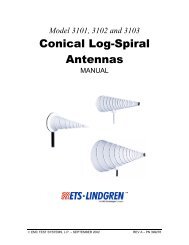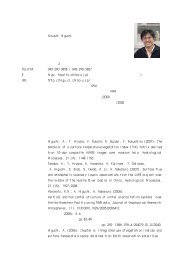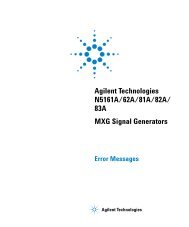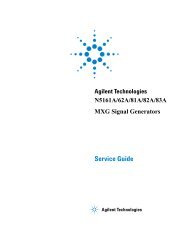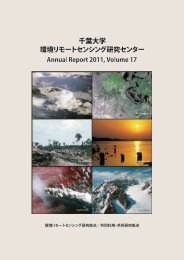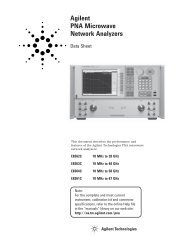- Page 1 and 2:
Agilent TechnologiesN5161A/62A/81A/
- Page 3:
1 Signal Generator OverviewContents
- Page 6 and 7:
ContentsModulating the Carrier Sign
- Page 8 and 9:
ContentsClearing Marker Points from
- Page 10 and 11:
ContentsStoring a Custom Multicarri
- Page 12 and 13:
ContentsxiiAgilent N5161A/62A/81A/8
- Page 14 and 15:
SCPI Reference • SCPI Basics• B
- Page 16 and 17:
Signal Generator OverviewSignal Gen
- Page 18 and 19:
Signal Generator OverviewModes of O
- Page 20 and 21:
Signal Generator OverviewFront Pane
- Page 22 and 23:
Signal Generator OverviewFront Pane
- Page 24 and 25:
Signal Generator OverviewFront Pane
- Page 26 and 27:
Signal Generator OverviewFront Pane
- Page 28 and 29:
Signal Generator OverviewBlank Fron
- Page 30 and 31: Signal Generator OverviewRear Panel
- Page 32 and 33: Signal Generator OverviewRear Panel
- Page 34 and 35: Signal Generator OverviewRear Panel
- Page 36 and 37: Signal Generator OverviewRear Panel
- Page 38 and 39: Signal Generator OverviewRear Panel
- Page 40 and 41: Setting Preferences & Enabling Opti
- Page 42 and 43: Setting Preferences & Enabling Opti
- Page 44 and 45: Setting Preferences & Enabling Opti
- Page 46 and 47: Setting Preferences & Enabling Opti
- Page 48 and 49: Setting Preferences & Enabling Opti
- Page 50 and 51: Setting Preferences & Enabling Opti
- Page 52 and 53: Setting Preferences & Enabling Opti
- Page 54 and 55: Setting Preferences & Enabling Opti
- Page 56 and 57: Basic OperationPresetting the Signa
- Page 58 and 59: Basic OperationEntering and Editing
- Page 60 and 61: Basic OperationSetting Frequency an
- Page 62 and 63: Basic OperationConfiguring a Swept
- Page 64 and 65: Basic OperationConfiguring a Swept
- Page 66 and 67: Basic OperationConfiguring a Swept
- Page 68 and 69: Basic OperationConfiguring a Swept
- Page 70 and 71: Basic OperationConfiguring a Swept
- Page 72 and 73: Basic OperationConfiguring a Swept
- Page 74 and 75: Basic OperationConfiguring a Swept
- Page 76 and 77: Basic OperationModulating the Carri
- Page 78 and 79: Basic OperationWorking with FilesFi
- Page 82 and 83: Basic OperationWorking with FilesLo
- Page 84 and 85: Basic OperationWorking with FilesWo
- Page 86 and 87: Basic OperationWorking with FilesRe
- Page 88 and 89: Basic OperationWorking with FilesSe
- Page 90 and 91: Basic OperationReading Error Messag
- Page 92 and 93: Using Analog Modulation (Option UNT
- Page 94 and 95: Using Analog Modulation (Option UNT
- Page 96 and 97: Optimizing PerformanceUsing the Dua
- Page 98 and 99: Optimizing PerformanceUsing the Dua
- Page 100 and 101: Optimizing PerformanceUsing the Dua
- Page 102 and 103: Optimizing PerformanceUsing the Dua
- Page 104 and 105: Optimizing PerformanceUsing Flatnes
- Page 106 and 107: Optimizing PerformanceUsing Flatnes
- Page 108 and 109: Optimizing PerformanceUsing Flatnes
- Page 110 and 111: Optimizing PerformanceUsing Flatnes
- Page 112 and 113: Optimizing PerformanceUsing Flatnes
- Page 114 and 115: Optimizing PerformanceUsing Interna
- Page 116 and 117: Optimizing PerformanceUsing I/Q Mod
- Page 118 and 119: Optimizing PerformanceUsing Externa
- Page 120 and 121: Optimizing PerformanceUsing Externa
- Page 122 and 123: Optimizing PerformanceUsing Externa
- Page 124 and 125: Optimizing PerformanceUsing Externa
- Page 126 and 127: Optimizing PerformanceUsing Unlevel
- Page 128 and 129: Optimizing PerformanceUsing Unlevel
- Page 130 and 131:
Optimizing PerformanceUsing an Outp
- Page 132 and 133:
Optimizing PerformanceUsing an Outp
- Page 134 and 135:
Optimizing PerformanceUsing Free Ru
- Page 136 and 137:
Optimizing PerformanceUsing LXI (Op
- Page 138 and 139:
Optimizing PerformanceUsing LXI (Op
- Page 140 and 141:
Optimizing PerformanceUsing LXI (Op
- Page 142 and 143:
Optimizing PerformanceUsing a USB K
- Page 144 and 145:
Using Pulse Modulation (Option UNU
- Page 146 and 147:
Using Pulse Modulation (Option UNU
- Page 148 and 149:
Using Pulse Modulation (Option UNU
- Page 150 and 151:
Basic Digital Operation—No BBG Op
- Page 152 and 153:
Basic Digital Operation—No BBG Op
- Page 154 and 155:
Basic Digital Operation (Option 651
- Page 156 and 157:
Basic Digital Operation (Option 651
- Page 158 and 159:
Basic Digital Operation (Option 651
- Page 160 and 161:
Basic Digital Operation (Option 651
- Page 162 and 163:
Basic Digital Operation (Option 651
- Page 164 and 165:
Basic Digital Operation (Option 651
- Page 166 and 167:
Basic Digital Operation (Option 651
- Page 168 and 169:
Basic Digital Operation (Option 651
- Page 170 and 171:
Basic Digital Operation (Option 651
- Page 172 and 173:
Basic Digital Operation (Option 651
- Page 174 and 175:
Basic Digital Operation (Option 651
- Page 176 and 177:
Basic Digital Operation (Option 651
- Page 178 and 179:
Basic Digital Operation (Option 651
- Page 180 and 181:
Basic Digital Operation (Option 651
- Page 182 and 183:
Basic Digital Operation (Option 651
- Page 184 and 185:
Basic Digital Operation (Option 651
- Page 186 and 187:
Basic Digital Operation (Option 651
- Page 188 and 189:
Basic Digital Operation (Option 651
- Page 190 and 191:
Basic Digital Operation (Option 651
- Page 192 and 193:
Basic Digital Operation (Option 651
- Page 194 and 195:
Basic Digital Operation (Option 651
- Page 196 and 197:
Basic Digital Operation (Option 651
- Page 198 and 199:
Basic Digital Operation (Option 651
- Page 200 and 201:
Basic Digital Operation (Option 651
- Page 202 and 203:
Basic Digital Operation (Option 651
- Page 204 and 205:
Basic Digital Operation (Option 651
- Page 206 and 207:
Basic Digital Operation (Option 651
- Page 208 and 209:
Basic Digital Operation (Option 651
- Page 210 and 211:
Basic Digital Operation (Option 651
- Page 212 and 213:
Basic Digital Operation (Option 651
- Page 214 and 215:
Basic Digital Operation (Option 651
- Page 216 and 217:
Basic Digital Operation (Option 651
- Page 218 and 219:
Basic Digital Operation (Option 651
- Page 220 and 221:
Basic Digital Operation (Option 651
- Page 222 and 223:
Basic Digital Operation (Option 651
- Page 224 and 225:
Basic Digital Operation (Option 651
- Page 226 and 227:
Basic Digital Operation (Option 651
- Page 228 and 229:
Basic Digital Operation (Option 651
- Page 230 and 231:
Basic Digital Operation (Option 651
- Page 232 and 233:
Basic Digital Operation (Option 651
- Page 234 and 235:
Basic Digital Operation (Option 651
- Page 236 and 237:
Basic Digital Operation (Option 651
- Page 238 and 239:
Basic Digital Operation (Option 651
- Page 240 and 241:
Basic Digital Operation (Option 651
- Page 242 and 243:
Basic Digital Operation (Option 651
- Page 244 and 245:
Basic Digital Operation (Option 651
- Page 246 and 247:
Basic Digital Operation (Option 651
- Page 248 and 249:
Basic Digital Operation (Option 651
- Page 250 and 251:
Basic Digital Operation (Option 651
- Page 252 and 253:
Basic Digital Operation (Option 651
- Page 254 and 255:
Basic Digital Operation (Option 651
- Page 256 and 257:
Basic Digital Operation (Option 651
- Page 258 and 259:
Basic Digital Operation (Option 651
- Page 260 and 261:
Basic Digital Operation (Option 651
- Page 262 and 263:
Basic Digital Operation (Option 651
- Page 264 and 265:
Adding Real-Time Noise to a Signal
- Page 266 and 267:
Adding Real-Time Noise to a Signal
- Page 268 and 269:
Adding Real-Time Noise to a Signal
- Page 270 and 271:
Adding Real-Time Noise to a Signal
- Page 272 and 273:
Real-Time Phase Noise Impairments (
- Page 274 and 275:
Real-Time Phase Noise Impairments (
- Page 276 and 277:
Real-Time Phase Noise Impairments (
- Page 278 and 279:
Custom Digital Modulation (Option 4
- Page 280 and 281:
Custom Digital Modulation (Option 4
- Page 282 and 283:
Custom Digital Modulation (Option 4
- Page 284 and 285:
Custom Digital Modulation (Option 4
- Page 286 and 287:
Custom Digital Modulation (Option 4
- Page 288 and 289:
Custom Digital Modulation (Option 4
- Page 290 and 291:
Custom Digital Modulation (Option 4
- Page 292 and 293:
Custom Digital Modulation (Option 4
- Page 294 and 295:
Custom Digital Modulation (Option 4
- Page 296 and 297:
Custom Digital Modulation (Option 4
- Page 298 and 299:
Custom Digital Modulation (Option 4
- Page 300 and 301:
Custom Digital Modulation (Option 4
- Page 302 and 303:
Custom Digital Modulation (Option 4
- Page 304 and 305:
Custom Digital Modulation (Option 4
- Page 306 and 307:
Custom Digital Modulation (Option 4
- Page 308 and 309:
Custom Digital Modulation (Option 4
- Page 310 and 311:
Multitone and Two-Tone Waveforms (O
- Page 312 and 313:
Multitone and Two-Tone Waveforms (O
- Page 314 and 315:
Multitone and Two-Tone Waveforms (O
- Page 316 and 317:
Multitone and Two-Tone Waveforms (O
- Page 318 and 319:
Multitone and Two-Tone Waveforms (O
- Page 320 and 321:
Multitone and Two-Tone Waveforms (O
- Page 322 and 323:
Working in a Secure EnvironmentUnde
- Page 324 and 325:
Working in a Secure EnvironmentRemo
- Page 326 and 327:
Working in a Secure EnvironmentRemo
- Page 328 and 329:
Working in a Secure EnvironmentUsin
- Page 330 and 331:
TroubleshootingDisplayDisplayThe Di
- Page 332 and 333:
TroubleshootingRF OutputSignal Loss
- Page 334 and 335:
TroubleshootingSweepSweepCannot Tur
- Page 336 and 337:
TroubleshootingError MessagesError
- Page 338 and 339:
TroubleshootingSelf Test OverviewSe
- Page 340 and 341:
TroubleshootingLicensesLicensesNOTE
- Page 342 and 343:
TroubleshootingContacting Agilent T
- Page 344 and 345:
stored.IP Internet protocol. The ne
- Page 346 and 347:
332 Agilent N5161A/62A/81A/82A/83A
- Page 348 and 349:
IndexArb Segment softkey, 69Arb Seq
- Page 350 and 351:
Indexdifferential encoding, 287diff
- Page 352 and 353:
Indexdefinition, 329gaussian filter
- Page 354 and 355:
IndexMonochrome softkey, 26MSK soft
- Page 356 and 357:
Indexrear panelI/Q outputs, 199over
- Page 358 and 359:
Indextime- based license, 28, 326Ti
- Page 360:
Index346 Agilent N5181A/82A MXG Sig