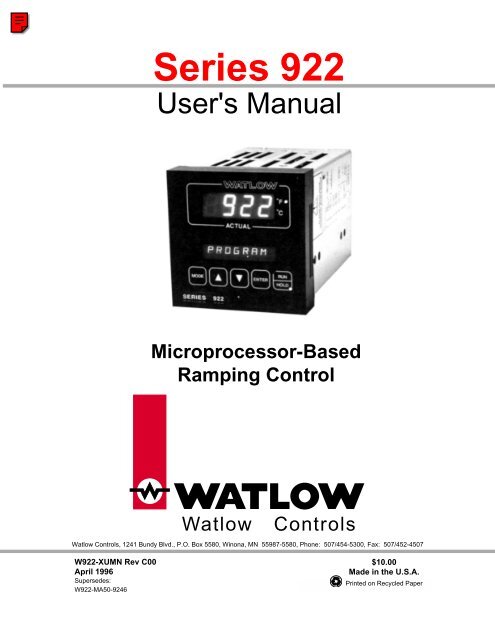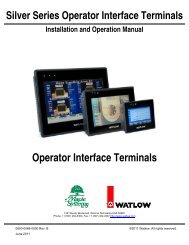Watlow Series 922 User's Manual - Heaters Sensors Controls
Watlow Series 922 User's Manual - Heaters Sensors Controls
Watlow Series 922 User's Manual - Heaters Sensors Controls
Create successful ePaper yourself
Turn your PDF publications into a flip-book with our unique Google optimized e-Paper software.
<strong>Series</strong> <strong>922</strong><strong>User's</strong> <strong>Manual</strong>Microprocessor-BasedRamping Control<strong>Watlow</strong><strong>Controls</strong><strong>Watlow</strong> <strong>Controls</strong>, 1241 Bundy Blvd., P.O. Box 5580, Winona, MN 55987-5580, Phone: 507/454-5300, Fax: 507/452-4507W<strong>922</strong>-XUMN Rev C00April 1996Supersedes:W<strong>922</strong>-MA50-9246$10.00Made in the U.S.A.Printed on Recycled Paper
Use The <strong>Manual</strong>First…This manual will make your job easier. Reading it and applying theinformation is a good way to become familiar with the <strong>Series</strong> <strong>922</strong>. Here's anoverview:Starting OutFront PanelRunning a ProgramInstall/WireTuneProgrammingAlarmsAppendixIntroduction, Chapter 1.Keys and Displays, Chapter 2.Sample Program, Chapter 3.Installation and Wiring, Chapter 4.How to Tune, Chapter 5.How to Program, Chapter 6.How to Use Alarms, Chapter 7.SpecificationsGlossaryCalibrationWarranty<strong>Series</strong> <strong>922</strong> error codes and prompts, see Pages 87 - 89.Notes, Cautions, and WarningsWe use note, caution, and warning symbols throughout this book to draw yourattention to important operational and safety information.A bold text "NOTE" marks a short message in the margin to alert you to animportant detail.A bold text "CAUTION" safety alert appears with information that is important forprotecting your equipment and performance. Be especially careful to read andfollow all cautions that apply to your application.A bold text "WARNING" safety alert appears with information that is importantfor protecting you, others, and equipment from damage. Pay very closeattention to all warnings that apply to your application.The symbol (exclamation point in a triangle) precedes a general CAUTION orWARNING statement.The Symbol (a lighting bolt with an arrowhead in a triangle) precedes anelectric shock hazard CAUTION or WARNING safety statement.Comments and SuggestionsYour comments or suggestions on this manual are welcome, please send themto: Technical Writer, <strong>Watlow</strong> <strong>Controls</strong>, 1241 Bundy Blvd., P.O. Box 5580,Winona, MN 55987-5580, or phone 507/454-5300. The <strong>Watlow</strong> <strong>Series</strong> <strong>922</strong><strong>User's</strong> <strong>Manual</strong> and integral software are copyrighted by <strong>Watlow</strong> Winona, Inc., ©1988 with all rights reserved.2 WATLOW <strong>Series</strong> <strong>922</strong> <strong>User's</strong> <strong>Manual</strong>
Table of ContentsContentsPageItem7 Starting out with the <strong>Watlow</strong> <strong>Series</strong> <strong>922</strong> - Chapter 17 "Read Me First"8 Packing List8 Put Your Control to Work —Three Steps9 How to Open the <strong>922</strong>9 How to Set the DIP Switches10 Changing the Position of a DIP Switch11 Overview of the Three Operating Modes12 How to Use the Keys and Displays - Chapter 212 Front Panel Information13 Actual and Alphanumeric Display Area13 Keyboard Area14 Learning the <strong>Series</strong> <strong>922</strong> - Chapter 314 A Brief Overview15 Enter Real Time15 Before Entering Your Program16 Programming File 117 Running Your Program17 Editing Your Program18 Adding an AUTOSTART Step Type18 LINKing Files19 The WAITFOR Step20 Running Your <strong>Series</strong> <strong>922</strong>21 How to Install and Wire the <strong>Series</strong> <strong>922</strong> - Chapter 421 Sensor Installation Guidelines22 Input Power Wiring23 Definitions23 The Dos and Don'ts of Clean Input Power24 How to Check for Ground Loops24 How to Eliminate Noise24 Noise Suppression Devices Available from <strong>Watlow</strong>24 Line Filtering Configurations For <strong>Controls</strong>26 Installation Information26 Installation Procedure28 <strong>Series</strong> <strong>922</strong> Power Wiring29 How to Wire the <strong>Series</strong> <strong>922</strong>29 Input Wiring32 Output Wiring33 Event Output Board35 System Wiring ExampleStarting OutFront PanelSample ProgramInstall and WireContentsWATLOW <strong>Series</strong> <strong>922</strong> <strong>User's</strong> <strong>Manual</strong>3
ContentsPageItemTuningProgrammingAlarmsAppendixTerminologyQuick Reference36 How to Tune the <strong>Series</strong> <strong>922</strong> - Chapter 536 Recommended Tuning Reference36 Using a Chart Recorder37 Tuning38 How to Program the <strong>Series</strong> <strong>922</strong> - Chapter 638 Write Out Your Program38 Select the Proper DIP Switch Settings38 Event Input38 Remote Hold Input39 Event Outputs39 Guaranteed Soak40 The Four JUMPLOOP Types41 JUMPLOOP Rules to Follow42 Programming in General42 SYSTEM Menu45 SETUP Menu57 PROGRAM Menu63 How to Use the <strong>Series</strong> <strong>922</strong> Alarms - Chapter 763 Alarm Relay Configuration63 Number of Alarms64 Alarm Types65 The Operating Band65 Alarm Limits66 Alarm Function, Latching or Non-Latching67 Clearing an Alarm Message67 An Alarm And The State Of The Alarm Relay68 Appendix68 Specifications70 Model Number Information71 Thermocouple Field Calibration Procedure73 RTD Field Calibration Procedure75 Process Field Calibration Procedure76 Glossary83 Index85 Warranty85 Returning Merchandise86 Shipping Claims86 <strong>Watlow</strong> <strong>Controls</strong>87 <strong>Series</strong> <strong>922</strong> Error Codes/Alarms88 <strong>Series</strong> <strong>922</strong> Quick Reference4 WATLOW <strong>Series</strong> <strong>922</strong> <strong>User's</strong> <strong>Manual</strong> Contents
FiguresContentsPage Item Figures7 <strong>Series</strong> <strong>922</strong> Input and Output Overview Figure 19 How to Open the <strong>Series</strong> <strong>922</strong> Figure 210 DIP Switch Location and Orientation Figure 311 Overview of the <strong>Series</strong> <strong>922</strong> Figure 412 <strong>Series</strong> <strong>922</strong> Front Panel Information Figure 513 Actual and Alphanumeric Display Front Panel Information Figure 613 Keyboard Front Panel Information Figure 720 RUN Key Flow Diagram Figure 825 Differential Mode Filter Diagram Figure 925 Common Mode Filter Figure 1025 Combination Differential- Common Mode Filter Diagram Figure 1126 <strong>Series</strong> <strong>922</strong> Faceplate Dimensions Figure 1227 <strong>Series</strong> <strong>922</strong> Dimensions (Side View) Figure 1327 External Event/Alarm Board Dimensions (Side & End view) Figure 1427 <strong>Series</strong> <strong>922</strong> Panel Cutout Dimensions Figure 1528 <strong>Series</strong> <strong>922</strong> Power Wiring Diagram Figure 1629 Input Option "1" & "6", Dual RTD, Wiring Diagram Figure 1730 Input Option "2" & "7", RTD/Process, Wiring Diagram Figure 1830 Input Option "3", T/C and Process, Wiring Diagram Figure 1931 Input Option "4" Dual Process, Wiring Diagram Figure 2031 Input Option "5", Dual T/C, Wiring Diagram Figure 2132 Dual S.S. Relay Output, Option "BB", Wiring Diagram Figure 2232 Solid State Switch, Option "CC", Wiring Diagram Figure 2332 4-20mA/Solid State Output, Option "FB", Wiring Diagram Figure 2433 External Event/Alarm Board Information Figure 2533 External Board Control Power Figure 2633 Ribbon Cable Connector to <strong>Series</strong> <strong>922</strong> Figure 2734 Event Output Option "B" and "K" SSR Wiring Diagram Figure 28a34 Event Output Option "C" Switched DC Wiring Diagram Figure 28b35 <strong>Series</strong> <strong>922</strong> System Wiring Example Figure 2939 Guaranteed Soak (GS) Example Figure 3042 SYSTEM Key Flow Figure 3145 SETUP Key Flow Figure 3257 PROGRAM Key Flow Figure 3364 Alarm Type for Alarm 1 is "Process" Alarm (ALTYP1 = P) Figure 3464 Alarm Type for Alarm 1 is a "Deviation" Alarm (ALTYP1=D) Figure 3565 Alarm Limits for alarms 1 and 2 with "Process" Type Alarm(ALTYP1 = P, ALTYP2 = P) Figure 3666 Alarm Limits for Alarms 1 and 2 with "Deviation" Type Alarm(ALTYP = D, ALTYP = D) Figure 3771 Reference Compensator-to-<strong>Series</strong> <strong>922</strong> Connector Diagram Figure 3873 Decade Resistance Box-to-<strong>Series</strong> <strong>922</strong> Connection Diagram Figure 3975 Voltage/Current Source to <strong>Series</strong> <strong>922</strong> Connection Diagram Figure 40WATLOW <strong>Series</strong> <strong>922</strong> <strong>User's</strong> <strong>Manual</strong>5
ContentsTablesPage Item Table10 DIP Switch Selection Table 116 <strong>Series</strong> <strong>922</strong> Ramp and Soak Program Table 217 Editing Your Program, Steps 4-7 Table 318 Adding the AUTOSTART Step Table 418 LINKing to Another File Table 519 The WAITFOR Step Table 624 Noise Suppression Device Ratings Table 743 SYSTEM Prompts and Description Table 846 SETUP Prompts and Description Table 958 PROGRAM Prompts and Description Table 1074 RTD Parameter Settings Table 11ChartPage Item Chart62 Master Step Chart Chart 16 WATLOW <strong>Series</strong> <strong>922</strong> <strong>User's</strong> <strong>Manual</strong>Contents
Chapter 1Starting OutStarting out with the<strong>Watlow</strong> <strong>Series</strong> <strong>922</strong>,A 2-Channel Ramping ControlDual Inputs:RTD, T/C orProcess ValueDual PID or ON/OFFOutputs/ChannelEvent InputRemote Hold Input8 AuxiliaryOutputsRS-422A or RS-423A (RS-232C Compatible)Optional Computer Interfaceor2 AuxiliaryOutputs"Read Me First."Congratulations, you're about to become a fully-qualified user of the <strong>Watlow</strong><strong>Series</strong> <strong>922</strong>! This versatile microprocessor-based ramping control is powerful,yet simple to learn. A ramp progresses from one set point to another set pointover a period of time. In this chapter of the user's manual, you'll get anoverview of the <strong>922</strong> and its operation.Figure 1 -<strong>Series</strong> <strong>922</strong> Input andOutput OverviewFigure 1 is a simplified view of the <strong>Series</strong> <strong>922</strong>'s capabilities. It is a 2-channel,dual output per channel, microprocessor-based, 1/4 DIN-sized rampingtemperature control. The <strong>922</strong> accepts dual inputs, one per channel. Thisincludes Type J, K or T thermocouple, a 1° or 0.1° RTD input, or one of twoprocess inputs. You can order an external event output board with two or eightauxiliary outputs. It has a full control temperature range, offset calibration, anda front panel lockout feature.Starting Out, Chapter 1 WATLOW <strong>Series</strong> <strong>922</strong> <strong>User's</strong> <strong>Manual</strong> 7
Starting OutThe <strong>Series</strong> <strong>922</strong> is a dual channel PID controller. You may input individual sets ofPID parameters for each output. This includes rate, reset, proportional band andcycle time. By setting the proportional band(s) to zero, the <strong>Series</strong> <strong>922</strong> becomesa simple ON/OFF control, with a 3°F or 1.7°C switching differential.Two of the <strong>Series</strong> <strong>922</strong>'s auxiliary outputs may be alarms or events. An event isan ON/OFF auxiliary output relay signal. You can use events, based on time, totrigger peripheral equipment or processes. Depending on your individual systemneeds, you may order an external event board with two or eight outputs.Operator-friendly features include automatic entry codes or "prompts" to aid insetup. When there's a power outage, the <strong>Watlow</strong> <strong>Series</strong> <strong>922</strong> stores all informationin a nonvolatile memory.When you first apply power, the unit will "come up" with default values for setpoints and control parameters. These default values provide minimum operatinginformation for the control until you program in the desired data. The defaultvalues are listed in the Master Step Menus and Charts,pp. 46-61.Remove the <strong>Series</strong> <strong>922</strong> carefully from its shipping container. Be sure to set thisliterature aside where it will not be discarded.Packing ListIncluded with your <strong>Watlow</strong> <strong>Series</strong> <strong>922</strong> are two mounting brackets with integralscrews, and this manual.Put Your Control to Work—Three StepsOnce your control is installed and wired, getting the <strong>Series</strong> <strong>922</strong> "up and running"is a three-part process:• First, match the control's "personality," to your system in what we call theSETUP menu; that is input type, units of measure, range, calibration offset,output action, alarm type, lockout.• Second, tune the control, making final PID entries.• Third, enter up to ten separate profiles in the PROGRAM menu.8 WATLOW <strong>Series</strong> <strong>922</strong> <strong>User's</strong> <strong>Manual</strong> Starting Out, Chapter 1
How to Open the <strong>922</strong>OpeningBefore going further, open the <strong>Series</strong> <strong>922</strong> and pull the control chassis from itscase. Here's how:The control chassis fastens to the case with a single screw located on the lowerfront panel. See Figure 2. Turn the screw counterclockwise to loosen it. Threeor four strip connector plugs, in the rear of the control chassis, feed power andsignals through the back of the casing to the triple terminal strip. These plugs willlet go as you pull.çWhen removing the <strong>Series</strong> <strong>922</strong> Control from its case, pull firmly but gently. Whenreturning the control to the case, be sure you have the top up to match the plugswith the case. The <strong>922</strong> will not fit in to the case upside down. Always check tosee that it is oriented correctly. Press the unit in firmly, then turn the front panelscrew clockwise to secure it.çCAUTION:The front panelscrew turns 90°only. Do not applyexcessive force orturn the screw morethan 90°.Place picture here.Place picture here.Figure 2 -How to Open the<strong>Series</strong> <strong>922</strong>.How to Set the DIP SwitchesThe <strong>Watlow</strong> <strong>Series</strong> <strong>922</strong> has a set of Dual In-line Package (DIP) switches insidethe control on circuit board A007-1727. The locations of the board and switchesappear in Figure 3. The switches are clearly numbered from left to right. Youwill use DIP Switches #1-4 and #6; #5 is not used. Table 1 on the next pageshows the DIP switch selections.Starting Out, Chapter 1 WATLOW <strong>Series</strong> <strong>922</strong> <strong>User's</strong> <strong>Manual</strong> 9
DIP SwitchesFigure 3 -DIP Switch Locationand Orientation.A007- 1727BoardDIPSwitchesControl Chassis - Top ViewTable 1 -DIP Switch Selection.WARNING:Doing a cold startwill cause all SETUPparameters and filesto be lost. DO NOTput DIP switch #1 inthe ON positionunless all userprogrammedinformation is to becleared.SPCLFUNC parametersdefine thepersonality of your<strong>Series</strong> <strong>922</strong>. Such asinput type, units ofmeasure, range,calibration offset,output action, alarmtype, and lock out.DIP Function NormalSW#OperatingON OFF Position1 Cold Start Warm Start OFF2 Display the factory selected Display all SPCLFUNC ChooseSPCLFUNC parameters parameters3 Tenths of units displayed No decimal displayed Choose4 0-5VDC/0-20mA input 1-5VDC/4-20mA input Choose5 Not Used Not Used OFF6 Factory Test/Calibrate Normal Operation OFFDIP Switch #1 determines a warm or cold start. A "warm" start will save allprogrammed information in the <strong>922</strong>'s memory backup. A "cold" start is a "clean"startup condition; all user-programmed information is deleted. Your <strong>Series</strong> <strong>922</strong>leaves the factory programmed for a warm start. DIP Switch #2 selects whetherall SPCLFUNC parameters will be displayed or not. DIP Switch #3 determineswhether the decimal point will be displayed in tenths of units for 0-5V or 4-20mAinput and DIP Switch #4 is for 0-5VDC/0-20mA input or 1-5VDC/4-20mA inputselection. DIP Switch #5 is not used, and DIP Switch #6 is a factory test/calibrateswitch.Changing the Position of a SwitchWhenever you change the position of a DIP switch, follow this procedure:1. Remove power from the <strong>Series</strong> <strong>922</strong>. Turn the front panel screw 90° counterclockwise.2. Grip the front panel bezel and pull it straight out from the control case. Thecontrol chassis will come out of the case as you pull the bezel.3. Set the DIP switch to the position you want.4. Return the control chassis to the case. Be sure you have it orientedcorrectly. It will not fit in upside down, but check just the same. Press firmly,but gently, to seat the chassis.10 WATLOW <strong>Series</strong> <strong>922</strong> <strong>User's</strong> <strong>Manual</strong> Starting Out, Chapter 1
<strong>922</strong> OverviewOverview of the Three Operating ModesBefore getting into the details of the <strong>Series</strong> <strong>922</strong>'s keys and displays, take a lookat Figure 5 showing the three different modes. After you feel comfortable withthe names of the modes and their functions, go ahead to learn the keys anddisplays.ControlOutputs<strong>Manual</strong>lyEnterProgramSteps & ViewProgramSet UpYourSystem<strong>Series</strong> <strong>922</strong>: Three Mode TypesSYSTEMPROGRAMSETUPSYSTEM ModeGenerates a nonrampingset pointfor Channel 1 and 2(fixed), and canmanipulate events,clear alarms anderror codes.PROGRAM ModeEnter or view step type,program loops,wait for... conditions, setpoints, auxiliary(event) outputs ON/OFF,and step duration.SETUP ModeSet up or changeoperating parameterssuch as realtime, high/lowrange, alarm types,alarm points, PIDsettings, RS-422address.Figure 4 -Overview of the<strong>Series</strong> <strong>922</strong>OperatingModesWhere To Go From Here…You are now ready to continue to How to Use the Keys and Displays,Chapter 2.Starting Out, Chapter 1 WATLOW <strong>Series</strong> <strong>922</strong> <strong>User's</strong> <strong>Manual</strong> 11
Keys / DisplaysChapter 2How to Use the Keys and DisplaysThis chapter will show you the <strong>Series</strong> <strong>922</strong> front panel, and the function of eachdisplay, key and LED. Figures 6 and 7 explain the <strong>922</strong> front panel.Front Panel InformationUse Figures 6 and 7 to assist you in learning the locations and functions of thefront panel components.Use the following figures to learn the nature and function of the <strong>Series</strong> <strong>922</strong>'s keysand displays.Figure 5 -<strong>Series</strong> <strong>922</strong> FrontPanel InformationFigure 6Figure 7Where To Go From HereOnce you have studied the keys and displays in this chapter, and have a goodidea of where everything is on the <strong>Series</strong> <strong>922</strong>, continue to Chapter 3 for theSample Program. If you skip the sample program, do not forget to check theposition of DIP Switch #1 before you begin programming your control afterinstallation. With DIP Switch #1 OFF, the <strong>922</strong> saves your program wheneverpower is removed (warm start). With DIP Switch #1 ON, the <strong>922</strong> will clear itsmemory of all programmed information whenever power is removed, substitutingdefault values (cold start).12 WATLOW <strong>Series</strong> <strong>922</strong> <strong>User's</strong> <strong>Manual</strong> How to Use Keys and Displays, Chapter 2
Actual and Alphanumeric Display AreaACTUAL DisplayShows the actual valueof the process variablefor Channel 1 infour digits.Keys / Displays°F LEDIndicates the value inthe ACTUAL display istemperature in degreesFahrenheit.When both °C and °FLEDs are OFF, the<strong>922</strong> is displayingProcess VariableUnits (PVUs).°C LEDIndicates the value inthe ACTUAL display istemperature in degreesCelsius.Keyboard AreaAlphanumeric DisplayShows entry prompts,the parameter values inalphanumerics andChannel 2 ACTUALvalue.Figure 6 -Actual and AlphanumericDisplayFront PanelInformationMODE KeyThis key steps the<strong>Series</strong> <strong>922</strong> in sequencefrom prompt to prompt.UP KeyIncreases the value inthe alphanumericdisplay. A light touchincreases the value byone digit. Hold the keydown to increase thedisplayed value at arapid rate.DOWN KeyActs opposite the UPkey. Decreases thevalue in the alphanumericdisplay. A lighttouch decreases thevalue by one digit. Holdthe key down to decreasethe displayedvalue at a rapid rate.90° Front Panel ScrewSecures the controlchassis in its case with a1/4 turn clockwise orreleases the chassiswith a 1/4 turn counterclockwise.RUN/HOLD KeyExecutes or holds aprogram from anyMain menu.Run/Hold LEDsWhen the HOLD LED isON steady, the <strong>922</strong> is ina HOLD condition.When the HOLD LEDflashes, the unit is in aWAITFOR step or hasexceeded the guaranteedsoak deviation..ENTER KeyEnters selected (flashing)data into the microprocessormemory. Thiswill clear an error code,or latched alarm indicationswhen the ACTUALdisplay value returns towithin the alarm limit.Figure 7 -Keyboard FrontPanel InformationWhen the RUN LED isON the <strong>922</strong> is in theRUN condition.When the RUN LED isflashing, the program isbeing held by the remotehold input.How to Use Keys and Displays, Chapter 2WATLOW <strong>Series</strong> <strong>922</strong> <strong>User's</strong> <strong>Manual</strong>13
Sample ProgramChapter 3Learning the <strong>Series</strong> <strong>922</strong> -A Sample Program in ActionThis chapter will guide you through an easy sample program for the <strong>Series</strong><strong>922</strong>. You can quickly grasp the necessary terms and concepts by enteringvalues and then observing this exercise.If you feel that your knowledge of ramping controllers does not require asample program to learn the <strong>Series</strong> <strong>922</strong>, skip this chapter.A Brief OverviewThis sample program teaches you the fundamentals of creating a rampingprofile, along with ways to expand that profile to its greatest versatility.The program example starts with a simple ramp and soak profile. A "ramp"progresses from one set point to another set point over a period of time.Soaking controls the length of time the temperature holds at this level.We then expand it to multiple ramp and soaks, add JUMPLOOP functions,perform an AUTOSTART, LINK to another profile, and finally perform aWAITFOR step.WARNING:Doing a coldstart will causeall SETUPparameters andfiles to be lost.DO NOT put DIPswitch #1 in theone positionunless all userprogrammedinformation is tobe cleared.This sample program only goes through the steps of programmingChannel 1 of the <strong>Series</strong> <strong>922</strong>. The process for Channel 2 is the same.Events 3 through 8 are not shown.At this point make copies of your Master Step Chart on Page 62. It is a goodpractice to keep track of your program as you go. It's also a good idea to sitdown and define exactly what you want your program to do.Clear Memory, Set DIP SwitchesIf you haven't already cleared your <strong>Series</strong> <strong>922</strong>'s memory, do a "Cold Start."Turn the power OFF, open the <strong>922</strong> and ensure that DIP Switch #1 is ON.Apply power momentarily and reset DIP Switch #1 to OFF. The programmemory is now cleared. If you haven't done so already, attach your sensor asdescribed in Chapter 4.14 WATLOW <strong>Series</strong> <strong>922</strong> <strong>User's</strong> <strong>Manual</strong> Sample Program, Chapter 3
Sample ProgramEnter Real TimeFirst, set the <strong>Series</strong> <strong>922</strong>'s "real time-of-day, 24-hour clock. Remember thatthe MODE key is used to step through the menus. The UP/DOWN keysare used to select parameters and values, and remain flashing until youpress the ENTER key.1. Press the MODE key until the SETUP menu appears. Press theENTER key.2. At ACCESS, select (0) with the UP/DOWN keys. Press ENTER. Thisis the calibration (CALIB) menu.3. Press the MODE key until HOUR appears in the alphanumeric display.Note that hours are in a 24 hour format.NOTE: When either thehours or minutes areentered, internalseconds are set to 0.4. Use the UP/DOWN keys to place hours into the display. The displayflashes until you press ENTER.5. Press MODE to continue to the MIN parameter. Enter the correct valuefor minutes and press ENTER.6. Press the MODE key several times to return to the top of the ACCESS(0) menu. At the ACCESS (0) prompt, which is the CALIB menu, yousee the Real Time (TI) displayed.7. Continue to press MODE until you reach RETURN. Press ENTER toreturn to SYSTEM.Before Entering Your ProgramBefore we begin to program your <strong>Series</strong> <strong>922</strong>, there are a few other initialSETUP parameters to enter. If you haven't tried any programming sinceyour cold start, the C/F/U (Celcius/Fahrenheit/Units) and GS (GuaranteedSoak) parameters are set to their appropriate values. Refer to the glossaryfor a more detailed definition. If you have already tried stepping through theparameters and entering values, it might be a good idea to go back anddouble check to see that the values are correct.NOTE: DIP Switch #2must be OFF to accessall SPCLFUNC parameters.1. Press the MODE key until SETUP appears. Press ENTER. Onceagain you see the ACCESS parameter. Use the UP/DOWN keys toenter (5) and press ENTER; this is the Special Function (SPCLFUNC)menu.2. Press MODE again until you see the C/F/U parameter. This parameterdefaults to F. Use the UP/DOWN keys to enter degrees F (Fahrenheit).Press ENTER.Sample Program, Chapter 3WATLOW <strong>Series</strong> <strong>922</strong> <strong>User's</strong> <strong>Manual</strong> 15
Sample ProgramSkip Step 3 if you do not have an external event board connected.3. Continue through the menu with the MODE key until you see AUX1. Use theUP/DOWN keys to enter AUX1 as an event (EV) and press ENTER. Do thesame for AUX2. Default is AL (Alarm).4. Continue through the SPCLFUNC menu until you see GS (GuaranteedSoak). Enter a value of (0); press ENTER. This parameter defaults to 0.5. Press the MODE key to move to the RETURN parameter. Press ENTER toreturn to SYSTEM.Programming File 1Our first step in programming is to make a short ramp and soak program. Step 1initializes the set point to a known starting point for the ramp, Step 2 is a shortramp, Step 3 is a soak step, which holds the programmed set point constant forthe programmed time. Step 4 is a STOP step which signals the end of a file.1. From the SYSTEM menu, press MODE until you see the PROGRAM menu.Press ENTER.2. The <strong>Series</strong> <strong>922</strong> asks you for a FILE?. Your <strong>922</strong> should already say (1), but ifyou have entered any values, it may be different. Make sure it says (1).Press ENTER.3. The display now shows STEP with a 1 flashing. Use the UP/DOWN keys toselect (1) then press ENTER if it is not already there.NOTE: EV1 andEV2 will notappear unless theEvent Outputboard is connected,and AUX1and 2 are events.4. Press the MODE key. Use the UP/DOWN keys to select the step type andvalues. Press ENTER. Use Table 2 to enter the corresponding parametersand values. The parameters appear from left to right on the table.At the end of each menu, rather than press ENTER at the RETURN parameter toget to SYSTEM, press MODE for the STEP prompt. The step number automaticallyincrements and flashes. Press ENTER.Table 2 -<strong>Series</strong> <strong>922</strong>Ramp and SoakProgramNOTE: Step 4 mustbe entered as a stepeven though itdefaults to a STOPstep.FILE? STEP STEP SP1 HOUR MIN SEC EV1 EV2TYPE1 1 SETPOINT 75 0 0 1 OFF OFF1 2 SETPOINT 100 0 0 25 ON OFF1 3 SETPOINT 100 0 0 25 ON OFF1 4 STOPTemp/°F1251007550Step 1InitializesSet Point.Step 2Ramps from75 to 100°F.Step 3A soak stepholds setpoint at 75°F.Step 4A stop step.2500 5 10 15 20 25 30 35 40 45 50Time (seconds)16 WATLOW <strong>Series</strong> <strong>922</strong> <strong>User's</strong> <strong>Manual</strong> Sample Program, Chapter 3
Running Your ProgramSample Program1. Return to SYSTEM using the ENTER key at the RETURN prompt. Pressthe RUN/HOLD key.2. The <strong>922</strong> asks what FILE? to run. Enter (1) if it is not already entered.3. The <strong>922</strong> asks what step you would like to start on. Again, press (1) if it isnot already there, and press ENTER.The <strong>922</strong> quickly shows the step type and jumps to Step 1; the RUN LED is lit.After each step is completed, the next step the <strong>922</strong> performs appears.You may step through the parameters to see what the step type is and whatthe parameters are set at by pressing the MODE key. The Time Remaining isalso displayed at the end of the menu. Once the Time Remaining reaches00:00:00, it shows what step the profile has progressed to.Editing Your ProgramNow let's try editing the program by expanding it with another ramp and soakstep, and adding a jump loop. We'll jump to Step 1 and repeat Steps 1through 6 two more times. This is accomplished by programming a JumpStep (JS) = 1 and Jump Count (JC) = 2. This means that once the <strong>922</strong> goesthrough the program and reaches Step 6, it jumps back to Step 1 andrepeats the program two more times.By this time you should understand the basic concept of the <strong>Series</strong> <strong>922</strong> andbe able to get around on your own. Remember that the MODE key takesyou through the menus. Use the UP/DOWN keys to select parameters,values and step types. Press ENTER and your information is entered.1. Return to the PROGRAM menu.2. Enter FILE? (1), Step (4). We are going to change this step type from aSTOP step to a SETPOINT step. This is our second ramp. Use Table 3to enter values into the corresponding parameters.3. Once you have edited your program, run it again and watch its progress.FILE? STEP STEP SP1 HOUR MIN SEC EV1 EV2 JS JCTYPE1 4 SETPOINT 125 0 0 25 OFF ON - -1 5 SETPOINT 125 0 0 25 OFF ON - -1 6 JUMPLOOP - - - - - - 1 21 7 STOPTable 3 -Editing YourProgram,Steps 4 - 7125100Step 2RampsStep 3SoaksStep 4RampsStep 5SoaksStep 6Jumps to Step 1and repeatsprogram twice.(JC-2)75Temp/°F50Step 1InitializesSet Point.Edit Program2500 10 20 30 40 50 60 70 80 90 100Time (seconds)Sample Program, Chapter 3WATLOW <strong>Series</strong> <strong>922</strong> <strong>User's</strong> <strong>Manual</strong> 17
Sample ProgramAdding AUTOSTART and LINKing FilesThe <strong>Series</strong> <strong>922</strong> gives you the capability to link files together. The LINK stepallows you to link the last step of a profile to the first step of another profile.We are going to edit the program again by adding a LINK step at the end of theprofile. First, we must create another file. If you try to run your program with aLINK that goes to a nonexisting file, you will receive ER2 0036. This error means"no file found." Follow Table 5 to add a LINK and a new FILE to your program.Table 5 -LINKing toAnother File withAUTOSTART.The <strong>922</strong> can also automatically start your program, or a step, on a specified dayand time. When you use an AUTOSTART in your program, it stops your program,and waits for the day and time you entered under the AUTOSTART step type. The<strong>Series</strong> <strong>922</strong> then executes the next sequential step. AUTOSTART allows you towait up to seven days in the future; day 0 is always the current day. The daysaccumulated increases by 1 every time the Real Time clock goes from 23:59 to00:00. If 0 is programmed for DAY, and the Real Time clock is greater than theprogrammed AUTOSTART time, the AUTOSTART waits 6 days along with theprogrammed time.FILE? STEP STEP TYPE SP1 DAY HOUR MIN SEC EV1 EV2 FILE?1 8 LINK 55 1 AUTOSTART 0 current current + 55 2 SETPOINT 175 0 0 50 ON ON5 3 SETPOINT 175 0 0 20 ON ON5 4 SETPOINT 100 0 1 15 ON OFF5 5 SETPOINT 100 0 0 10 ON OFF5 6 SETPOINT 75 0 0 25 OFF OFF5 7 STOPRun your program again beginning at FILE 1, STEP 8. Step through the menu tosee what step type you are on, and your time remaining. Watch to see whathappens at the end of File 1. The AUTOSTART waits for approximately 5 minutesinto the future before continuing with File 5.Profile #5175150Step 2Ramps to 175°F.Step 3Soak step.Step 4Ramps to 100°F.Temp/°F1251007550Step 1Autostart step.Step 5Soak step.Step 6Ramps to 75°F.Step 7Stop step.2500:00 0:30 1:00 1:30 2:00 2:30Minutes:Seconds3:0018 WATLOW <strong>Series</strong> <strong>922</strong> <strong>User's</strong> <strong>Manual</strong> Sample Program, Chapter 3
The WAITFOR StepSample ProgramThe last step type we will work with is the WAITFOR step. This is a test step.It compares a specified temperature with the process temperature, or a specifiedevent state with the event input, before continuing the program. It can alsowait for a programmed time to elapse before continuing on with the program.After the test is successful, the program continues with the next sequentialstep. Events cannot be programmed in this step; they maintain their previousstate.Return to PROGRAM and enter FILE? (5). Add a WAITFOR step to the end ofthat file.FILE STEP STEP W1 WHR WMN WETYPE5 6 WAITFOR - - - -5 7 STOPTable 6 -The WAITFOR StepWHR, WMN, WE and W1 are unprogrammed. To program a WAITFOR time,enter your values for WHR and WMN. The programmed WAITFOR time waitsuntil the specified amount of time has elapsed. WAITFOR time (WHR, WMN),WE, and Channel 1 process variable (W1) can be programmed simultaneously.Each of these Wait For conditions must be met before the program will continue.Once a WAITFOR condition is satisfied it latches, and does not have tobe performed again.Run your program from FILE 5, STEP 1. If you do not want to go through theentire program, you can START your program at any STEP in FILE 1 or 5.When your program reaches FILE 5, STEP 6, the HOLD LED begins flashing.This means your program is still running, but it is HOLDing, to WAITFOR theACTUAL temperature to equal the WAITFOR Channel 1 (W1). When they areequal, the HOLD LED stops flashing. Your program continues to the last step,a STOP step, and HOLDs again. In the HOLD mode the <strong>Series</strong> <strong>922</strong> controlsthe process to the set points of the last SP step.If you want to change a programmed step, return to the PROGRAM menu, andenter the FILE and STEP number you want changed. Use the UP/DOWN keysto select another step type and press ENTER.To clear all parameters under a step type of its programmed values, return tothat step type and press ENTER. All parameters return to their defaults.Sample Program, Chapter 3 WATLOW <strong>Series</strong> <strong>922</strong> <strong>User's</strong> <strong>Manual</strong> 19
Sample ProgramRunning Your <strong>Series</strong> <strong>922</strong>To run your <strong>Series</strong> <strong>922</strong>, you must be at one of the three main level operatingparameter menus, SYSTEM, PROGRAM, or SETUP. Press the RUN/HOLD key.The <strong>Series</strong> <strong>922</strong> asks what file you want to run, and asks what step to begin with.After entering the file and step number, your program begins, and the RUN LED islit. While in the RUN mode, you can only view the current file and step.To stop a running program, press the RUN/HOLD key. To resume a previouslyhalted program press the RUN/HOLD key. When the FILE? parameter appears,press the MODE key to advance to the next parameter. When START appears,press the MODE key again. Next, the RESUME? parameter is now present. PressENTER.RUN MenuNOTE: Shadedparameters maynot appear onyour control.These parametersare dependent onhow your controlis configured.See Chapter 6 formore information.Figure 8 -RUN Key FlowDiagramSYSTEMF ILE ? ( )START ( )RESUME?RETURNTo SYSTEM MenuF ILESTEPSETPOINTSE1 [ ]SE2HOUR [ ]MIN [ ]SEC [ ]SP1 [ ]SP2 [ ]C2/RH [ ]EV1EV2[ ][ ]JUMPLOOPWAITFORW1W2WHR[ ][ ][ ]00 : 00 : 00 00 : 00 : 00EV3EV4EV5EV6EV7EV8EI[ ][ ][ ][ ][ ][ ][ ][ ][ ][ ]AT THE SYSTEM prompt, press M to continue to PROGRAM mode.Press E to enter the PROGRAM parameter values, orpress M to continue to SETUP.One of the three step types will be displayeddepending on the type of step PROGRAMmed.JUMPLOOP, STOP, and LINK step types are immediate, and will not be visible.WMNWE[ ][ ]MEAUTOSTARTDAYHOURMIN[[[]]]00 : 00 : 00= MODE Key= ENTER Key= UP/DOWN KeySTOPLINK [ ]F ILEWhere To Go From HereGood job! You've just programmed and run the <strong>Series</strong> <strong>922</strong> sample program.As soon as you feel comfortable with the <strong>Series</strong> <strong>922</strong> sample program, move onto Installation and Wiring, Chapter 4. Or if you have already installed and wiredyour system, go to the Master Step Chart in Chapter 5 and begin entering anddocumenting your <strong>Series</strong> <strong>922</strong> program.20 WATLOW <strong>Series</strong> <strong>922</strong> <strong>User's</strong> <strong>Manual</strong> Sample Program, Chapter 3
Chapter 4Install/WireHow to Install and Wire the <strong>Series</strong> <strong>922</strong>This chapter tells you how to install the <strong>Series</strong> <strong>922</strong>. All mounting and wiringinformation is right here. Because <strong>Watlow</strong> controls are thoroughly tested, and"burned in" before leaving the factory, the <strong>Series</strong> <strong>922</strong> is ready to install when youreceive it.But before you begin working or cutting holes in panels, read through thischapter to gain an understanding of the entire installation. Consider sensorinstallation carefully. You'll need to look at the noise reduction guidelines beforemaking your panel cutout.Miscellaneous Sensor InformationTemp - RHWet Bulb/Dry Bulb - In this <strong>922</strong> configuration, a dry bulb RTD measures temperatureon Channel 1. A wet bulb RTD, in combination with the dry bulb RTD,senses relative humidity on Channel 2. The <strong>922</strong> calculates the temperaturedifference between the two bulbs to determine per cent relative humidity.The humidity/dehumidify outputs (Outputs 3 & 4) are disabled when the Channel1 temperature falls below 32°F/0°C, or goes above 212°F/160°C. The RH displayreads OFF, and the retransmit output is 0 (volts) if ANLG = C2. ANLG is locatedin the Setup menu under Access (5).Solid State - RH SensorVaisala Model HMM 30C Relative Humidity Sensor - With the Vaisala configuration,Channel 1 must be configured to measure temperature, and Channel 2must be a process input configured for humidity with the Vaisala sensor. Seebelow for the TYP parameter description. This parameter is located in the Setupmenu, under Access (5). DIP switch #4 must be set to the ON position. Thehumidity and dehumidify outputs (Outputs 3 & 4) are disabled when the Channel 1temperature falls below -40°F/-40°C or goes above 320°F/160°C. The RH displaywill read OFF and the retransmit output is 0 (volts) if ANLG = C2. ANLG islocated in the Setup menu under Access (5).Temp - TempFor Temp-Temp RTD operation, each dry bulb RTD or thermocouple sensestemperature for its channel.RTDsThe RTDs for the <strong>Series</strong> <strong>922</strong> are customer-supplied items. They may be GordonPart #S001-0133-0000, which is a wire-wound RTD inside a sealed, 18% Nickel-Silver sheath, made for fast temperature response. The detector element isplatinum wire 100Ω at 0°C with a temperature coefficient of 0.003916Ω/Ω/°C. Thesheath is 0.1875 in. (4.7625mm)diameter, 2.75 in. (69.85mm) long. The threewire leads are 48 in. (1219.2mm) long and teflon insulated.NOTE: The dry bulband wet bulb sensorshould be mountedin the same location.However, do notlocate the wet bulbahead of the drybulb in the airstream, this couldcause incorrectrelative humidityreadings.How to Install and Wire, Chapter 4 WATLOW <strong>Series</strong> <strong>922</strong> <strong>User's</strong> <strong>Manual</strong> 21
Install/WireContact Gordon at:5710 Kenosha St., Box 500Richmond, IL 60071Phone: 815/678-2211Excessive lead length in a two-wire RTD sensor can create indication errors. Tocombat this, use a three wire sensor in long lead applications.RTD - The Dry Bulb InstallationWe suggest you mount the dry bulb RTD at a location in your process orsystem where it reads an average temperature. Air flow past this sensor shouldbe moderate. The sensor should be thermally insulated from the sensormounting.RTD - The Wet Bulb InstallationOne way to prepare the RTD wet bulb sensor for reading relative humidity onChannel 2 is to slip a cotton wick over the sensor sheath, <strong>Watlow</strong> Part # 0830-0111-0000 or an equivalent. Put one end of the wick in water. Some systemsuse a small trough of water with a float valve to replenish the evaporating liquid.Use distilled water to avoid mineral deposits on the wick that can change the%RH reading. The wicking distance should be as short as practical. Thecotton wick must be free of any sizing and starch. The "float valve-trough"systems should also remove the water when the ambient temperature goesbelow freezing or above boiling.To obtain valid %RH readings, air flow past the %RH sensor must be sufficientto evaporate the maximum amount of water from the wick without drying it out.Evaporation cools the sensor; the amount of cooling relates directly to therelative humidity present.Thermally insulate the wet bulb sensor from the sensor mounting. This preventsmounting surface heat from flowing into the sensor sheath and changingthe wet bulb temperature. (The result of such heat flow will be a humidityreading higher than actual).Thermocouple Installation GuidelinesLocate the thermocouples in your process or system where they read averagetemperatures. Air flow past these sensors should be moderate. The sensorsmust be thermally insulated from the sensor mounting. Both thermocouplesmust be ungrounded to obtain correct readings.Event Input and Remote Hold InputThese inputs accept a switch closure to digital common shown on Page 27.22 WATLOW <strong>Series</strong> <strong>922</strong> <strong>User's</strong> <strong>Manual</strong> How to Install and Wire, Chapter 4
DefinitionsGround Loop - A condition created when two or more paths for electricity arecreated in a ground line, or when one or more paths are created in a shield.Wiring GuideEarth Ground - The starting point for safety and computer grounds. It is usuallya copper rod driven into the earth.Safety Ground - A ground line run with electrical power wiring to protect personnel.Computer Ground - A ground line for the ground connections to computersor microprocessor-based systems. This line is isolated from safety ground.Common Mode Line Filter - A device to filter noise signals present on bothpower line legs with respect to ground.Differential Mode Line Filter - A device to filter noise signals presentbetween the two power lines themselves.The Dos and Don'ts of Clean Input PowerDo keep line filters as close to the control as possible to minimize the area forinterference pick up.Do use twisted pair wire and possibly shielded wire from line filters to the controlkeep the line "clean."Do keep low power control wires physically separated as far as possible from linevoltage wires. Also keep all controller wiring separate from other nearby wiring.Physical separation is extremely effective. A 12 inch minimum separation isusually effective.Do use common mode, differential mode or a combination of the two filterswherever power may have electrical interferences.Do cross other wiring at 90° angles whenever crossing lines is unavoidable.Do have a computer ground line that is separate from all other ground lines. Thiscomputer ground line should ideally terminate at the ground rod where theelectrical service is grounded.Don't connect computer ground to safety ground or any other ground points inthe electrical system, except at the ground rod.Don't mount relays or switching devices close to a microprocessor control.Don't run wires carrying line voltage with signal wires (sensor, communications orother low power lines) going to the control.Don't use conduit for computer ground.Don't have phase angle-fired devices in the same electrical enclosure or on thesame power line with the control.Don't connect ground to the control case if the control is mounted in a groundedenclosure (prevent ground loops).Don't fasten common mode line filters or filters with metal cases to metal that is atground potential. This prevents ground loops and maintains filter effectiveness.How to Install and Wire, Chapter 4 WATLOW <strong>Series</strong> <strong>922</strong> <strong>User's</strong> <strong>Manual</strong> 23
Wiring GuideHow to Check for Ground LoopsTo check for ground loops, disconnect the ground wire at the ground termination.Measure the resistance from the wire to the point where it was connected.The ohmmeter should read a high ohm value. If you have a low ohm valueacross this gap, there is at least one ground loop present in your system.Also, check for continuity; your reading should be "open". If you do find continuity,you must now begin looking for the ground loops. Begin disconnectinggrounds in the system one at a time, checking for continuity after each disconnection.When continuity reads "open" you have eliminated the ground loop(s).Also as you reconnect grounds, keep making the continuity test. It is possibleto reconnect a ground loop.How To Eliminate Noise• Use "snubbers" ("QUENCHARC") to filter out noise generated by devicessuch as relays, relay contacts, solenoids, motors, etc. A snubber is a simplefilter device using a 0.1µf, 600 volt, non-polarized capacitor in series with a100Ω, 1/2 watt resistor. The device can be used on A.C. or D.C. circuits toeffectively dampen noise at its source.• The general purpose <strong>Watlow</strong> snubber, described above, is 0804-0147-0000.For other "QUENCHARC" sizes contact:PAKTRONP.O. Box 5439Lynchburg, VA 24502Phone: 804/239-6941• A Metal Oxide Varistor (MOV) can be used to limit voltage "spikes" that occuron the A.C. supply lines as a result of lightning strikes, switching largemotors, etc. The MOV is available in several varieties and for 115 or 230 voltlines. The device dissipates the voltage "spikes" to ground and in doing sorepeatedly, deteriorates its ability to function. MOVs have a limited life.• "Islatrols" and other similar power line filters are designed to carry the powerfor the control circuit and "buffer" the control circuit from A.C. line noise.Devices like the Islatrol use media (electromagnetic filtering) other thanelectric circuits to filter out electrical noise. Take care in matching the powercapabilities of the filter with power demands of the circuit. Keep line filters asclose to the control as possible to minimize the area for interference pick up.Noise Suppression Devices Available From <strong>Watlow</strong><strong>Watlow</strong> Winona stocks a few key noise suppression parts. You may orderthese by calling your local <strong>Watlow</strong> distributor.Table 7 -Noise SuppressionDevice RatingsItem Electrical Ratings Part NumberDifferential Mode Line Filter Refer to the Islatrol listing below.Metal Oxide Varistor 150V, 80 Joule 0802-0273-0000MOV 275V, 75 Joule 0802-0266-000024 WATLOW <strong>Series</strong> <strong>922</strong> <strong>User's</strong> <strong>Manual</strong> How to Install and Wire, Chapter 4
Line Filtering Configurations for <strong>Controls</strong>Wiring GuideThese three diagrams show you filter configurations for removing input powernoise. Choose the one best suited for your system if you are unsure which oneto use. For very "dirty" or critical application -use microcomputer-regulatedpower supply or Uninterruptable Power Supply (U.P.S.)L1L2D.M. Line FilterLineLoadControlFigure 9 -Differential ModeFilter DiagramGroundShieldNOTE: Keep filters12 inches or lessfrom the control.Minimize the linedistance wherenoise can bereintroduced tocontrol.L1L2GroundC.M. Line FilterLineLoadShieldControlFigure 10 -Common ModeFilter DiagramNOTE: To preventground loops, donot fasten commonmode line filters orfilters with metalcases to metal thatis at ground potential.Doing so willreduce filter effectiveness.L1C.M. Line D.M. LineL2 Filter MOV FilterGroundLine Load Line LoadShieldControlFigure 11 -CombinationDifferential-CommonMode Filter DiagramHow to Install and Wire, Chapter 4 WATLOW <strong>Series</strong> <strong>922</strong> <strong>User's</strong> <strong>Manual</strong> 25
InstallationInstallation InformationThe <strong>Series</strong> <strong>922</strong> mounts in a panel cutout with two brackets. These bracketshold the case against the front panel. The <strong>Series</strong> <strong>922</strong> behind-panel dimensionsare 3.56 in. (9.05mm) high by 3.56 in. (9.05mm) wide by 6.0 in. (15.24mm)deep. Figure 12 shows the dimensions of the front panel bezel. The <strong>922</strong>weighs 2.75 lbs. (1.25Kg).For unit dimensional and mounting information, including the location of mountingbrackets and size of the front panel cutout, see Figures 13 through 15.Your panel's thickness can be from 0.06 (1.5mm) to 0.25 in. (6.3mm).Installation ProcedureFollow this procedure to mount the <strong>Watlow</strong> <strong>Series</strong> <strong>922</strong> Temperature Control:1. Make a panel cutout per the dimensions in Figure 15.2. Remove the <strong>922</strong> from its case by turning the front panel screw 90° counterclockwise (CCW). Grip the bezel firmly and pull the control chassis out ofthe case.CAUTION: The frontpanel screw turns90° only. Do notapply excessiveforce or turn thescrew more than90°.3. Place the case in the cutout you just made.4. Attach the mounting brackets either to the top and bottom, or to both sidesof the unit.5. Tighten the mounting brackets securely against your panel.6. Insert the control chassis into its case and press the bezel to seat it. Turnthe front panel screw 90° clockwise (CW) to lock the control in place. Thehardware installation is complete. Go on to the wiring section from here.3.81 Sq.(96.77mm)Figure 12 -<strong>Series</strong> <strong>922</strong> FaceplateDimensions3.81 Sq.(96.77mm)26 WATLOW <strong>Series</strong> <strong>922</strong> <strong>User's</strong> <strong>Manual</strong> How to Install and Wire, Chapter 4
0.92"(23 mm)7.8"(197 mm)6.0"(152 mm)DB9CommunicationsConnectorInstall / WireBezel3.0"(76 mm)3.56 "± 0.015"(90 mm± 0.381)Mounting Bracket1.75"(45 mm)Event OutputRibbon ConnectorFigure 13 -<strong>Series</strong> <strong>922</strong>Dimensions(side view)0.25"(6 mm)4.0"(102 mm)3.5"(89 mm)Alarm/Event Terminal Strip8.0"(203 mm)7.5"(191 mm)1.3"(33 mm)0.36"(9 mm)Figure 14 -External Event/Alarm BoardDimensionsPower Terminal Strip<strong>Series</strong> <strong>922</strong> InterfaceConnectionFour 0.156' dia(r4 mm) mounting holesSee Page 33 for power wiring.3.62" to 3.65"(92.00 to 92.79mm)Your PanelThickness:0.06" to 0.25"(1.524 to 6.35mm)PanelCutout3.63" x 3.63"(92.08 x 92.08mm)Nominal3.62" to 3.65"(92.00 to 92.79mm)Figure 15 -<strong>Series</strong> <strong>922</strong>Panel CutoutDimensionsHow to Install and Wire, Chapter 4 WATLOW <strong>Series</strong> <strong>922</strong> <strong>User's</strong> <strong>Manual</strong> 27
Wire Power<strong>Series</strong> <strong>922</strong> Power WiringWARNING:To avoid potentialelectric shock, useNational ElectricCode safety practiceswhen wiring &connecting this unitto a power sourceand to electricalsensors or peripheraldevices.Figure 16 -<strong>Series</strong> <strong>922</strong> PowerWiring Diagram.ChassisGNDGreenGNDWireNOTE:For 230VAC,jumper 18 to 1917181920212223L1 (Hot)L2 (Hot)EarthGroundGreenGNDWireRemote HoldChassisGNDNOTE:For 115VAC,jumper 17 to 19and jumper 18 to 2017181920212223L1 (Hot)L2 (Hot)EarthGroundRemote Hold24 External EventInput 24External EventInputWARNING:To avoid electricshock, connect thechassis groundterminal to "EarthGround."Connect AC power lines and jumper wires to the power supply terminal strip ofthe <strong>Series</strong> <strong>922</strong>. Study the strip connections carefully before beginning. Besure to use these jumpers on the power supply terminal strip. For 230VAC,jumper 18 to 19. For 115VAC, jumper 17 to 19 and jumper 18 to 20.All wiring and fusing must conform to the National Electric Code and to anylocally applicable codes also.CAUTION:Remove the shortgreen groundjumper on the backof the <strong>922</strong> (T-21) ifyour control ismounted in a metalpanel connected tosafety (chassis)ground. Removingthe jumper willprevent groundloops ORleave the shortgreen groundjumper in place ifthe <strong>Series</strong> <strong>922</strong> caseis not connected tosafety (chassis)ground.Before applying power, open the <strong>Series</strong> <strong>922</strong> and set DIP Switch #1 in the "ON"position for a Cold Start. Replace the control chassis in the enclosure. Applypower to the unit. (This clears all previously entered information from the <strong>922</strong>;it is a "clean" or "cold" start).Now remove power again, open the unit, and set Switch #1 to OFF. (Thismakes the next start a "warm" one, retaining all subsequently entered informationin the processor's memory). Close the <strong>922</strong>.When applying power without sensor inputs on the Signal Conditioner terminalstrip, or if the control is not configured for the correct sensor input, the <strong>Series</strong><strong>922</strong> alternately flashes from SYSTEM to ER1 00XX. This is an error codeindicating an open sensor. These are normal displays for a unit without sensorsor improper configuration.For more information on remote hold and external event input refer to page 38.28 WATLOW <strong>Series</strong> <strong>922</strong> <strong>User's</strong> <strong>Manual</strong> How to Install and Wire, Chapter 4
How to Wire the <strong>Series</strong> <strong>922</strong>Wire InputThis section has all the information you need to complete a good wiring job onthe <strong>Series</strong> <strong>922</strong> and your system. Please read the Safety Information in thenarrow column on the outside of each page. You will find internal circuits on theleft in the following diagrams, and external circuits on the right. In addition,input and output options are listed by model number. Refer to the unit stickeron your control to be sure that you are wiring from the corresponding diagram.We suggest that you read through the entire section before beginning yourhookup. Then proceed, starting with the sensor inputs, auxiliary outputs, thencontrol outputs, data communications, and finally, power wiring.It is very important to enter a system set point in the <strong>Series</strong> <strong>922</strong> before applyingpower to the load circuitry.• In all wiring diagrams, internal circuits are on the left and externalcircuits are on the right.Input Option "1" or "6", Terminals 1 - 8WARNING: To avoidelectric shock, makeall connections onthe back of thiscontrol beforeconnecting power tothe control. Alsodisconnect powerbefore opening the<strong>Series</strong> <strong>922</strong>. Do notapply load power tothe output circuitsuntil you haveentered a system setpoint.12Retransmit CommonRetransmit Output-+ChartRecorder(Optional)NOTE: Input impedancemust be 10K or greater.Figure 17 -Input Option "1",Dual RTD, WiringDiagram.3S14567S2S3S1S2Channel 2RTDChannel 1NOTE: For a twowireRTD -Channel 2:Use Terminals 3 and4 for RTD, andjumper Terminal 5to Terminal 4.8S3Channel 1:Use Terminals 6and 7 for RTD, andjumper Terminal 8to Terminal 7.How to Install and Wire, Chapter 4 WATLOW <strong>Series</strong> <strong>922</strong> <strong>User's</strong> <strong>Manual</strong> 29
Wire InputInput Options "2" & "7", Terminals 1 - 8Figure 18 -Input Options"2" & "7",RTD/Process,Wiring Diagram.NOTE: For a twowireRTD - Channel1:Use Terminals 6and 7 for RTD, andjumper Terminal 8 toTerminal 7.Model # <strong>922</strong>A - 2 _ _ 0 - _ 000 &Model # <strong>922</strong>A - 7 _ _ 0 - _ 00012345Retransmit CommonRetransmit OutputProcess +Process --+ChartRecorder(Optional)0 - 5V, 4 - 20mA input0 - 5V, 4 - 20mA inputChannel 26S17S2Channel 1RTD8S3NOTE: Jumperterminal 4 to 5 onlywhen using 4-20mAinput.Input Impedance:4-20mA = 2500-5V = 100KInput Option "3", Terminals 1 - 8Model # <strong>922</strong>A - 3 _ _ 0 - _ 000Model # <strong>922</strong>A - A _ _ 0 - _ 000Model # <strong>922</strong>A - B _ _ 0 - _ 000Figure 19 -Input Option"3", "A", or "B"T/C and Process,Wiring Diagram.12345Retransmit CommonRetransmit OutputProcessProcess+--+ChartRecorder(Optional)0 - 5V, 4 - 20mA input0 - 5V, 4 - 20mA inputChannel 26T/C +7Channel 18T/C -30 WATLOW <strong>Series</strong> <strong>922</strong> <strong>User's</strong> <strong>Manual</strong> How to Install and Wire, Chapter 4
Input Option "4", Terminals 1 - 8Wire InputModel # <strong>922</strong>A - 4 _ _ 0 - _ 00012Retransmit CommonRetransmit Output-+ChartRecorder(Optional)Figure 20 -Input Option "4"Dual Process,Wiring Diagram.345678ProcessProcessProcessProcess+-+-0 - 5V, 4 - 20mA input0 - 5V, 4 - 20mA input0 - 5V, 4 - 20mA input4 - 20mASensor0 - 5V, 4 - 20mA inputChannel 2Channel 1NOTE 1: Jumperterminal 4 to 5 onlywhen using 4-20mAinput for Channel 2.NOTE 2: JumperTerminals 7 to 8when using4 - 20mA input forChannel 1.Input Option "5", Terminals 1 - 8Model # <strong>922</strong>A - 5 _ _ 0 - _ 000Model # <strong>922</strong>A - 8 _ _ 0 - _ 000Model # <strong>922</strong>A - 9 _ _ 0 - _ 000Figure 21 -Input Option"5", "8", or "9"Dual T/C,Wiring Diagram.12Retransmit CommonRetransmit Output-+ChartRecorder(Optional)3+ T.C.4Channel 2567- T.C.+ T.C.Channel 1WARNING:Use ungroundedsensor for properoperation.8- T.C.How to Install and Wire, Chapter 4 WATLOW <strong>Series</strong> <strong>922</strong> <strong>User's</strong> <strong>Manual</strong> 31
Wire OutputFigure 22 -Dual S.S. RelayOutput, Option"BB", WiringDiagram.Output Option "BB", Dual Solid State RelayModel # <strong>922</strong>A - _ BB _ - _ 0009LOADOutput 110Channel 111LOADOutput 21213LOADOutput 314Channel 215LOADOutput 416L2 (Neutral)L1 (Hot)Output Option "CC", Solid State SwitchFigure 23 -Solid State Switch,Option "CC", WiringDiagram.NOTE: IfSPCLFUNCparameters OUT 1and/or OUT2 areset to CL HT, thenOutputs1 and/or 3will be the coolingoutput andOutputs 2 and/or4 will be theheating outputs.Model # <strong>922</strong>A - _ CC _ - _ 000Output 1Channel 1Output 2Output 3Channel 2Output 491011121314151620mA Max20VDC20mA Max20VDC20mA Max20VDC20mA Max20VDCOutput Option "FB", 4-20mA/ Solid StateModel # <strong>922</strong>A - _ FB 0 - _ 000Figure 24 -4-20mA/Solid StateOutput, Option"FB", WiringDiagram.Channel 1Channel 2Output 1Output 2Output 3Output 4-910111213141516+600 Max-4-20mALOADFuse+ 600 Max4-20mALOADFuse-L2L132 WATLOW <strong>Series</strong> <strong>922</strong> <strong>User's</strong> <strong>Manual</strong> How to Install and Wire, Chapter 4
Use the following figures to learn the connections and wiring of the ExternalEvent/Alarm Board. Refer to Page 27 for dimension and mounting information.Event BoardFigure 26Figure 25 -External Event/Alarm BoardInformation.Figure 27Figure 28a & 28bControl PowerL2 L1 GNDControl PowerL2 L1 GNDEarth GroundL2BL1BL1AL2AN.C.Earth GroundL2BL1BL1AL2AN.C.Figure 26 -External BoardControl PowerWiring.115 VAC 230 VACAn auxiliary power supply is available on the <strong>Series</strong> <strong>922</strong> event board to supply DCvoltage needed to operate the Vaisala Model HMM 30C RH sensor or other transmittersor transducers. The supply voltage varies from 21 to 33VDC, with the maximum currentoutput of 25mA.External Event Board to <strong>Series</strong> <strong>922</strong> ConnectionRibbon Cable Connectionto <strong>Series</strong> <strong>922</strong>Figure 27 -Ribbon CableConnector to<strong>Series</strong> <strong>922</strong>.How to Install and Wire, Chapter 4 WATLOW <strong>Series</strong> <strong>922</strong> <strong>User's</strong> <strong>Manual</strong> 33
Event BoardEvent Output Option "B" and "K", Solid State Relay0.5A @ 24V~ (VAC) Min., 253V~ (VAC) Max.NOTE: Checkmodel number forappropriatediagram.Model #A007-1732-XXBXWith RC Suppression.Minimum OFF-stateimpedance 20K .Model #A007-1732-XXKXWithout RC Suppression.Minimum OFF-stateimpedance 31M .Event/Alarm OutputsFigure 28 -Event Option "B"and "K," Solid StateRelayEV8EV7EV6161514131211Load 8Load 7Load 6EV5109Load 5EV487Load 4EV365Load 3EV2AL2EV1AL14321Load 2Load 1L2L1Load PowerFigure 28a -Event Option "C"Switched DC”CAUTION: If ACload is connected to"C" option output,damage may occurto event board andto <strong>922</strong>.Event Output Option "C", Switched DCModel #A007-1732-XXCXEV8EV7EV6EV5EV4EV3EV2AL2EV1AL116 -15 +14 -13 +12 -11 +10 -9 +8 -7 +6 -5 +4 -3 +2 -1 +3-32VÎ(VDC)SSR3-32VÎ(VDC)SSR34 WATLOW <strong>Series</strong> <strong>922</strong> <strong>User's</strong> <strong>Manual</strong> How to Install and Wire, Chapter 4
Single Phase 120VAC ApplicationWiring ExampleWARNING:Install High or low temperature limit control protection in systems where anovertemperature or undertemperature fault condition could present a fire hazardor other hazard. Failure to install temperature limit control protection where apotential hazard exists could result in damage to equipment and property, andinjury to personnel.Wet Bulb RTDDry Temp. RTDL2Cooling Output(internal to oven)L1L1120 VACControlPowerL2Earth GroundFigure 29 -<strong>Series</strong> <strong>922</strong> SystemWiring Example.L2L1L2L1L1L1LoadPowerFusesHumidifierDehumidifierMercuryRelay forControlFuseControl OutputL1 High LimitControl PowerL2 120 VACIntegral SetpotLoadPowerL2L2Dry Temp.RTD SensorHeaterCoilHigh LimitMechanicalContactorIndicator ON whenlimit tripsL2L1FuseNormally OpenMomentarySwitch140A-16XX-6000High Limit Control(-) (+)TC InputOvenLimit SensorWet BulbRTD SensorWARNING: With<strong>Watlow</strong> mercuryrelays, load musthave a unity powerfactor. For RESIS-TIVE LOADS ONLY.How to Install and Wire, Chapter 4 WATLOW <strong>Series</strong> <strong>922</strong> <strong>User's</strong> <strong>Manual</strong> 35
Programming TuningChapter 5How to Tune the <strong>Series</strong> <strong>922</strong>This chapter will explain tuning the <strong>922</strong> to the system it controls.Recommended Tuning ReferenceThere are a number of quality references on the art of tuning electroniccontrollers to the systems they control. If you are not an instrument technicianqualified to tune thermal systems, we suggest that you obtain and becomefamiliar with the reference below before attempting to tune your system.Remember that the time you spend tuning your system is relative to the qualityof control you need.Tuning of Industrial Control SystemsArmando B. CorripioPublished by the Instrument Society of AmericaUsing A Chart RecorderThe tuning procedure will be greatly simplified if you use a chart recorder toassist in tuning the <strong>Series</strong> <strong>922</strong>. Connect the chart recorder to the analogretransmit signal.The analog retransmit signal provides a chart recorder output represented byC1 or C2 (Actual process variable), or SP1 or SP2 (Set Point temperature).The user selectable scaling factors are 1, 2, 5, or 10mV per least significantdigit.If you don't have a chart recorder available, you can still plot the time vs.temperature system response. Record the <strong>922</strong>'s ACTUAL display readings ongraph paper with an x, y axis to accomplish the same thing.36 WATLOW <strong>Series</strong> <strong>922</strong> <strong>User's</strong> <strong>Manual</strong>How To Tune and Run the <strong>Series</strong> <strong>922</strong>, Chapter 5
TuningFor optimum control performance, tune the <strong>922</strong> to the thermal system. Thetuning settings here are meant for a broad spectrum of applications; yoursystem may have somewhat different requirements. Refer to the key flowcharts, diagrams and definitions on Pages 42 - 61 for prompt location anddescription. Repeat this tuning procedure for both Channel 1 and 2.TuningNOTE:When tuning in the Heat mode, use PID prompts followed by H.When tuning in the Cool mode, use PID prompts followed by C.1. Apply power to the <strong>Series</strong> <strong>922</strong> and enter a set point in the SYSTEM,menu. Next, go into the SETUP mode, and enter ACCESS (1), theSPCLFUNC (Special Function) parameter. Using the MODE, UP/DOWN,and ENTER keys, set the Operating Parameters initially: (ProportionalBand) PB_H (C) = 0, (Reset) RS_H (C) = 0.00, (Rate) RT_H (C) = 0.00,(Cycle Time) CT_H (C) = 5. Under ACCESS (0) enter CAL_ = 0.Allow actual process temperature to stabilize at or near Set Point (SP). TheACTUAL display will indicate when the load is stabilized near setpoint.2. Proportional Band Adjustment: Gradually increase PB until the ACTUALdisplay temperature stabilizes to a constant value. The temperature willnot be right on set point because the initial reset value is 0.00 repeats perminute. The ACTUAL temperature will stabilize below the desired setpoint.(When PB = 0, RS, RT, and CT are inoperative, and the <strong>922</strong> functions as asimple ON/OFF control with a 3°F or 1.7°C switching differential.)3. Reset Adjustment: Gradually increase RS until the ACTUAL displaytemperature begins to oscillate or "hunt". Then slowly decrease RS untilthe ACTUAL display stabilizes again near set point NOTE: This is a slowprocedure, taking from minutes to hours to obtain optimum value.4. Cycle Time Adjustment: Set CT as required. Optimum system control isalways achieved with faster cycle times. However, if a mechanicalcontactor or solenoid is switching power to the load, a longer cycle timemay be desirable to minimize wear on the mechanical components.Experiment until the cycle time is consistent with the quality of control youwant.5. Rate Adjustment: Increase RT to 0.10 min. Then raise SP by 20° to30°F, or 11° to 17°C. Observe the system's approach to SP. If the loadtemperature overshoots SP, increase RT to 0.20 minutes.Then raise SP by 20 to 30°F, or 11 to 17°C and watch the approach to thenew set point. If RT is advanced too far, approach to the set point will bevery sluggish. Repeat as necessary until the system rises to the newset point without overshooting or approaching the set point too slowly.6. Calibration Offset Adjustment: You may want your system to control toa temperature other than the value coming from the input sensor. If so,measure the difference (as much as ±90°F or ±50°C) between that temperature,perhaps at another point in the system, and the process valueshowing in the alphanumeric display. Then enter the amount of CAL offsetyou want. Calibration offset adds or subtracts degrees from the value ofthe input signal.After you have tuned your <strong>Series</strong> <strong>922</strong>, continue to Chapter 6 to learn how toProgram your <strong>Series</strong> <strong>922</strong> for your system.How To Tune and Run the <strong>Series</strong> <strong>922</strong>, Chapter 5 WATLOW <strong>Series</strong> <strong>922</strong> <strong>User's</strong> <strong>Manual</strong> 37
Programming Chapter 6How To Program The <strong>Series</strong> <strong>922</strong>This chapter enables you to setup the <strong>Series</strong> <strong>922</strong> quickly and easily. It explainswhy it's a good idea to write out your parameter values. Chapter 6 also showsyou flow diagrams of the programming process.Write Out Your ProgramThe <strong>Watlow</strong> <strong>Series</strong> <strong>922</strong> controls temperature for a specific heating and/or coolingprocess. Your setup parameter values, when they're entered, give the <strong>Series</strong> <strong>922</strong>orders for the work you want it to perform.Since the amount of information in the setup is extensive, we suggest that youwrite the value on a copy of the Master Step Chart on Page 62. This enables youto program the <strong>Series</strong> <strong>922</strong> quickly and without mistakes. The chart makes a goodrecord of your values.Select the Proper DIP Switch SettingsPrior to programming, and operating the <strong>Series</strong> <strong>922</strong>, you must set the DIPSwitches.DIP Switch #1 sets a "warm" or "cold" start following power removal from the <strong>922</strong>.With the DIP switch in the OFF position for a "Warm Start", the microprocessoruses previously programmed information as if power had not been removed. ACold Start starts "clean" or completely cleared of all user-programmed informationwhen the DIP switch is in the ON position. All parameters are empty or set to thedefault limits.DIP Switch #2 in the ON position displays only certain factory selectedSPCLFUNC parameters. Set the DIP Switch in the OFF position to display allparameters.DIP Switch #3 selects tenths of units displayed for process inputs.DIP Switch #4 is ON for 0-5VDC/0-20mA input & OFF for 1-5VDC/4-20mA input.DIP Switch #5 is not used. Set it to the OFF position.DIP Switch #6 is for factory test and calibration, it must be OFF.External Event InputThe event input allows the <strong>Series</strong> <strong>922</strong> to be programmed to wait at that point inthe profile until a change in status of the event input occurs. It can be programmedto wait for a switch closure or opening at Terminals 22 and 24 via theWE (wait for event) step in the WAITFOR menu.Remote Hold InputA contact closure across the remote hold input (terminals 22 & 24) causes the<strong>Series</strong> <strong>922</strong> to pause until the switch opens. This is indicated by a flashing RUNLED. While in this condition, the <strong>922</strong> actively maintains the set point and eventoutput conditions which exist.38 WATLOW <strong>Series</strong> <strong>922</strong> <strong>User's</strong> <strong>Manual</strong> How To Program the <strong>Series</strong> <strong>922</strong>, Chapter 6
Event OutputsAnother feature of the <strong>Series</strong> <strong>922</strong> is its capability for up to eight event outputs viaan external event output board. You have the option of ordering your <strong>922</strong> withoutevents, or adding an external board for two or eight outputs. An "event output" issimply a pre-programmed ON/OFF event per program step. The event may turnany number of peripheral devices ON or OFF to assist you in controlling yourprocess, system or environment.For instance, in an environmental chamber, you might wish to circulate air at agiven time in your program for one or more steps. You may want to turn lights ONor OFF, or signals, lock out your humidifier, or activate a video recorder.EV1 and EV2 are not visible under the SYSTEM menu until you select AUX1 &AUX2 as events in the SETUP menu, and the two or eight event output board isconnected.Enter the SETUP menu, and enter ACCESS (5). This is the SPCLFUNC (SpecialFunction) parameter. Press the MODE key until you reach the AUX1 parameterand press ENTER. The default for AUX1 and AUX2 is AL (Alarms). Change thevalue to EV (Events) if it hasn't already been done.If you return to the SYSTEM menu, EV1 and EV2 are visible, and can be turnedON or OFF from here. EV1 and EV2 can also be viewed under the SETPOINTparameter in the PROGRAM menu. EV3 through EV8 are not displayed unlessyou have the 8 event output board connected. See the Model Number Informationon Page 70 for ordering information.If the events are programmed for one step and left unprogrammed for the nextstep, the events maintain the last programmed status. These event outputs aresolid state relays rated at 0.5 amps up to 240VAC.Guaranteed SoakEvents/ GSThe <strong>Series</strong> <strong>922</strong> Guaranteed Soak (GS) feature insures that the process temperaturetracks a programmed ramp. The Guaranteed Soak acts as a deviation alarm.The program clock halts if the ACTUAL temperature exceeds the Guaranteed Soakvalue. At this time the HOLD LED flashes. The clock starts once the processvariable is within the GS deviation value. Programmed in degrees or process units,GS is in the SETUP menu under ACCESS (5). Entering a value of (0) disables theGuaranteed Soak function. The Guaranteed Soak function only applies toChannel 1. Figure 30 is an example of the Guaranteed Soak function.Programmed RampFigure 30 -Guaranteed Soak(GS) ExampleTemperatureGuaranteed SoakWindow AroundSet PointTimeNOTE: If theprogram is put in theHOLD mode whileholding for aguaranteed soak,and restarted atanother step, the GShas to be met for theprevious step,before the programcan continue.How To Program the <strong>Series</strong> <strong>922</strong>, Chapter 6 WATLOW <strong>Series</strong> <strong>922</strong> <strong>User's</strong> <strong>Manual</strong> 39
JumploopsThe Four JUMPLOOP TypesThe <strong>Series</strong> <strong>922</strong> gives you the capability to perform four basic jumploop types inyour programming. The backward jump, forward jump, nested loops, andintertwining loops. These are only definitions of the four loops. The <strong>Series</strong><strong>922</strong> has very few rules concerning loops in your program.Backward JumpThe Backward jump is the most common jump. A backward jump will forceyou to a step already performed. The Jump Step (JS) must be less than thecurrent step. You cannot JUMPLOOP to the step that you are on.Step 2 SETPOINTStep 3 SETPOINTStep 4 SETPOINTStep 5 JUMPLOOP JS - 02 JC - 01Step 6 STOPThe steps in sequence will be: 2, 3, 4, 5, 2, 3, 4, 5, 6.Your Jump Count (JC) can be anything from 0 - 100. If you enter 0, this will bean infinite loop and will never progress to Step 6.Forward JumpThe next loop type is a Forward jump. By definition you can jump forward.The Jump Step must be greater than this step.Step 1 SETPOINTStep 2 SETPOINTStep 3 JUMPLOOP JS - 05 JC - 01Step 4 SETPOINTStep 5 STOPThe steps in sequence will be: 1, 2, 3, 5.40 WATLOW <strong>Series</strong> <strong>922</strong> <strong>User's</strong> <strong>Manual</strong> How To Program the <strong>Series</strong> <strong>922</strong>, Chapter 6
Nested LoopJumploopsA "Nested" loop is a jump loop within a loop. You are forced to a step eitherforwards or backwards from your present location. When nested loops areperformed, they cannot break across other loops. Your JC can be from 0 - 100with 0 being an infinite looping.Step 1 SETPOINTStep 2 SETPOINTStep 3 JUMPLOOP JS - 02 JC - 01Step 4 JUMPLOOP JS - 01 JC - 01Step 5 SETPOINTStep 6 JUMPLOOP JS - 01 JC - 01Step 7 STOPThe steps in sequence will be: 1, 2, 3, 2, 3, 4, 1, 2, 3, 2, 3, 4, 5, 6, 1, 2, 3, 2, 3,4, 1, 2, 3, 2, 3, 4, 5, 6, 7.Intertwined LoopAn "Intertwined" loop can break across other loops.Step 1 SETPOINTStep 2 SETPOINTStep 3 JUMPLOOP JS - 01 JC - 01Step 4 JUMPLOOP JS - 02 JC - 01Step 5 STOPThe steps in sequence will be: 1, 2, 3, 1, 2, 3, 4, 2, 3, 1, 2, 3, 4, 5.Rules to FollowThe one basic rule that you must follow is that you can only have amaximum of three consecutive jump loops.Step 1 SETPOINTStep 2 JUMPLOOP JS - 01 JC - 01Step 3 JUMPLOOP JS - 01 JC - 01Step 4 JUMPLOOP JS - 01 JC - 01Step 5 JUMPLOOP JS - 01 JC - 01Step 6 STOPYour program will run until it reaches Step 5, and flashes an ER2 0039. Thisis the infinite looping error, and means you have too many consecutive loops.Another rule to follow is you cannot JUMPLOOP to a step you are on. You'llreceive an ER2 0039. Clear the error in the ER2 parameter under the SYS-TEM menu and retransmit your data.Use simple loops in your program!How To Program the <strong>Series</strong> <strong>922</strong>, Chapter 6 WATLOW <strong>Series</strong> <strong>922</strong> <strong>User's</strong> <strong>Manual</strong> 41
SYSTEM MenuThe next pages will show you each of the <strong>Series</strong> <strong>922</strong> menus and their prompts andvalues. Each section, SYSTEM, SETUP, and PROGRAM, has a menu graphicwith a table of values, followed by prompt definitions. Don't write in the tables andcharts here, but make copies to document your control.Prompt definitions are also listed in the glossary.Programming in GeneralProgramming the <strong>Series</strong> <strong>922</strong> is easy as 1 - 2 - 3:1. Use the MODE key to select the alphanumeric display prompt you want.2. Use the UP/DOWN keys to select data or prompts in the alphanumeric display.3. Press ENTER.SYSTEM MenuThe SYSTEM mode has the capability to generate a non-ramping set point andmanipulate events. You can also clear alarms and error codes from this menu.Step through the SYSTEM menu using the key flow diagram and table below.Graphics KeyM = MODE KeyE = ENTER Key= UP/DOWN KeyNOTE: Shadedparameters may notappear on yourcontrol. Theseparameters aredependent on howyour control isconfigured. SeePages 43 - 44 formore information.Figure 31 -SYSTEM Key FlowMSYSTEMSP1SP2C2/RHEV1EV2EV3EV4EV5EV6EV7EV8EIER1ER2CLR ALARMRETURN( )( )( )( )( )( )( )( )( )( )( )( )To SYSTEMPressto enter SYSTEM menu.After selecting a value with the keys, press E .Continue to the next parameter by pressing M .42 WATLOW <strong>Series</strong> <strong>922</strong> <strong>User's</strong> <strong>Manual</strong> How To Program the <strong>Series</strong> <strong>922</strong>, Chapter 6EAt any RETURN, you can press E to return toSYSTEM, or press M to return to the first parameter.
Table 8 -SYSTEM Prompts andDescriptionMake photocopies, keep original clean.SYSTEM MenuSYSTEMPrompt Description Range Default Your SettingsSP1 Monitor/Enter CH 1 Fixed Set Point value. TEMP: R1L and R1H 73°F/23°CPROC: A1L and A1H 73.4°F/23.0°CSP2 Monitor/Enter CH 2 Fixed Set Point value. TEMP: R2L and R2H 73°F/23°CDependent on "TYP" under SPCLFUNC. PROC: A2L and A2H 73.4°F/23.0°CC2/RH Displays CH 2 actual process variable. -- --Dependent on "TYP" under SPCLFUNC.EV1 Monitor/Enter the Event Output 1 status. OFF or ON OFFDependent on AUX1 = EV & output board.EV2 Monitor/Enter the Event Output 2 status. OFF or ON OFFDependent on AUX2 = EV & output board.EV3 Monitor/Enter the Event Output 3 status. OFF or ON OFFDependent on 8 event output board.EV4 Monitor/Enter the Event Output 4 status. OFF or ON OFFDependent on 8 event output board.EV5 Monitor/Enter the Event Output 5 status. OFF or ON OFFDependent on 8 event output board.EV6 Monitor/Enter the Event Output 6 status. OFF or ON OFFDependent on 8 event output board.EV7 Monitor/Enter the Event Output 7 status. OFF or ON OFFDependent on 8 event output board.EV8 Monitor/Enter the Event Output 8 status. OFF or ON OFFDependent on 8 event output board.EI Displays status of the external event input. OPEN or CLOSE OpenER1 Displays/Clears the most recent fatal error. 0 - 18 -ER2 Displays the most recent nonfatal error. 0 - 40 -CLR ALARM Displays the current alarm. 1 High, 1 Low -2 High, 2 LowRETURN Press the ENTER key to return to theSYSTEM prompt.Press the MODE key to return to theSP1 prompt.Shaded parameters may not appear on your control. They are dependenton your control configuration.SYSTEMSP1 ( )SP2 ( )C2/RHOne of three main level operating menus. From the SYSTEM menu, you can generate anon-ramp set point (fixed), manipulate Events 1 through 8 ON or OFF, clear systemerrors, and clear latching alarms.Represents the current set point for Channel 1.Range: R1L and R1HDefault: 73°F/23°C (whole)73.4°F/23.0°C (tenths)Represents the current set point for Channel 2. SP2 will not appear if TYP, under theSPCLFUNC menu, is set up for "T" (Temperature for Channel 1 only) or for "P" (Processfor Channel 1 only).Range: R2L and R2HDefault: 73°F/23°C (whole)73.4°F/23.0°C (tenths)Represents the current value of the process variable from the sensor inputs for Channel2. C2 will not appear if TYP, under the SPCLFUNC menu, is set up for "T" (Temperaturefor Channel 1 only) or "P" (Process for Channel 1 only). RH only appears if TYP =T H, T V, or P V.How To Program the <strong>Series</strong> <strong>922</strong>, Chapter 6 WATLOW <strong>Series</strong> <strong>922</strong> <strong>User's</strong> <strong>Manual</strong> 43
SYSTEM MenuEV1 ( )EV2 ( )EV3 ( )EV4 ( )EV5 ( )EV6 ( )EV7 ( )EV8 ( )This auxiliary output can be an alarm or event. Events may be turned ON or OFF in theHOLD mode. EV1 will only appear when AUX1 = EV, under the SPCLFUNC menu, andwhen the external event output board is connected.Range: OFF or ONDefault: OFFThis auxiliary output can be an alarm or event. Events may be changed ON or OFF inthe HOLD mode. EV2 will only appear when AUX2 = EV, under the SPCLFUNC menu,and when the external event output board is connected, or when TYP = "T" or "P" andan external event board is connected.Range: OFF or ONDefault: OFFThese auxiliary outputs are events. Events may be turned ON or OFF in the HOLDmode. EV3 through EV8 only appear when the 8 event output, external board isconnected.Range: OFF or ONDefault: OFFEIER1 ( )ER2 ( )CLR ALARMRETURNEI monitors the status of the external event input. OPEN will be displayed if the externalevent input is open, or will display CLOSE if terminals 22 and 24 are tied together. Thisis a switch input, not voltage or current.Range: OPEN or CLOSE Default: OPEN if nothing is connected to the input.ER1 is considered a fatal error; your system will shut down. When the <strong>Series</strong> <strong>922</strong> shutsdown, all outputs will be turned off, and the program will stop running. When an erroroccurs, ER1 00XX will alternately flash with the SYSTEM parameter. To clear an error,ENTER the SYSTEM mode, and scroll to the ER1 parameter. Press ENTER. Thisclears the error unless it is a re-occuring error and has not been resolved. Some ER1errors are self clearing.Range: 0 - 18ER2 is considered nonfatal. If you are in the RUN mode, your program will continuerunning unless it is a program error. ER2 00XX appears, and flashes alternately alongwith the parameter that you are on. To clear an ER2, return to the ER2 parameterunder the SYSTEM mode. Press ENTER. If the error persists, refer to the Error Codelist at the end of the manual to clear.Range: 0 - 40Alarms 1 and 2 are considered nonfatal. If you are in the RUN mode, your program willcontinue to run. ALMX XX appears and flashes alternately with the parameter you arepresently on. ENTER the CLR ALARM parameter to clear a latching alarm. A nonlatchingalarm clears itself once it falls within the alarm limits.Range: 1 High, 1 Low, 2 High, 2 LowFrom any RETURN, you can go back to SYSTEM prompt.44 WATLOW <strong>Series</strong> <strong>922</strong> <strong>User's</strong> <strong>Manual</strong> How To Program the <strong>Series</strong> <strong>922</strong>, Chapter 6
SETUP MenuWhile in the HOLD mode, press the MODE key until you see SETUP,press ENTER. These parameters are to setup the personality of your<strong>Series</strong> <strong>922</strong>. Using the MODE to progress through the prompts, use the UP/DOWN keys to select parameters and values and press ENTER.SETUP MenuSETUPSelect each ACCESS number. Follow that parameter sequence to entervalues. You must return to SYSTEM before you can continue to the nextACCESS number.Graphics KeyFigure 32 -SETUP Key FlowS E T U PME= MODE Key= ENTER Key= UP/DOWN KeyAt the SYSTEM prompt, press M to continue to SETUP.Press E to enter the SETUP menu.NOTE: Shadedparameters may notappear on yourcontrol. Theseparameters aredependent on howyour control isconfigured. SeePages 46 - 56 formore information.ACCESS (0 )CALIBTI 00 : 00HOURMINCAL1CAL2A1H ( )A1L ( )A2H ( )A2L ( )RETURNPresspress( )( )( )( )To SYSTEMEMACCESS (1 ) ACCESS (3 ) ACCESS (5 )NOTE:PIDCH( ) Select 1 or 2. DIAGNOSSPCLFUNCMAN1 ( ) C/F/U ( )CH 1CH 2MAN2 ( ) TYP ( )PB1H ( ) PB2H ( ) C2/RH ( ) OUT1 ( )RS1H ( ) RS2H ( ) RETURNOUT2 ( )RT1H ( ) RT2H ( )R1L ( )CT1H ( ) CT2H ( )R1H ( )RB1H ( ) RB2H ( )R2L ( )DB1 ( ) DB2 ( )R2H ( )PB1C ( ) PB2C ( )AUX 1 ( )RS1C ( ) RS2C ( )AUX 2 ( )RT1C ( ) RT2C ( )ALTYP 1( )CT1C ( ) CT2C ( )ALTYP 2( )RB1C ( ) RB2C ( )LAT ( )RETURNRETURNRTD ( )to return to SYSTEM, orto return to the first parameter.RETURNHow To Program the <strong>Series</strong> <strong>922</strong>, Chapter 6 WATLOW <strong>Series</strong> <strong>922</strong> <strong>User's</strong> <strong>Manual</strong> 45ALTGSANLG( )( )( )SCALE ( )COM ( )BAUD ( )COM ID ( )LOCK ( )CLR FILE
SETUP MenuTable 9 -SETUP Prompts andMake photocopies, keep original clean.Description.SETUPPrompt Description Range Default Your SettingsACCESS = (0) CALIBTo enter CALIB parameters use ACCESS (0) and ENTER.TI XX:XX Read only. Displays the Real Time. HH:MMHOUR Enter the hours to display the system time-of-day clock. 0-23 hours 0MIN Enter the minutes to display the system time-of-day clock. 0-59 minutes 0CAL1 Enter the Calibration Offset value for Channel 1. -90 to 90°F/-50 to 50°C 0-9.0 to 9.0°F/-5.0 to 5.0°C/UCAL2 Enter the Calibration Offset value for Channel 2. -90 to 90°F/-50 to 50°C 0Dependent on TYP parameter.-9.0 to 9.0°F/-5.0 to 5.0°C/UA1H Enter the Alarm 1 High value. Displayed if AUX1 = AL.Dependent on AUX1 and ALTYP1 parameters.See below.A1L Enter the Alarm 1 Low value. Displayed if AUX1 = AL.Dependent on AUX1 and ALTYP1 parameters.See below.A2H Enter the Alarm 2 High value. Displayed if AUX2 = AL.Dependent on AUX2, ALTYP2, and TYP parameters. See below.A2L Enter the Alarm 2 Low value. Displayed if AUX2 = AL.RETURNDependent on AUX2, ALTYP2, and TYP parameters.Press the ENTER key to return to the SYSTEM prompt.Press the MODE key to return to the CALIB prompt.See below.Range Process Default Deviation Default Range Process Default Deviation Default& High Slew Limit& Low Slew LimitAXH J 1382°F/750°C 999°F/555°C/U AXL J 32°F/0°C -999°F/-555°C/UK 2282°F/1250°C 999°F/555°C/U K -328°F/-200°C/U -999°F/-555°C/UT 662°F/350°C 999°F/555°C/U T -328°F/-200°C -999°F/-555°C/U% RH 100% 555 % RH 0% -555RTD Whole 1112°F/600°C 999°F/555°C/U RTD Whole -328°F/-200°C -999°F/-555°C/URTD Tenths 392.0°F/200.0°C 999°F/555°C/U RTD Tenths -99.9°F/-99.9°C -999°F/-555°C/U0 - 5 Whole 1985°F/1985°C 999°F/555°C/U 0 - 5 Whole -117°F/-117°C -999°F/-555°C/U0 - 5 Tenths 198.5°F/198.5°C 999°F/555°C/U 0 - 5 Tenths -11.7°F/-11.7°C -999°F/-555°C/U4 - 20 Whole 1985°F/1985°C 999°F/555°C/U 4 - 20 Whole -285°F/-285°C -999°F/-555°C/U4 - 20 Tenths 198.5°F/198.5°C 999°F/555°C/U 4 - 20 Tenths -28.5°F/-28.5°C -999°F/-555°C/UPrompt Description Range Default Your SettingsACCESS = (1) PIDTo enter PID parameters, use ACCESS (1) & press ENTER.CH1PB1H Enter the Channel 1 Proportional Band value, Heating. 0-900°F/0-500°C/0-500Units 45°F/25°C/25URS1H Enter the Channel 1 Reset value, Heating. 0.00 - 5.00 repeats/minute 0.00Not displayed if PB1H = 0.RT1H Enter the Channel 1 Rate value, Heating. 0.00 - 5.00 minutes 0.00Not displayed if PB1H = 0.CT1H Enter the Channel 1 Cycle Time value, Heating. 1 - 60 seconds 5Not displayed if PB1H = 0. Dependent on output & OUT1.RB1H Enter the Channel 1 Rate Band value, Heating. 0 - 7 times PB1H 0Not displayed if PB1H = 0.0 denotes rate is always functional.DB1 Enter the Current Dead Band value for Channel 1. -36 to 36°F/-20 to 20°C 0-20 to 20 UnitsPB1C Enter the Channel 1 Proportional Band value, Cooling. 0-900°F/0-500°C/0-500Units 45°F/25°C/25URS1C Enter the Channel 1 Reset value, Cooling. 0.00 - 5.00 repeats/minute 0.00Not displayed if PB1C = 0.RT1C Enter the Channel 1 Rate value, Cooling. 0.00 - 5.00 minutes 0.00Not displayed if PB1C = 0.CT1C Enter the Channel 1 Cycle Time value, Cooling. 1 - 60 seconds 5Not displayed if PB1C = 0. Dependent on output &OUT1.RB1C Enter the Channel 1 Rate Band value, Cooling. 0 - 7 times PB1C 0Not displayed if PB1C = 0.0 denotes rate is always functional.RETURN Press the ENTER key to return to the SYSTEM prompt.Press the MODE key to return to the PID prompt.46 WATLOW <strong>Series</strong> <strong>922</strong> <strong>User's</strong> <strong>Manual</strong> How To Program the <strong>Series</strong> <strong>922</strong>, Chapter 6
SETUP MenuTable 9 continuedPrompt Description Range Default Your SettingsACCESS = (1) PID ContinuedTo enter PID parameters, use ACCESS (1) & press ENTER.CH2PB2H Enter the Channel 2 Proportional Band value, Heating. 0-900°F/0-500°C/0-500Units 45°F/25°C/25UDependent on TYP parameter.RS2H Enter the Channel 2 Reset value, Heating. 0.00 - 5.00 repeats/minute 0.00Not displayed if PB2H = 0. Dependent on TYP parameter.RT2H Enter the Channel 2 Rate value, Heating. 0.00 - 5.00 minutes 0.00Not displayed if PB2H = 0. Dependent on TYP parameter.CT2H Enter the Channel 2 Cycle Time value, Heating. 1 - 60 seconds 5Not displayed if PB2H = 0.Dependent on output, TYP & OUT2.RB2H Enter the Channel 2 Rate Band value, Heating. 0 - 7 times PB2H 0Not displayed if PB2H = 0. Dependent on TYP parameter.0 denotes rate is always functional.DB2 Enter the Current Dead Band value for Channel 2. -36 to 36°F/-20 to 20°C 0Dependent on TYP parameter.-20 to 20 UnitsPB2C Enter the Channel 2 Proportional Band value, Cooling. 0-900°F/0-500°C/0-500U 45°F/25°C/25UDependent on TYP parameter.RS2C Enter the Channel 2 Reset value, Cooling. 0.00 - 5.00 repeats/minute 0.00Not displayed if PB2C = 0. Dependent on TYP parameter.RT2C Enter the Channel 2 Rate value, Cooling. 0.00 - 5.00 minutes 0.00Not displayed if PB2C = 0. Dependent on TYP parameter.CT2C Enter the Channel 2 Cycle Time value, Cooling. 1 - 60 seconds 5Not displayed if PB2C = 0.Dependent on output, TYP & OUT2.RB2C Enter the Channel 2 Rate Band value, Cooling. 0 - 7 times PB2C 0Not displayed if PB2C = 0. Dependent on TYP parameter.0 denotes rate is always functional.RETURN Press the ENTER key to return to the SYSTEM prompt.Press the MODE key to return to the PID prompt.Prompt Description Range Default Your SettingsACCESS = (3) DIAGNOSTo enter DIAGNOS parameter, use ACCESS (3) and press ENTER.MAN1 Enter % power output for Channel 1. -100 to 100% - -MAN2 Enter % power output for Channel 2. -100 to 100% - -Dependent on TYP parameter.C2/RH Displays Channel 2 ACTUAL temperature/humidity. R2L to R2H - -RETURN Press the ENTER key to return to the SYSTEM prompt.Press the MODE key to return to the DIAGNOS prompt.NOTE:Positive % always refers to the heat output, andNegative % refers to the cool output.How To Program the <strong>Series</strong> <strong>922</strong>, Chapter 6 WATLOW <strong>Series</strong> <strong>922</strong> <strong>User's</strong> <strong>Manual</strong> 47
SETUP MenuTable 9 continuedMake photocopies, keep original clean.NOTE: Changing these parametervalues will default other parametersand clear all files. See Page 53 & 54for details.Prompt Description Range Default Your SettingsACCESS = (5) SPCLFUNCTo enter SPCLFUNC parameter, use ACCESS (5) and press ENTER.C/F/U Enter the unit of measure code. (Celcius/Fahrenheit/Units) C/F/U FNot displayed if DIP Switch #2 is ON.TYP Enter actual process display to be shown.Temperature/Process/HumidityDual T/C T T or T T TDual RTD T T or T H or T T TDual RTD 0.1 T T or T H or T T T0.1 RTD, Process T P or T V or T T PT/C, Process T P or T V or T T PRTD, Process T P or T V or T T PDual Process P P or P V or P P PNot displayed if DIP Switch #2 is ON.OUT1 Enter the control output for Channel 1, Outputs 1 and 2.Heat PID/Cool PID HTCL HTCLCool PID/Heat PIDCLHTNot displayed if DIP Switch #2 is ON.OUT2 Enter the control output for Channel 2, Outputs 3 and 4.Heat PID/Cool PID HTCL HTCLCool PID/Heat PIDCLHTNot displayed if DIP Switch #2 is ON. Dependent on TYP.R1L Enter the Range Low value for Channel 1. Dependent on input selection.Not displayed is DIP Switch #2 is ON.See your TYP parameter setting.R1H Enter the Range High value for Channel 1. Dependent on input selection.Not displayed if DIP Switch #2 is ON.See your TYP parameter setting.R2L Enter the Range Low value for Channel 2. Dependent on input selection.Not displayed if DIP Switch #2 is ON. Dependent on TYP. See your TYP parameter setting.R2H Enter the Range High value for Channel 2. Dependent on input selection.Not displayed if DIP Switch #2 is ON. Dependent on TYP. See your TYP parameter setting.AUX1 Enter the Auxiliary Output 1. AUX1 AL Alarm output ALAUX 1 EVEvent outputNot displayed if DIP Switch #2 is ON. Dependent on event board.AUX2 Enter the Auxiliary Output 2. AUX2 AL Alarm output ALAUX2 EVEvent outputNot displayed if DIP Switch #2 is ON. Dependent on TYP & event board.ALTYP1 Enter Alarm Type 1. ALTYP1 P Process alarm PALTYP1 DDeviation alarmNot displayed if DIP Switch #2 is ON. Dependent on AUX1 & event board.ALTYP2 Enter Alarm Type 2. ALTYP2 P Process alarm PALTYP2 DDeviation alarmNot displayed if DIP Switch #2 is ON Dependent on AUX2, TYP & event board.LAT Enter the Alarm function type. LAT or NLAT NLATNot displayed if DIP Switch #2 is ON.RTD Enter input gain of RTD input channels for different curves. JIS or DIN JISNot displayed if DIP Switch #2 is ON. Dependent on input.ALT Set altitude in feet for humidity mode. 0, 2500, 5000 0Not displayed if DIP Switch #2 is ON. Dependent on input.GS Enter the Guaranteed Soak. 0 - 50°C 0ANLG Enter parameter the Analog retransmit signal represents. C1, C2, SP1, SP2 C1SCALE Enter millivolts to scale analog retransmit output. 1, 2, 5, 10 1COM Select between XON/XOFF or ANSI X3.28 protocol. XON or STX STXDependent on communications capability.BAUD Select baud rate for serial communications to run at. 1200, 2400, 1200Dependent on communications capability. 4800, 9600COM ID Enter the Communications protocol Identification. 0 - 9 0Dependent on communications capability and COM = STX.LOCK Enter the Front panel Lock code. 0 - 2 0CLR FILE Press ENTER to display FILE?. Enter a file number to clear. 1 - 10 1RETURN Press the ENTER key to return to the SYSTEM prompt.Press the MODE key to return to the SPCLFUNC prompt.48 WATLOW <strong>Series</strong> <strong>922</strong> <strong>User's</strong> <strong>Manual</strong> How To Program the <strong>Series</strong> <strong>922</strong>, Chapter 6
Shaded parameters may not appear on your control. They aredependent on your control configuration.SETUP MenuSETUPSETUPACCESS (0 )CALIBTI 00 : 00HOUR ( )MIN ( )CAL1 ( )CAL2 ( )A1H ( )A1L ( )A2H ( )One of three main level operating menus. From the SETUP menu, youcan set up or change system-operating parameters such as real time,high/low range, alarm types, alarm points, PID settings and communications.You must select each ACCESS number to create the personality ofyour <strong>Series</strong> <strong>922</strong>.ACCESS number (0) must be selected to enter the personality of your<strong>Series</strong> <strong>922</strong> into the CALIB parameters.In the <strong>Series</strong> <strong>922</strong>, when ACCESS (0) is entered under the SETUP menu,the CALIB parameters appear. These parameters setup the Real Timeand the calibration offset of the process variable.Represents the current Real Time hours and minutes of the <strong>Series</strong> <strong>922</strong>'sSystem. Midnight = 0 hours and 0 minutes. Read only parameter.Represents the SYSTEM 24 hour time-of-day clock for hours.Range: 0 to 23 hours Default: 0The SYSTEM 24 hour time-of-day clock setting for minutes.Range: 0 to 59 minutes Default: 0An offset of the process variable for Channel 1. This number is added tothe value that the system derives. The final result is used for the controlpoint.Range: -50 to 50 units or °C (-5.0 to 5.0 for tenths), or -90 to 90°F(-9.0 to 9.0 for tenths). Default: 0An offset of the process variable for Channel 2. This number is added tothe value that the system derives. The final result is used for the controlpoint. CAL2 will not appear if TYP, under the SPCLFUNC menu, is setup for "T" (Temperature for Channel 1 only) or for "P" (Process forChannel 1 only).Range: -50 to 50 units or °C (-5.0 to 5.0 for tenths), or -90 to 90°F (-9.0 to9.0 for tenths). Default: 0When AUX1 = AL and an external event board is connected, the <strong>Series</strong><strong>922</strong> will display this parameter representing the high process alarm orhigh deviation alarm for Output 1. ALTYP1 parameter selects a processor deviation alarm.Process Range: R1L to R1H (R1L-10% to R1H +10%)Process Default: R1H (R1H +10%)Deviation Range: 0 to 999°F/0 to 555°C Deviation Default: 999/555This parameter represents the low process alarm or low deviation alarmfor Output 1 of the <strong>Series</strong> <strong>922</strong>. Displayed only when AUX1 = AL and anexternal event board is connected. ALTYP1 parameter selects a processor deviation alarm.Process Range: R1L to R1H (R1L -10% to R1H +10%)Process Default: R1L (R1L -10%)Deviation Range: -R1H (or -555°C / -55.5°C / -999 F/U / -99.9 F/U) to 0Deviation Default: Low end valueRepresents the high process alarm or high deviation alarm for Output 2 ofthe <strong>Series</strong> <strong>922</strong>. Displayed only when AUX2 = AL and an external eventboard is connected. ALTYP2 parameter selects a process or deviationalarm. This parameter will not appear if TYP, under the SPCLFUNCmenu, is set to "T" (Temperature for Channel 1 only) or "P" (Process forChannel 1 only).Process Range: R2L to R2H (R2L -10% to R2H +10%)Process Default: R2H (R2H +10%)Deviation Range: 0 to 999°F/0 to 555°C Deviation Default: 999/555How To Program the <strong>Series</strong> <strong>922</strong>, Chapter 6 WATLOW <strong>Series</strong> <strong>922</strong> <strong>User's</strong> <strong>Manual</strong> 49
SETUP MenuA2L ( )RETURNACCESS (1)PIDCH1PB1H ( )RS1H ( )RT1H ( )CT1H ( )RB1H ( )The low process alarm or low deviation alarm for Output 2 of the <strong>Series</strong> <strong>922</strong>.Displayed only when AUX2 = AL and an external event board is present.ALTYP2 parameter selects a process or deviation alarm. This parameter willnot appear if TYP, under the SPCLFUNC menu, is set to "T" (Temperature forChannel 1 only) or "P" (Process for Channel 1 only).Process Range: R2L to R2H (R2L -10% to R2H +10%)Process Default: R2L (R2L -10%)Deviation Range: -R2H (or -555°C / -55.5°C / -999°F/U / -99.9 F/U) to 0Deviation Default: Low end valueFrom RETURN, you can go back to the SYSTEM prompt by pressing theENTER key, or return to ACCESS ( 0 ) menu by pressing the MODE key.In the SETUP menu, ACCESS ( 1 ) must be selected to enter the PIDparameters.When ACCESS (1) is entered under the SETUP menu of the <strong>Series</strong> <strong>922</strong>, thePID parameters will appear. These parameters consist of Proportional,Integral (auto reset), and Derivative (rate) actions. Choose between CH1 orCH2 (Channel 1, Channel 2). If "T" or "P" have been entered in the TYPparameter under the SPCLFUNC menu, Channel 2 will not appear.Range: CH1 - CH2 Default: CH1A proportional temperature band expressed in degrees, within which atemperature controller proportioning function is active for Channel 1 heating.Expressed in degrees.Range: 0 to 900°F / 0 to 500°C / 0 to 500 Units; 0.0 to 90.0°F / 0.0 to 50.0°C/ 0.0 to 50.0 Units.Default: 45°F / 25°C / 25 Units; 4.5°F / 2.5°C / 2.5 UnitsA reset (integral) heating control action for Channel 1 that automaticallyeliminates offset, or "droop," between set point and actual process temperaturein a proportional control. Expressed by repeats per minute. This parameterwill not appear if PB1H is set to 0.Range: 0.00 to 5.00 repeats/minuteDefault: 0.00The rate (derivative) heating function for Channel 1 of the <strong>Series</strong> <strong>922</strong>. Therate is determined by how fast the error being corrected is increasing. Expressedin minutes. This parameter will not appear if PB1H is set to 0.Range: 0.00 to 5.00 minutesDefault: 0.00The Channel 1 heating cycle time usually expressed in seconds for a controllerto complete one ON/OFF cycle. Time between successive turn ons. Thisparameter will not appear if: Your <strong>Series</strong> <strong>922</strong> has a 4-20mA output and OUT1under the SPCLFUNC menu is set to HTCL, or PB1H is set to 0.Range: 1 to 60 secondsDefault: 5A thermal control band for Channel 1 heating, that defines where the rate(derivative) function begins. This band is in multiples of the heat proportionalband. This parameter will not appear if PB1H is set to 0.Range: 0 to 7 times the PB1H, (0 denotes rate is always functional.)Default: 050 WATLOW <strong>Series</strong> <strong>922</strong> <strong>User's</strong> <strong>Manual</strong> How To Program the <strong>Series</strong> <strong>922</strong>, Chapter 6
DB1 ( )PB1C ( )RS1C ( )RT1C ( )CT1C ( )RB1C ( )RETURNPIDCH2 ( )PB2H ( )The area for Channel 1 where no heating or cooling takes place in aheat/cool proportional control.Range: -36 to 36°F / -20 to 20°C / -20 to 20 Units; -3.6°F / -2.0 to2.0°C / -2.0 to 2.0 Units.Default: 0A temperature band expressed in degrees within which a temperaturecontroller proportioning function is active for Channel 1 cooling.Range: 0 to 900°F / 0 to 500°C / 0 to 500 Units; 0.0 to 90.0°F / 0.0 to50.0°C / 0.0 to 50.0 Units.Default: 45°F / 25°C / 25 Units; 4.5°F / 2.5°C / 2.5 UnitsReset (integral) cooling control action for Channel 1 that automaticallyeliminates offset, or "droop", between set point and actual processtemperature in a proportional control. Expressed in repeats perminute. This parameter will not appear if PB1C is set to 0.Range: 0.00 to 5.00 repeats/minuteDefault: 0.00The rate (derivative) cooling function for Channel 1 of the <strong>Series</strong> <strong>922</strong>.The rate is determined by how fast the error being corrected isincreasing. Expressed in minutes. This parameter will not appear ifPB1C is set to 0.Range: 0.00 to 5.00 minutesDefault: 0.00The cooling cycle time for Channel 1 expressed in seconds for acontroller to complete one ON/OFF cycle. Time between successiveturn ons. This parameter will not appear if: Your <strong>Series</strong> <strong>922</strong> has a 4-20mA output and OUT1 under the SPCLFUNC menu is set to CLHT,or PB1C is set to 0.Range: 1 to 60 secondsDefault: 5A thermal control band for Channel 1 cooling that defines where therate (derivative) function begins. This band is in multiples of the coolproportional band. This parameter will not appear if PB1C is set to 0.Range: 0 to 7 times the PB1C (0 denotes rate is always functional)Default: 0From RETURN, you can go back to the SYSTEM prompt by pressingthe ENTER key, or return to PID by pressing the MODE key.Under the PID menu, Channel 2 can be selected. These parametersconsist of Proportional, Integral (auto reset), and Derivative (rate)actions. If "T" (Temperature for Channel1 only) or "P" (Process forChannel 1 only) have been entered in the TYP parameter under theSPCLFUNC menu, Channel 2 will not appear.Range: CH1 - CH2 Default: CH1A proportional temperature band expressed in degrees, within which atemperature controller proportioning function is active for Channel 2heating. Expressed in degrees. This parameter will not appear if "T"or "P" (Channel 1 only) have been selected in the TYP parameterunder the SPCLFUNC menu.Range: 0 to 900°F / 0 to 500°C / 0 to 500 Units; 0.0 to90.0°F / 0.0 to50.0°C / 0.0 to 50.0 Units / 0 to 500%RH.Default: 45°F / 25°C / 25 Units; 4.5°F / 2.5°C / 2.5 Units / 25%RH.SETUP MenuHow To Program the <strong>Series</strong> <strong>922</strong>, Chapter 6 WATLOW <strong>Series</strong> <strong>922</strong> <strong>User's</strong> <strong>Manual</strong> 51
SETUP MenuRS2H ( )RT2H ( )CH2H ( )RB2H ( )DB2 ( )PB2C ( )RS2C ( )RS2C ( )A reset (integral) heating control action for Channel 2 that automaticallyeliminates offset, or "droop", between point and actual processtemperature in a proportional control. Expressed by repeats perminute. This parameter will not appear if PB2H is set to 0, or if "T" or"P" have been selected in TYP under the SPCLFUNC parameter.Range: 0.00 to 5.00 repeats/minute Default: 0.00The rate (derivative) heating function for Channel 2 of the <strong>Series</strong> <strong>922</strong>.The rate is determined by how fast the error being corrected isincreasing. Expressed in minutes. This parameter will not appear ifPB2H is set to 0.Range: 0.00 to 5.00 minutes Default: 0.00The Channel 2 heating cycle time usually expressed in seconds for acontroller to complete one ON/OFF cycle. Time between successiveturn ons. This parameter will not appear if: Your <strong>Series</strong> <strong>922</strong> has a 4-20mA output and OUT2 under the SPCLFUNC menu is set to HTCL,PB2H is set to 0, or you have selected "T" or "P" (Channel 1 only) inthe TYP parameter under the SPCLFUNC menu.Range: 1 to 60 seconds Default: 5A thermal control band for channel 1 heating, that defines where therate (derivative) function begins. This band is in multiples of the heatproportional band. This parameter will not appear if PB2H is set to 0,or "T" or "P" (Channel 1 only) in the TYP parameter under theSPCLFUNC menu have been selected.Range: 0 to 7 times the PB2H, (0 denotes rate is always functional)Default: 0The area for Channel 2 where no heating or cooling takes place in aheat/cool proportional control. This parameter will not appear if "T" or"P" (Channel 1 only) have been selected in the TYP parameter underthe SPCLFUNC menu.Range: -36 to 36°F / -20 to 20°C / -20 to 20 Units; -3.6 to 3.6°F / -2.0 to 2.0°C / -2.0 to 2.0 Units / -20 to 20%RH.Default: 0A temperature band expressed in degrees within which a temperaturecontroller proportioning function is active for Channel 2 cooling. Thisparameter will not appear if "T" or "P" (Channel 1 only) have beenselected in the TYP parameter under the SPCLFUNC menu.Range: 0 to 900°F / 0 to 500°C / 0 to 500 Units; 0.0 to 90.0°F / 0.0to 50.0°C / 0 to 50.0 Units / 0 to 500%RH.Default: 45°F / 25°C / 25 Units; 4.5°F / 2.8°C / 2.5 Units / 25% RH.Reset (integral) cooling control action for Channel 2 that automaticallyeliminates offset, or "droop", between set point and actualprocess temperature in a proportional control. Expressed in repeatsper minute. This parameter will not appear if PB2C is set to 0, or "T"or "P" (Channel 1 only) in the TYP parameter under the SPCLFUNCmenu have been selected.Range: 0.00 to 5.00 repeats/minute Default: 0.00The rate (derivative) cooling function for Channel 2 of the <strong>Series</strong> <strong>922</strong>.The rate is determined by how fast the error being corrected isincreasing. Expressed in minutes. This parameter will not appear ifPB2C is set to 0, or if "T" or "P" (Channel 1 only) in the TYP parameterunder the SPCLFUNC menu have been selected.Range: 0.00 to 5.00 minutes Default: 0.0052 WATLOW <strong>Series</strong> <strong>922</strong> <strong>User's</strong> <strong>Manual</strong> How To Program the <strong>Series</strong> <strong>922</strong>, Chapter 6
SETUP MenuThe cooling cycle time for Channel 2 expressed in seconds for a controller tocomplete one ON/OFF cycle. Time between successive turn ons. Thisparameter will not appear if: Your <strong>Series</strong> <strong>922</strong> has a 4-20ma output and OUT2under the SPCLFUNC menu is set to CLHT, PB2C is set to 0, or "T" or "P"(Channel 1 only) in the TYP parameter under the SPCLFUNC menu has beenselected.Range: 1 to 60 seconds Default: 5A thermal control band for Channel 2 cooling that defines where the rate(derivative) function begins. This band is in multiples of the cool proportionalband. This parameter will not appear if PB2C is set to 0, or "T" or "P" (Channel1 only) in the TYP parameter under the SPCLFUNC menu has been selected.Range: 0 to 7 times the PB2C (0 denotes rate is always functional)Default: 0From any RETURN, you can go back to the SYSTEM prompt by pressing theENTER key, or return to PID by pressing the MODE key.In the SETUP menu, ACCESS (3) must be selected to enter the DIAGNOSparameters. Here you can manually adjust percent power for Channel 1 and 2.When ACCESS (3) is selected under the SETUP mode of the <strong>Series</strong> <strong>922</strong>, theDIAGNOS parameters appear. The outputs will revert to (open loop) manualpercent power control at the percent of power that they happen to be at beforeentering the DIAGNOS menu. The control will revert back to a closed loopcontrol when you leave the DIAGNOS menu.Allows the operator to manually adjust the percent power output for Channel 1.If set to 100, the heat output for Channel 1 is full ON.Range: -100 to 100Default: % power unit was at when DIAGNOS was entered.Allows the operator to manually adjust the percent power output for Channel 2.This parameter will not appear if the TYP prompt has been set to "T" (Temperaturefor Channel 1 only) or "P" (Process for Channel 1 only). If set to 100,the heat output for Channel 2 is full ON.Range: -100 to 100Default: % power unit was at when DIAGNOS was entered.Channel 2 ACTUAL temperature/humidity.Range: R2L to R2H Default: UnprogrammedFrom RETURN, you can go back to the SYSTEM prompt by pressing theENTER key, or return to ACCESS (3) menu by pressing the MODE key.In the SETUP menu, ACCESS (5) must be selected to enter the SPCLFUNCparameters.When ACCESS (5) is selected under the SETUP mode of the <strong>Series</strong> <strong>922</strong>, theSpecial Function (SPCLFUNC) parameters appear. Here you can select thedegrees, output type, auxiliary, and alarm types among others.Accepts the sensor input and scales it to degrees Celsius, Fahrenheit, or Unitsof measure depending on the input type selected and the C/F/U selectionmade. This prompt will not appear if DIP switch #2 is ON. Changing thisparameter defaults parameters SP1, A1L, A1H, and clears all files.Range: C, F, or UDefault: FCT2C ( )RB2C ( )RETURNACCESS(3 )DIAGNOSMAN1 ( )MAN2 ( )C2/RH ( )RETURNACCESS(5 )SPCLFUNCC/F/U ( )How To Program the <strong>Series</strong> <strong>922</strong>, Chapter 6 WATLOW <strong>Series</strong> <strong>922</strong> <strong>User's</strong> <strong>Manual</strong> 53
SETUP MenuTYP ( )OUT1 ( )OUT2 ( )R1L ( )R1H ( )R2L ( )R2H ( )Allows the operator to configure the unit to the type of actual processdisplay to be shown. This also affects the number of channels. Thisparameter will not appear if DIP Switch #2 is ON. Changing thisparameter defaults all parameters and clears all files.Range: Dependent on input board type as follows:T = Temperature H = Humidity P = ProcessV = Vaisala RH sensor (HMM 30C)Dual T/C T T, TDual RTD T T, T H, TDual RTD 0.1 T T, T H, T0.1 RTD, Process T P T V TT/C, Process T P, T V TRTD, Process T P, T V TDual Process P P, P V PDefault: The first column entry of the above board types.Select an output type for Channel 1. Action in response to the differencebetween set point and process variable. This parameter will notappear if DIP Switch #2 is ON.Range:Alpha Display Output 1 Output 2OUT1HTCL Heat PID Cool PIDOUT1CLHT Cool PID Heat PIDDefault: HTCLSelect an output type for Channel 2. Action in response to the differencebetween set point and process variable. This parameter will notappear if the TYP parameter has been set to "T" (Temperature forChannel 1 only) or "P" (Process for Channel 1 only) under the TYPparameter, or DIP Switch #2 is ON.Range:Alpha Display Output 3 Output 4OUT2HTCL Heat PID Cool PIDOUT2CLHT Cool PID Heat PIDDefault: HTCLRepresents a low limit to set point for Channel 1. The default valuesare also the low limits of your input type. This prompt will not appear ifDIP Switch #2 is ON. Changing this parameter defaults parametersSP1, A1L, A1H, and clears all files.Represents a high limit to set point for Channel 1. The default valuesare also the high limits of your input type. This prompt will not appear ifDIP Switch #2 is ON. Changing this parameter defaults parametersSP1, A1L, A1H, and clears all files.Represents the low limit to set points associated with Channel 2.Default values are also the low limits of the specific input type. Thisparameter will not appear if the TYP parameter has been set to"T" or "P" (Channel 1 only), or DIP Switch #2 is ON. Changing thisparameter defaults parameters SP2, A2L, A2H, and clears all files.Represents the high limit to set points associated with Channel 2. Thedefault values are also the high limits of the specific input type. Thisparameter will not appear if the TYP parameter has been set to "T" or"P" (Channel 1 only), or DIP Switch #2 is ON. Changing this parameterdefaults parameters SP2, A2L, A2H, and clears all files.54 WATLOW <strong>Series</strong> <strong>922</strong> <strong>User's</strong> <strong>Manual</strong> How To Program the <strong>Series</strong> <strong>922</strong>, Chapter 6
SETUP MenuThis parameter determines whether Auxiliary Output 1 will be analarm or event output for the <strong>Series</strong> <strong>922</strong>. This parameter will not appear if the 2event or 8 event output board is not connected, or DIP Switch #2 is ON.Range:Alpha DisplayAuxiliary Output 1's FunctionAUX1 AL Alarm Output defined for Event 1AUX1 EV Event Output defined for Event 1Default: ALThis parameter determines whether Auxiliary Output 2 will be an alarm or eventoutput for the <strong>Series</strong> <strong>922</strong>. This parameter will not appear if: the external 2 eventor 8 event output board is not connected; the TYP parameter has been set to"T" or "P" (Channel 1 only), or DIP Switch #2 is ON.Range:Alpha DisplayAuxilary Output 2's FunctionAUX2 AL Alarm Output defined for Event 2AUX2 EV Event Output defined for Event 2Default: ALDetermines whether the alarm type for Auxiliary Output 1 will be a process alarmor a deviation alarm for the <strong>Series</strong> <strong>922</strong>. This parameter will not appear if: The 2or 8 event output board is not connected; AUX1 = EV; or DIP Switch #2 is ON.Range:Alpha DisplayAlarm TypeALTYP1 PProcess AlarmALTYP1 DDeviation AlarmDefault: PDetermines whether the alarm type for Auxiliary Output 2 will be a process alarmor deviation alarm. This parameter will not appear if: The external 2 event or 8event output board is not connected; if the TYP parameter has been set to "T"or "P" (Channel 1 only), or if DIP Switch #2 is ON.Range:Alpha DisplayAlarm TypeALTYP2 PProcess AlarmALTYP2 DDeviation AlarmDefault: PSelects alarms as latching or non-latching. Latching means the alarms remainactive until you manually clear it. This will not appear if DIP Switch #2 is ON.Range: LAT or NLAT Default: NLATAllows the operator to change the input gain of one or both of the RTD inputchannels for different curves. This parameter will not appear if: The input boardtype is Dual T/C, T/C Process, or Dual Process, or DIP Switch #2 is ON.Range: JIS or DIN Default: JISThe Altitude parameter represents the setting for altitude in feet above sea levelfor barometric correction when in the humidity mode. This parameter onlyappears if the TYP parameter is set to T/H. This parameter will not appear if DIPSwitch #2 is ON.Range: 0, 2500, 5000 Default: 0AUX1 ( )AUX2 ( )ALTYP1 ( )ALTYP2 ( )LAT ( )RTD ( )ALT ( )The Guaranteed Soak parameter guarantees the actual temperature for Channel1 is being controlled within a window around set point while a profile is running.If exceeded, the step time clock stops until the actual temperature is within thesoak window. 0 = Guaranteed Soak is not active; >0 = Guaranteed SoakWindow (active). Only applies to Channel 1.Range: 0 to 90°F / 0 to 50 °C / 0 to 50 Units; 0 to 9.0°F / 0 to 5.0°C /0 to 5.0 Units Default: 0GS ( )How To Program the <strong>Series</strong> <strong>922</strong>, Chapter 6 WATLOW <strong>Series</strong> <strong>922</strong> <strong>User's</strong> <strong>Manual</strong> 55
SETUP MenuANLG ( )SCALE ( )COM ( )BAUD ( )COM ID ( )LOCK ( )CLR FILERETURNAllows the operator to select which parameter the analog retransmitsignal represents. For a chart recorder output, select C1 or C2. For aremote set point signal (to slave controls) select SP1 or SP2. C2 andSP2 will not appear if the TYP parameter is T or P. See SCALEparameter below for further explanation. C1 = Channel 1 actual, C2 =Channel 2 actual, SP1 = Set point channel 1, SP2 = Set point channel 2Range: C1, C2, SP1, SP2 Default: C1Allows the operator to scale the analog retransmit output for a certainnumber of millivolts per least significant digit of the value. Reference 0units = 0 volts.Range: 1, 2, 5, 10mV Default: 1Represents the selection of the protocol type for serial communications.This selects XON/XOFF protocol or ANSI X3.28 communicationprotocol. This parameter will not appear if your <strong>Series</strong> <strong>922</strong> doesnot have communications.Range: XON or STX Default: STXRepresents the baud rate that serial communications will be running at.This parameter will not appear if your <strong>Series</strong> <strong>922</strong> does not havecommunications.Range: 1200, 2400, 4800, 9600 Default: 1200Represents the device identification number as required for the ANSIX3.28 communications protocol for the <strong>Series</strong> <strong>922</strong>. This parameter willnot appear if COM has been selected as XON, or if your <strong>Series</strong> <strong>922</strong>does not have communications.Range: 0 to 9 Default: 0Allows for specific groups of parameters to be unaffected by the UP/DOWN and ENTER keys, preventing these parameters from beingchanged accidentally.0 = No lock, full access of all parameters.1 = Prevents user from editing all parameters except the SYSTEMparameter group, the LOCK parameter, and the STEP and FILEparameter in the PROGRAM and pre-run menus.2 = Prevents user from editing all parameters except ER1, ER2, ALRMin the SYSTEM menu, the LOCK parameter, and the STEP and FILEparameter in the PROGRAM and pre-run menus.Range: 0 to 2 Default: 0Allows the operator to clear a file of the <strong>Series</strong> <strong>922</strong>. Press ENTER, andchoose the FILE? that you want to clear.Range: 1 to 10From RETURN, you can go back to the SYSTEM prompt by pressingthe ENTER key, or return to SPCLFUNC by pressing the MODE key.56 WATLOW <strong>Series</strong> <strong>922</strong> <strong>User's</strong> <strong>Manual</strong> How To Program the <strong>Series</strong> <strong>922</strong>, Chapter 6
PROGRAM MenuPROGRAM MenuFrom the Program menu, you can create your files. There can be up to tenprofiles, consisting of a total of 99 steps. You can only choose one step typeper step.Graphics KeyM = MODE KeyE = ENTER Key= UP/DOWN KeyNOTE: The <strong>Series</strong> <strong>922</strong> leaves the factory programmed for a warm start.STOP steps will appear as a default until you program your <strong>922</strong>.NOTE: Shadedparameters may notappear on your control.These parameters aredependent on howyour control is configured.See Pages 58 -61 for more information.Figure 33 -PROGRAM Key FlowPROGRAMF ILE? ( )STEP ( )SETPOINTSP1 ( )SP2 ( )HOUR ( )MIN ( )SEC ( )EV1 ( )EV2 ( )EV3 ( )EV4 ( )EV5 ( )EV6 ( )EV7 ( )EV8 ( )RETURNTo SYSTEMAt the SYSTEM prompt, press M to continue to PROGRAM mode.PressEto enter the PROGRAM menu.Use the to select one of the six step types. Follow that menu for your STEP [ # ].JUMPLOOP WAITFOR AUTOSTART STOPLINKJS ( ) W1 ( )JC ( ) W2 ( )DAYHOURRETURN WHR ( ) MIN ( )WMN ( ) RETURNWE ( )RETURN( ) RETURN F ILE ( )( )RETURNEPress to return to SYSTEM, or press M to return to the file prompt.How To Program the <strong>Series</strong> <strong>922</strong>, Chapter 6 WATLOW <strong>Series</strong> <strong>922</strong> <strong>User's</strong> <strong>Manual</strong> 57
PROGRAM MenuPROGRAMPrompt Description Range Default Your SettingsFILE? Current system file to edit. 1 - 10 1STEP Select step number to view or edit. Press MODE for step-typeprompt. To change step-type use the increment/decrementkey and press ENTER. 1-99 1SETPOINT - Step-TypeSP1 Enter the temperature to achieve for the step's ending set pointSP2for Channel 1 according to the HOUR, MIN, SEC parameters. R1L and R1H -Enter the temperature to achieve for the step's ending set pointfor Channel 2 according to the HOUR, MIN, SEC parameters. R2L and R2H -Dependent on TYP parameter under SPCLFUNC.HOUR Enter the hours programmed for this step. 0 - 23 hours -MIN Enter the minutes programmed for this step. 0 - 59 minute -SEC Enter the seconds programmed for this step. 0 - 59 seconds -EV1 Enter the Event Output 1 status. Dependent on output & AUX1. OFF or ON -EV2 Enter the Event Output 2 status. Dependent on output & AUX2. OFF or ON -EV3 Enter the Event Output 3 status. Dependent on output board. OFF or ON -EV4 Enter the Event Output 4 status. Dependent on output board. OFF or ON -EV5 Enter the Event Output 5 status. Dependent on output board. OFF or ON -EV6 Enter the Event Output 6 status. Dependent on output board. OFF or ON -EV7 Enter the Event Output 7 status. Dependent on output board. OFF or ON -EV8 Enter the Event Output 8 status. Dependent on output board. OFF or ON -RETURNMake photocopies, keep original clean.Press the ENTER key to return to the SYSTEM prompt.Press the MODE key to return to the FILE? prompt.JUMPLOOP - Step-TypeJS Enter the step number the <strong>922</strong> will jump to. 1 - 99 1JC Enter the number of times the <strong>922</strong> will jump to the stepindicated by JS. 0 - 100 0RETURN Press the ENTER key to return to the SYSTEM prompt.Press the MODE key to return to the FILE? prompt.WAITFOR - Step-TypeWHR Enter the hours the <strong>922</strong> will wait relative to the beginningof the step. 0 - 23 hours -WMN Enter the minutes the <strong>922</strong> will wait relative to the beginningof the step. 0 - 59 minutes -WE Enter the state of the event input to wait for beforecontinuing the program. OPEN or CLSE -W1 Enter a value to compare with the process variable of R1L - R1H -Channel 1.W2 Enter a value to compare with the process variable of R2L - R2H -Channel 2. Dependent on TYP parameter under SPCLFUNC.RETURN Press the ENTER key to return to the SYSTEM prompt.Press the MODE key to return to the FILE? prompt.AUTOSTART - Step-TypeDAY Enter the number of days for the <strong>922</strong> to wait untilAUTOSTART takes place. 0 - 6 days -HOUR Enter the number of hours for the <strong>922</strong> to wait for the time-ofdayclock before AUTOSTART takes place. 0 - 23 hours -MIN Enter the number of minutes for the <strong>922</strong> to wait for the time-ofday clock before AUTOSTART takes place. 0 - 59 minutes -RETURN Press the ENTER key to return to the SYSTEM prompt.Press the MODE key to return to the FILE? prompt.STOP - Step-TypeSTOP Press ENTER to display the last step of the program.RETURN Press the ENTER key to return to the SYSTEM prompt.Press the MODE key to return to the FILE? prompt.LINK - Step-TypeFILE? The current system file will always link toStep 1 in the file specified. 1 - 10 1RETURN Press the ENTER key to return to the SYSTEM prompt.Press the MODE key to return to the FILE? prompt.Table 10 -PROGRAM Promptsand Description.58 WATLOW <strong>Series</strong> <strong>922</strong> <strong>User's</strong> <strong>Manual</strong> How To Program the <strong>Series</strong> <strong>922</strong>, Chapter 6
Shaded parameters may not appear on your control. They aredependent on your control configuration.PROGRAM MenuProgramF ILE? ( )STEP ( )SETPOINTSP1 ( )SP2 ( )HOUR ( )MIN ( )SEC ( )EV1 ( )EV2 ( )One of three main level operating menus. From the SETUP menu,you can enter or view step type, program loops, wait for conditions,set points, auxiliary (event) outputs ON/OFF, and step duration.Represents the current SYSTEM file of the <strong>Series</strong> <strong>922</strong> to be edited orreviewed.Range: 1 to 10 files Default: 1Represents the current step of a file of the <strong>Series</strong> <strong>922</strong> to be edited orreviewed.Range: 1 to 99 steps Default: 1One of six step types under the PROGRAM menu of the <strong>Series</strong> <strong>922</strong>.Can be programmed as a file or a step to achieve or maintain a setpoint.Represents the temperature that the system will try to achieve onChannel 1 in the amount of time given. This will be done linearly,producing a ramp from a beginning set point to an end set point.Range: R1L to R1H Default: UnprogrammedRepresents the temperature that the system will try to achieve onChannel 2 in the amount of time given. This will be done linearly,producing a ramp from a beginning set point to an end set point. Thisparameter will not appear if the TYP prompt under the SPCLFUNCmenu has been selected as "T" (Temperature for Channel 1 only) or"P" (Process for Channel 1 only).Range: R2L to R2H Default: UnprogrammedThe number of hours, in combination with the MIN and SECparameters, that equal the total step time to achieve the temperatureunder the SETPOINT step-type.Range: 0 to 23 hours Default: UnprogrammedThe number of minutes that equal total step time to achieve thetemperature of the <strong>Series</strong> <strong>922</strong>. Under the SETPOINT step-type.Range: 0 to 59 minutes Default: UnprogrammedThe number of seconds that equal total step time to achieve thetemperature of the <strong>Series</strong> <strong>922</strong> under the SETPOINT step-type.Range: 0 to 59 seconds Default: UnprogrammedThis auxiliary output can be an alarm or event. EV1 will only appearwhen AUX1 = EV, and the external event board is connected to the<strong>Series</strong> <strong>922</strong>. Auxiliary outputs can be alarms or events.Range: OFF or ON Default: UnprogrammedOFF = Event OFF ON = Event ONEV2 can be an alarm or event. EV2 will only appear when AUX2 =EV, and the external event board is connected to the <strong>Series</strong> <strong>922</strong>, orEV2 will appear if T or P in the TYP parameter under the SPCLFUNCmenu have been selected and an external event board is present.Range: OFF or ON Default: UnprogrammedOFF = Event OFF ON = Event ONRepresents the state the 6 event outputs are forced to when theHow To Program the <strong>Series</strong> <strong>922</strong>, Chapter 6 WATLOW <strong>Series</strong> <strong>922</strong> <strong>User's</strong> <strong>Manual</strong> 59
PROGRAM MenuProgrammingPROGRAM MenuEV3 ( )EV4 ( )EV5 ( )EV6 ( )EV7 ( )EV8 ( )RETURNJUMPLOOPJS ( )JC ( )RETURNWAITFORW1 ( )W2 ( )WHR ( )WMN ( )SETPOINT step is executed. These events only appear when the 8output event board is connected to the <strong>Series</strong> <strong>922</strong>.Range: OFF or ON Default: UnprogrammedOFF = Event OFF ON = Event ONFrom RETURN, you can go back to the SYSTEM prompt by pressingthe ENTER key, or return to FILE? by pressing the MODE key.One of six step types under the PROGRAM menu of the <strong>Series</strong> <strong>922</strong>that can be programmed as a step or file. You can jump from onestep to another within a file.The <strong>Series</strong> <strong>922</strong> will jump loop to any step within your current file. Youcannot jump loop to another step in another file.Range: 1 to 99 Default: 1The number of times that the <strong>Series</strong> <strong>922</strong> jumps to the step that wasspecified by the JS step. 0 = Infinite number of jumps.Range: 0 to 100 Default: 0From RETURN, you can go back to the SYSTEM prompt by pressingthe ENTER key, or return to FILE? by pressing the MODE key.One of six step types under the PROGRAM menu of the <strong>Series</strong> <strong>922</strong>that can be programmed to wait for a specific amount of time, adesired set point or both. When either or both are used, they must betrue before the program continues.Value the system compares against the process variable of Channel1, and waits for, before proceeding to the next step of the program.Range: R1L to R1H Default: UnprogrammedValue the system compares against the process variable of Channel2, and waits for, before proceeding to the next step of the program.This parameter will not appear if "T" or "P" (Channel 1 only) in theTYP parameter under the SPCLFUNC menu have been selected.Range: R2L to R2H Default: UnprogrammedThe hours the system will wait for, relative to when the step began.This is not a measure of time-of-day.Range: 0 to 23 hours Default: UnprogrammedRepresents the minutes the system will wait for, relative to when thestep began. This is not a measure of time-of-day.Range: 0 to 59 minutes Default: Unprogrammed60 WATLOW <strong>Series</strong> <strong>922</strong> <strong>User's</strong> <strong>Manual</strong>How To Program the <strong>Series</strong> <strong>922</strong>, Chapter 6
PROGRAM MenuWE ( )RETURNA wait for event input represented by a switch closure or opening, atwhich the <strong>922</strong> continues the program This is not a voltage or currentinput.Range: OPEN or CLSE Default: UnprogrammedFrom RETURN, you can go back to the SYSTEM prompt by pressingthe ENTER key, or return to FILE? by pressing MODE.AUTOSTARTDAY ( )HOUR ( )MIN ( )RETURNSTOPRETURNLINKFILE ( )RETURNOne of six step types under the PROGRAM menu of the <strong>Series</strong> <strong>922</strong>that can be programmed to automatically start at a determined realtime. The AUTOSTART function is dependent on the three parametersettings below ... DAY, HOUR and MIN. If there is a loss of power tothe <strong>Series</strong> <strong>922</strong>, the real time clock is also lost, and any programsdependent on time is incorrect.Represents the number of days that the <strong>922</strong> waits until AUTOSTARTtakes place. Each time 00:00 is achieved, one day has gone by. Ifleft blank (unprogrammed) the day count is ignored for use as a dailyevent rather than weekly.Range: 0 to 6 days Default: UnprogrammedStands for the hour that the <strong>922</strong> waits for the time-of-day clockbefore AUTOSTART takes place. Under the AUTOSTART step-type.Range: 0 to 23 hours Default: UnprogrammedThis parameter represents the minutes that the <strong>922</strong> waits for on thetime-of-day clock before AUTOSTART takes place. Under theAUTOSTART step-type.Range: 0 to 59 minutes Default: UnprogrammedFrom RETURN, you can go back to the SYSTEM prompt by pressingthe ENTER key, or return to FILE? by pressing MODE.One of six step types under the PROGRAM menu of the <strong>Series</strong> <strong>922</strong>,that indicates the end of any file.From RETURN, you can go back to the SYSTEM prompt by pressingthe ENTER key, or return to FILE? by pressing MODE.One of six step types under the PROGRAM menu of the <strong>Series</strong> <strong>922</strong>that allows you to link one file to another.Enter the number of the file that you want to link to from here.Range: 1 to 10 Default: 1From RETURN, you can go back to the SYSTEM prompt by pressingthe ENTER key, or return to FILE? by pressing MODE.How To Program the <strong>Series</strong> <strong>922</strong>, Chapter 6 WATLOW <strong>Series</strong> <strong>922</strong> <strong>User's</strong> <strong>Manual</strong> 61
ProgrammingMaster Step ChartChart 1 - Master Step chartMake photocopies, keep original clean.Step # √ Step Type Values Time Events ON or OFFEV1 EV2 EV3 EV4 EV5 EV6 EV7 EV8SETPOINT SP1 SP2 HR:MN:SECJUMPLOOP JS JCWAITFOR WE W1 W2 WHR:WMNAUTOSTARTDAY:HR:MNSTOPLINKTo FILE?Step # √ Step Type Values Time Events ON or OFFEV1 EV2 EV3 EV4 EV5 EV6 EV7 EV8SETPOINT SP1 SP2 HR:MN:SECJUMPLOOP JS JCWAITFOR WE W1 W2 WHR:WMNAUTOSTARTDAY:HR:MNSTOPLINKTo FILE?Step # √ Step Type Values Time Events ON or OFFEV1 EV2 EV3 EV4 EV5 EV6 EV7 EV8SETPOINT SP1 SP2 HR:MN:SECJUMPLOOP JS JCWAITFOR WE W1 W2 WHR:WMNAUTOSTARTDAY:HR:MNSTOPLINKTo FILE?Step # √ Step Type Values Time Events ON or OFFEV1 EV2 EV3 EV4 EV5 EV6 EV7 EV8SETPOINT SP1 SP2 HR:MN:SECJUMPLOOP JS JCWAITFOR WE W1 W2 WHR:WMNAUTOSTARTDAY:HR:MNSTOPLINKTo FILE?Step # √ Step Type Values Time Events ON or OFFEV1 EV2 EV3 EV4 EV5 EV6 EV7 EV8SETPOINT SP1 SP2 HR:MN:SECJUMPLOOP JS JCWAITFOR WE W1 W2 WHR:WMNAUTOSTARTDAY:HR:MNSTOPLINKTo FILE?Step # √ Step Type Values Time Events ON or OFFEV1 EV2 EV3 EV4 EV5 EV6 EV7 EV8SETPOINT SP1 SP2 HR:MN:SECJUMPLOOP JS JCWAITFOR WE W1 W2 WHR:WMNAUTOSTARTDAY:HR:MNSTOPLINKTo FILE?Step # √ Step Type Values Time Events ON or OFFSETPOINT SP1 SP2 HR:MN:SECJUMPLOOP JS JCWAITFOR WE W1 W2 WHR:WMNAUTOSTARTDAY:HR:MNSTOPLINKTo FILE?EV1 EV2 EV3 EV4 EV5 EV6 EV7 EV862 WATLOW <strong>Series</strong> <strong>922</strong> <strong>User's</strong> <strong>Manual</strong>How To Program the <strong>Series</strong> <strong>922</strong>, Chapter 6
AlarmsChapter 7How To Use the <strong>Series</strong> <strong>922</strong> AlarmsOne of the most versatile features of the <strong>Watlow</strong> <strong>Series</strong> <strong>922</strong> is its capability foralarms. The alarms can be automatic signals for process error or temperaturerelated event-type actions in your system.To use the alarms to their fullest extent, you need to understand what they areand what they will do. Here's an overview of the different alarm parametersagain. Although you may already be aware of the alarms, notice how theseparameters interact.NOTE: If your unitdoes not have anexternal outputboard, or it's notconnected, thissection does notapply to your unit.Alarm Relay Configuration<strong>Series</strong> <strong>922</strong> alarm relays are configured to de-energize when the ACTUAL valueis beyond the alarm limits. Normally open contacts are thus closed when temperaturesare "OK." That way alarm conditions exist if power is lost from thecontrol.Number Of AlarmsThere are two alarms in the <strong>Series</strong> <strong>922</strong>, ALARM 1 and ALARM 2. These parametersindicate an alarm condition, or a de-energized alarm relay with a flashingALRMX - XX in the alphanumeric display. By retaining the indication of a previousalarm condition, an operator absent from the control panel can be aware thatan alarm occurred. We'll look more closely at that in a few minutes.Alarm 1 will only respond to Channel 1 and Alarm 2 only responds to Channel 2.How To Use The Alarms, Chapter 7 WATLOW <strong>Series</strong> <strong>922</strong> <strong>User's</strong> <strong>Manual</strong> 63
AlarmsAlarm TypesThere are two Alarm Types for each alarm. ALTYP1 and ALTYP2 are theprompts for Alarm 1 and Alarm 2, respectively. The choices are: Processalarm (P), or Deviation alarm (D).For review, a "process" type alarm is one that is set at a fixed degree distance,either positive or negative, from the mean 0°C or 0°F. A "deviation"type alarm is always a fixed degree distance, positive or negative, from SetPoint (SP).If we change SP, a process type alarm remains where it was originally set,while a deviation type alarm will shift with SP the same number of degrees asits value. The examples illustrate a plot of each alarm type.Here we've added a process alarm function to the basic graph.Figure 34 -Alarm Type forAlarm 1 is "Process"Alarm (ALTYP1=P)TempSP1ActualProcess AlarmFixed Distancefrom 0°0°CTimeThis graph shows a deviation alarm setting, and how it shifts with a change in SP.Figure 35 -Alarm Type forAlarm 1 is a "Deviation"Alarm (ALTYP1=D)TempDeviation Alarm - Fixed Degree distance from SP1New SP1SP1Actual0°CTime64 WATLOW <strong>Series</strong> <strong>922</strong> <strong>User's</strong> <strong>Manual</strong>How To Use The Alarms , Chapter 7
AlarmsThe Operating BandNow we need to set the alarm limits. In doing so, you'll define an "operatingband" where you want system temperature (or your controlled variable) to be"OK" and alarm-free.By selecting an alarm type (ALTYP), and then the alarm limits (AXL, AXH), youdefine the Operating Band. The extreme limits of the Operating Band aredefined by the <strong>922</strong>'s high and low ranges, RXL and RXH.Alarm LimitsYou can set up alarm bands with the two available alarms. Each of the twoalarms has a high and a low limit point, indicated by the "L" or "H" designation.You specify in the Operating Data where you want A1L, A1H, A2L, and A2H.These limit points are themselves restricted by the controller's high and lowrange Operating Parameters, RXH and RXL. In other words, you can't set analarm limit beyond the range limits you enter into the microprocessor.TempSP1ActualNew SP1AH 2AH A1H 1AL A1L 1AL 2Figure 36 -Alarm Limits forAlarms 1 and 2 with"Process" TypeAlarm (ALTYP1=P,ALTYP2=P)NOTE: Only Channel1 is shown here.0°CTimeHow To Use The Alarms, Chapter 7 WATLOW <strong>Series</strong> <strong>922</strong> <strong>User's</strong> <strong>Manual</strong> 65
AlarmsAH 2TempAHA1H1New SP1Figure 37 -Alarm Limits forAlarms 1 and 2 with"Deviation" TypeAlarm (ALTYP=D,ALTYP=D)SP1Actual0°CTimeTimeAL A1L 1AL 2NOTE: Only Channel1 is shown here.Alarm Function, Latching or Non-LatchingAlarm function is either "latching" or "non-latching." Latching is a means of"saving" indication of an alarm event for the operator to clear manually. Alatching alarm requires the operator to manually clear it with the ENTER keywhen ACTUAL returns to within the limits. A non-latching alarm clears itselfautomatically when ACTUAL returns to within the limits. It's your choice.Here again is the "LAT" information from the Operating Parameters:LATDefines Alarm Function:NLAT = Non-latching. Alarm relays are automatically energized whenACTUAL temperature returns to within the operating band (as definedby ALTYP X, AXL and AXH).LAT = Latching. Requires the ENTER key to manually energize alarmrelays after ACTUAL temperature returns to within the operating band(as defined by ALTYP X, AXL and AXH).To clear an alarm in the RUN mode, simply press ENTER. To clear an alarmin the HOLD mode, return to the SYSTEM prompt. Press the MODE key untilCLR ALRM is displayed and press ENTER.66 WATLOW <strong>Series</strong> <strong>922</strong> <strong>User's</strong> <strong>Manual</strong>How To Use The Alarms , Chapter 7
AlarmsClearing An Alarm MessageYou can clear a latched alarm when the ACTUAL display value returns towithin the operating band. You do not need to clear, indeed, you cannot clear,a non-latching alarm. A non-latching alarm clears itself as soon as the AC-TUAL display value returns to within the operating band. There is a 3°Fswitching differential.An Alarm And The State Of The Alarm RelaySimply stated, a flashing alarm on the <strong>922</strong> alphanumeric display indicates thestate of the alarm relay contacts. A flashing alarm means that when an alarmcondition is present (ACTUAL beyond an alarm limit), then the alarm relay isde-energized.How To Use The Alarms, Chapter 7 WATLOW <strong>Series</strong> <strong>922</strong> <strong>User's</strong> <strong>Manual</strong> 67
SpecificationsSpecificationsAppendixControl Mode• Microprocessor-based, user selectable modes.• Dual inputs, dual control outputs per channel.• 8 event outputs/1 event input/1 remote hold input.• 99 step programmer with up to 10 profiles.• Control outputs: User selectable as: Heat/Cool, Cool/Heat.• Outputs independent, or related via deadband for Heat/Cool.• ON/OFF: 3°F or 1.7°C switching hysteresis or 0.3°F or 0.17°C for 0.1°Units .• PID parameters per channel:Proportional band: 0 to 500°C or 0 to 50.0°C for 0.1° Units.Reset: 0.00 to 5.00 repeats per minute.Rate: 0.00 to 5.00 minutes.Rate band: 0 to 7 times proportional band.Cycle time: 1 to 60 seconds.• Deadband: ±36°F, ±20° C or Units ± 2.0°C for 0.1° Units.• Auxiliary outputs: User selectable as:• Events 1 & 2 selectable as alarms for Channels 1 & 2.• Process or deviation value, per output.• Alarms, latching or non-latching. When non-latching, control will have3°F/1.7°C switching hysteresis or 0.3°F/0.17°C for 0.1° Units.• Separate high and low values, per output.Operator Interface• Membrane front panel.• Four digit 1/2" LEDs displaying actual process input value.• LED indication of °C, °F, or process variable units.• MODE, ENTER, UP, DOWN, and RUN/HOLD keys.• Eight character alphanumeric display of operating data.Input• Thermocouple, RTD and electrical process input.• Automatic cold junction compensation for thermocouple.• RTD input 2 or 3 wire, platinum, 100 ohm @ 0°C, calibrated to JIS curve#3916 (0.003916 Ω/Ω/°C), DIN curve #3850 (0.003850 Ω/Ω/°C).• Sensor break protection de-energizes control outputs to protect system.• Ungrounded sensors required..• Operating ranges user selectable.J t/c: 32 to 1382°F or 0 to 750°CK t/c: -328 to 2282°F or -200 to 1250°CT t/c: -328 to 662°F or -200 to 350°C1° RTD: -328 to 1112°F or -200 to 600°C0.1° RTD: -99.9 to 392.0°F or -99.9 to 200.0°C0-5VDC: -99 to 1800 units4-20mA: -99 to 1800 unitsRH, 0-5VDC: 0 to 100% RH Vaisala sensor• Calibration offset or input signal, ±90°F, ±50°C, ±50 PVU's, front paneladjustable 9.0°F, ±5.0°C for 0.1°C Units.• °F, °C, or process variable units are user selectable.68 WATLOW <strong>Series</strong> <strong>922</strong> <strong>User's</strong> <strong>Manual</strong> Appendix
Output - Control Per Channel (Single or Dual)• Solid state relay, 0.5A @ 24VAC min. 264 VAC max., opto-isolated, zerocross switching.• Solid state switch, 20mA @ 20VDC max, open collector switch-to-ground.• 4-20mA into 600Ω load maximum.SpecificationsOutput/Input - Auxiliary• External, plug-in module.• Solid state relays, 2 or 8 ea., 0.5A @ 24VAC min. 264 VAC max.• Auxiliary supply: 21 to 33VDC, 25mA maximum.• Switched DC signal provides a minimum turn on voltage of 3VDC in aminimum 500Ω load. Maximum on voltage not greater than 32VDC into aninfinite load.Output - Analog Retransmit• Device driven must have an input impedance > 10kΩ.• Reference: 0 Units = 0 Volts.• Scalable: 1mV, 2mV, 5mV, or 10mV per LSD.• Maximum voltage Span: -9.5 to +9.5 volts.Accuracy• Calibration Accuracy and Sensor Conformity: ± 0.15% of span, ± 1 digit at77°F ± 5°F (25°C ±3°C) ambient & rated line voltage ± 10%.• Accuracy Span: 1000°F or 540°C minimum.• Temperature Stability: 0.18°F/°F (0.1°C/°C) change in ambient.• Voltage Stability: ± 0.01% of span / % of rated line voltage.Communications• Serial data communications.• RS-422A or RS-423A (RS-232C compatible).• Most operator indication and controls.• ANSI X3.28 protocol, or XON/XOFF protocol.• Isolated.• DB-9 Female connector.Terminals• #6 compression type screw terminals.Power• 115/230VAC ±10%, 50/60Hz ±5%.• 18VA maximum.• Data retention upon power failure via nonvolatile memory.Operating Environment• 32 to 130°F/0 to 55°C.• 0 to 90% RH, non-condensing.Dimensions• Height: 3.8 in. (96.52 mm)• Width: 3.8 in. (96.52 mm)• Overall depth: 7.0 in. (177.80 mm)• Behind panel depth: 6.0 in. (152.50 mm)with connector forcommunication and events: 8.8 in. (223.52 mm)• Weight: 2.8 lb (1.27 kg)Appendix WATLOW <strong>Series</strong> <strong>922</strong> <strong>User's</strong> <strong>Manual</strong> 69
Ordering9 2 2 A 0 0 0 0<strong>Series</strong> <strong>922</strong> =Dual channel microprocessor-based, dual input,quad output, ramping controller, 99 steps, 1/4 DIN.Input1 = Dual RTD 1°2 = RTD 1° and process3 = Type T thermocouple and process4 = Dual process5 = Dual Type T thermocouple6 = Dual RTD 0.1°7 = RTD 0.1° and process8 = Dual Type K thermocouple9 = Dual Type J thermocoupleA = Type K thermocouple and processB = Type J thermocouple and processOutput Per ChannelBB = Dual solid state relay, Form A, 0.5Awith RC contact suppressionCC =FB =Dual switched DC, non-isolatedProcess, 4-20mA, non-isolated/solid state relay,Form A, 0.5A, with RC contact suppressionCommunicationsA = NoneB = Isolated RS-423 (232C compatible)C = Isolated RS-422Auxiliary event board =Remote event/alarm output boardA 0 0 7 1 7 3 2Cable Length18 = 18.0 in. (457 mm)Other lengths, contact factory.Event OutputC2 = (2) event outputs, switched DC, non-isolatedC8 = (8) event outputs, switched DC, non-isolatedB2 = (2) event outputs, solid state relay, Form A, 0.5A, withRC contact suppressionB8 = (8) event outputs, solid state relay, Form A, 0.5A, with RCcontact suppressionK2 = (2) event outputs, solid state relay, Form A, 0.5A, withoutRC contact suppressionK8 = (8) event outputs, solid state relay, Form A, 0.5A, withoutRC contact suppression70 WATLOW <strong>Series</strong> <strong>922</strong> <strong>User's</strong> <strong>Manual</strong> Appendix
T/C CalibrationThermocouple Field Calibration ProcedureEquipment Required• Type "J", "K", or "T" (depending on model number) ReferenceCompensator with reference junction at 0°C/32°F AND• Precision Millivolt Source.OR• Type "J", "K", or "T" thermocouple calibrator.• 4-1/2 digit Digital Voltmeter (DVM). Can be used with either configurationabove.Setup and Calibrationk NOTE:Before calibration on an installed control, make sure all data andparameters are documented.1. Connect the input side of the thermocouple reference compensator to #6Positive and #8 Negative for Channel 1 [#3 Positive and #5 Negative forChannel 2] on the <strong>Series</strong> <strong>922</strong> terminal strip. Short the output side of thecompensator and turn on the compensator. See Figure 38.If a t/c calibrator is used, connect to terminal #6 positive and #8 negativefor Channel 1 (#3 positive and #5 negative for Channel 2) in the <strong>922</strong>terminal strip. Set the calibrator for the appropriate thermocouple.Also, set either 0°C or 32°F.<strong>Series</strong> <strong>922</strong>Terminal StripChannel 1<strong>Series</strong> <strong>922</strong>Terminal StripChannel 2Output(-)(+)OpenTestOnInput(+)(-)6+167-38834568Copper WiresOmega ModelMCJ-J orMCJ-K orMCJ-TT/C WiresFigure 38 -Reference Compensator-to-<strong>Series</strong><strong>922</strong>Connection Diagram2. Connect AC line voltage, L1 to #17, L2 to #20, ground to #21. Jumper forcorrect line voltage. See Chapter 4 "How to Install and Wire".3. Set DIP Switch #6 to ON. Apply power to the unit and allow it to warm upfor 15 minutes. The unit should be in the TEST mode.4. Connect DVM common to TP2 and DVM positive to TP1 on the A007-1728circuit board, located on the top side behind the center chassis support.DVM should be set up for DC volts, and in a range capable of displaying6.3000 volts.Appendix WATLOW <strong>Series</strong> <strong>922</strong> <strong>User's</strong> <strong>Manual</strong> 71
T/C Calibration5. Press the MODE key until DAS6 XXXX appears on the alphanumericdisplay. Use the UP/DOWN keys to adjust the alphanumeric display tomatch the reading on the DVM. Once the two readings match, press theENTER key.6. Press the MODE key until CH1Z XXXX appears on the alphanumericdisplay for Channel 1 [CH2Z XXXX for Channel 2]. Enter 0.00 millivoltsfrom the millivolt source to the reference compensator, or set the t/ccalibrator to 0°C/32°F. Allow the <strong>Series</strong> <strong>922</strong> to stabilize for 10 seconds,press the ENTER key.7. Press the MODE key until parameter CH1G XXXX for Channel 1 [CH2GXXXX for Channel 2] appears on the alphanumeric display. Using the tablebelow, set the millivolt source to its appropriate setting, from the millivoltsource to the reference compensator. If you are using the t/c calibrator,use the values in the table below. Allow the <strong>Series</strong> <strong>922</strong> to stabilize for10 seconds,press ENTER.Thermocouple Type Millivolt Source T/C CalibratorSettingSettingJ t/c 42.283mV 1382°F/750°CK t/c 50.633 mV 2282°F/1250°CT t/c 17.816mV 662°F/350°C8. Remove power from the <strong>Series</strong> <strong>922</strong>. Remove thermocouple wires from #6and #8 for Channel 1 [#3 and #5 for Channel 2]. Turn off the compensator.Set DIP Switch #6 to the OFF position.72 WATLOW <strong>Series</strong> <strong>922</strong> <strong>User's</strong> <strong>Manual</strong> Appendix
RTD Field Calibration ProcedureRTD CalibrationEquipment Required• 100Ω precision decade resistance box with 0.01 ohms resolution.• 4-1/2 digit, digital voltmeter (DVM).Setup and CalibrationNOTE: Before calibration on an installed control, make sure all data andparameters are documented.1. Connect the precision decade box to #6, #7, and #8 of the <strong>Series</strong> <strong>922</strong>terminal strip for Channel 1 as shown on Figure 39. For Channel 2 connectthe precision decade box to #3, #4, and #5 of the terminal strip.2. Connect AC line voltage, L1 to #17, L2 to #20, ground to #21. Jumper forFigure 39 -Decade ResistanceBox-to-<strong>Series</strong> <strong>922</strong>Connection Diagram<strong>Series</strong> <strong>922</strong>Terminal StripChannel 1<strong>Series</strong> <strong>922</strong>Terminal StripChannel 2GΩLHGeneral Radio Model #1433-T876543correct line voltage, see Chapter 4, "How to Install and Wire.3. Set DIP Switch #6 ON. Apply power to the <strong>Series</strong> <strong>922</strong> and allow it to warmup for 15 minutes. The unit should be in the TEST mode.4. Connect DVM common to TP2 and DVM positive to TP1 on the A007-1729 circuit board. Located on the top side behind the center chassissupport. DVM should be set up for DC volts, and in a range capable ofdisplaying 6.300 volts.5. Using the MODE key, advance until the DAS6 XXXX parameter appears inthe alphanumeric display. Using the UP/DOWN keys, adjust the alphanumericdisplay to match the DVM display. Press the ENTER key.6. Press the MODE key until the CH1Z XXXX parameter, for Channel 1,appears on the alphanumeric display [CH2Z XXXX for Channel 2]. Set theAppendix WATLOW <strong>Series</strong> <strong>922</strong> <strong>User's</strong> <strong>Manual</strong> 73
RTD Calibrationprecision decade box to the correct RTD setting from Table 11 that correspondsto the type of <strong>922</strong> unit you have. Allow 10 seconds for settling,press the ENTER key.7. Press the MODE key until CH1G XXXX for Channel 1 appears on thealphanumeric display [CH2G XXXX for Channel 2]. Set the precision decadebox to the correct RTD setting from Table 11 that corresponds tothetype of <strong>922</strong> unit you have. Allow 10 seconds for settling and then press theENTER key. This unit is calibrated for JIS RTD on Channel 1 or 2.8. Remove power from the <strong>Series</strong> <strong>922</strong>. Remove wires from #6, #7, and #8for Channel 1. Remove wires from #3, #4, and #5 for Channel 2. SetDIP Switch #6 to the OFF position.Table 11 -RTD ParameterSettingsParameters 1° RTD 0.1° RTDCH1Z or CH2Z 100.00 119.73CH1G or CH2G 317.33 177.1374 WATLOW <strong>Series</strong> <strong>922</strong> <strong>User's</strong> <strong>Manual</strong> Appendix
Process Field Calibration ProcedureEquipment RequiredProcess• 4-1/2 digit, digital voltmeter (DVM).• Precision voltage/current source.Setup and CalibrationNOTE: Before calibration on an installed control, make sure all data andparameters are documented.1. Connect the voltage/current source to #6 Positive and #8 Negative on the<strong>Series</strong> <strong>922</strong> terminal strip for Channel 1 [#4 Positive and #5 Negative forChannel 2]. See Figure 40.<strong>Series</strong> <strong>922</strong>Terminal StripChannel 1+(+)6Voltage/CurrentSource7Figure 40 -Voltage/CurrentSource to <strong>Series</strong> <strong>922</strong>Connection Diagram<strong>Series</strong> <strong>922</strong>Terminal StripChannel 234-( -)852. Connect AC line voltage, L1 to #17, L2 to #20, ground to #21 on the <strong>Series</strong><strong>922</strong> terminal strip. Jumper for correct line voltage. See Chapter 4, "How toInstall and Wire".3. Set DIP Switch #6 ON. Apply power to the <strong>922</strong> and allow it to warm up for15 minutes. The unit should be in the TEST mode.4. Connect DVM common to TP2 and DVM positive to TP1 on the A007-1728 or A007-1729 circuit board, located on the top side behind the centerchassis support. This circuit board is dependent on your model number.Your unit will have only one of these boards. DVM should be set up for DCvolts, and in a range capable of displaying 6.3000 volts.5. Press the MODE key until DAS6 XXXX appears on the alphanumericdisplay. Use the UP/DOWN keys to adjust the alphanumeric display on the<strong>922</strong> to match the reading on the DVM. Once the two readings match,press the ENTER key.6. Press the MODE key until CH1Z XXXX appears on the alphanumericdisplay for Channel 1 [CH2Z XXXX for Channel 2]. ENTER 0mA, pressENTER. Allow 10 seconds for stabilizing, press the ENTER key.7. Press the MODE key until CH1G XXXX appears on the alphanumericdisplay for Channel 1 [CH2G XXXX for Channel 2]. Input 20mA, pressENTER. The unit is now calibrated for Channel 1 process inputs. Theprocess readings on the ACTUAL display should be at the R1H (or R2H)setting.8. Remove power from the <strong>Series</strong> <strong>922</strong>. Remove wires from #6 and #8 forChannel 1 [#3 and #5 for Channel 2]. Set DIP Switch #6 to the OFFposition.Appendix WATLOW <strong>Series</strong> <strong>922</strong> <strong>User's</strong> <strong>Manual</strong> 75
Glossary, A - BGlossaryThis glossary includes general thermal system control terms.ACCESS( ): In the SETUP menu of the <strong>Series</strong> <strong>922</strong>, an ACCESS number (0, 1,3, 5) must be selected to enter the personality of your <strong>Series</strong> <strong>922</strong>into the CALIB, PID, DIAGNOS, and SPCLFUNC. Any othernumber will return to SYSTEM.Actual Display data: Displayed information which gives the operator/programmer realor "actual" data, i.e., actual process temperature. See "Programmeddisplay data."Alarm:ALTYP1:ALTYP2:Analog retransmit:Anti-reset:A condition, generated by the <strong>Series</strong> <strong>922</strong>, indicating that theprocess has exceeded or fallen below the set or limit point.Present only when AUX1 = AL. Determines whether the alarmtype for Auxiliary Output 1 will be a process alarm or a deviationalarm for the <strong>Series</strong> <strong>922</strong>.Present only when AUX2 = AL. Determines whether the alarmtype for Auxiliary Output 2 will be a process alarm or deviationalarm.Allows the operator to select which parameter the analogretransmit signal represents. For a chart recorder output, selectC1 or C2. For a remote set point signal (to slave controls) selectSP1 or SP2. C2 and SP2 will not appear if TYP parameter is Tor P.Control feature that inhibits automatic reset action outside of theproportional band.Automatic Prompts: Data entry points where a microprocessor-based control"prompts" or asks the operator/programmer for information input.AUTOSTART:AUX1:AUX2:A1H:A1L:A2H:A2L:One of six step types under the PROGRAM menu of the <strong>Series</strong><strong>922</strong> that can be programmed to automatically start at a certaintime, depending on the DAY, HOUR, and MIN parametersettings.This parameter determines whether Auxiliary Output 1 will be analarm or event output for the <strong>Series</strong> <strong>922</strong>.This parameter determines whether Auxiliary Output 2 will be analarm or event output for the <strong>Series</strong> <strong>922</strong>.When AUX1 = AL, it represents the high process alarm or highdeviation alarm for Alarm 1.This parameter represents the low process alarm or low deviationalarm for Alarm 1 of the <strong>Series</strong> <strong>922</strong>. Displayed only whenAUX1 = AL.Represents the high process alarm or high deviation alarm foralarm 2 of the <strong>Series</strong> <strong>922</strong>. Displayed only when AUX2 = AL.The low process alarm or low deviation alarm for Alarm 2 of the<strong>Series</strong> <strong>922</strong>. Displayed only when AUX2 = AL.76 WATLOW <strong>Series</strong> <strong>922</strong> <strong>User's</strong> <strong>Manual</strong> Appendix
BAUD:Represents the baud rate (1200, 2400, 4800, 9600) that serialcommunications will be running at. This parameter will notappear under ACCESS (5) of the SPCLFUNC menu if your<strong>Series</strong> <strong>922</strong> does not have communications.Glossary, B - DCAL1, CAL2: An offset of the process variable for Channel 1 or Channel 2.This number is added to the value that the system derives. Thefinal result is used for the set point as well as a front panelindication.CALIB:C/F/U:Closed Loop:In the <strong>Series</strong> <strong>922</strong>, when ACCESS (0) is entered under theSETUP menu, the CALIB parameters appear. These parameterssetup the Real Time and the calibration offset of the processvariable.Accepts the sensor input and scales it to degrees Celsius,Fahrenheit, or Units of measure.Control system that has a sensing device for process variablefeedback.CLR FILE: Allows the operator to clear a file of the <strong>Series</strong> <strong>922</strong>.Cold Start:COM:COM ID:CT1C/CT2C:CT1H/CT2H:Cycle time:DAY:DB1/DB2:Dead band:Derivative:A "clean", or completely cleared-of-user-program-information,start-up condition. (Factory settings.)Represents the selection of the protocol type for serial communications.This selects XON/XOFF protocol or ANSI X3.28communication protocol under the ACCESS (5) SPCLFUNCmenu. This parameter will not appear if your <strong>Series</strong> <strong>922</strong> does nothave communications.Represents the device identification number as required for theANSI X3.28 communications protocol for the <strong>Series</strong> <strong>922</strong>.The Cooling Cycle Time, for Channel 1 or Channel 2, usuallyexpressed in seconds for a controller to complete one ON/OFFcycle. The time between successive turn ons.The Heating Cycle Time, for Channel 1 or Channel 2 usuallyexpressed in seconds for a controller to complete one ON/OFFcycle. Time between successive turn ons.The time necessary to complete a full ON-through-OFF period ina time proportioning control system.Represents the number of days that the <strong>922</strong> will wait untilAUTOSTART takes place. Each time 00:00 is achieved, one dayhas gone by.The Dead Band parameter for Channel 1 or Channel 2 representingthe area where no heating or cooling takes place in a heat/cool proportional control.A temperature band between heating and cooling functions.Anticipatory action that senses the rate of change of temperature,and compensates to minimize overshoot and undershoot. Also"Rate".Deviation:The difference between the value of the controlled variable andthe value at which it is being controlled.Appendix WATLOW <strong>Series</strong> <strong>922</strong> <strong>User's</strong> <strong>Manual</strong> 77
Glossary, D - HDefault parameters: The parameters, or programmed instructions, which are permanentlystored in microprocessor software to provide a data base.DIP Switch:DIN:Display capability:Droop:Duty cycle:ER1:ER2:Events:EV1 & EV2:EV3 - EV8:FILE:GS:HOUR:A Dual In-line Package switch.Deutsche Industrial Norms, a widely-recognized Germanstandard for engineering units.In a digital indicating instrument, the entire span that can beindicated if fully utilized.The difference in temperature between set point and stabilizedprocess temperature.Percentage of "load ON time" relative to total cycle time.ER1 (Error 1) is considered a fatal error; your system will shutdown. When the <strong>Series</strong> <strong>922</strong> shuts down, all events will be turnedoff, and your program will stop running. When an error occurs,ER1 00XX will alternately flash with the SYSTEM mode, andENTER the ER1 parameter. This will clear your error unless it isa re-occuring error and has not been resolved.ER2 (Error 2) is considered nonfatal. If you are in the RUNmode, your program will continue running unless it is a programerror. ER2 00XX appears, and will flash alternately along withthe parameter that you are presently on. Clear an ER2 parameterunder the SYSTEM mode. If the error persists, refer to theError Code list on Page 90 to clear.An event is an ON/OFF auxiliary output relay signal. You canuse events, based on time, temperature, or other processvariables, to trigger peripheral equipment or process.These auxiliary outputs can be alarms or events. EV1 and EV2only appear when AUX1 and AUX2 = EV respectively, and whenthe two or eight output external event board is connected. Youcan change the state of the events only in the HOLD mode.Auxiliary outputs can be alarms or events.These auxiliary outputs are events. EV3 through EV8 onlyappear when the eight output external event board is connected.Represents the current SYSTEM file of the <strong>Series</strong> <strong>922</strong> to beedited or reviewed. Under the LINK parameter, FILE? stands forthe file that you want to link to.The Guaranteed Soak parameter guarantees that the actualtemperature of Channel 1 is being controlled within a windowaround set point. If exceeded, the step time clock will stop untilthe actual temperature is within the soak window.The HOUR parameter has three meanings, depending uponwhich menu you are in.PROGRAM menu - The number of hours, in combination with theMIN and SEC parameters, that equal the total step time toachieve the temperature.Under the AUTOSTART step type, the hours that the <strong>922</strong> willwait for the time-of-day clock before AUTOSTART takes place.SETUP menu - Represents the SYSTEM 24 hour time-of-dayclock. Midnight = 0 hours.78 WATLOW <strong>Series</strong> <strong>922</strong> <strong>User's</strong> <strong>Manual</strong> Appendix
Hunting:Hysterisis:Input:Integral:Isolation:JC:JS:JUMPLOOP:LAT:LINK:LOCK:MIN:Offset:ON/OFF control:Open loop:Operating band:Oscillation or fluctuation of process temperature between setpoint and process variable.In ON/OFF control, the temperature change necessaryto change the output from full ON to full OFF.Process variable information being supplied to the instrument.Control action that automatically eliminates offset, or "droop",between set point and actual process temperature. Also reset.Electrical separation of sensor from high voltage circuitry. Allowsfor application of grounded or ungrounded sensing element.The Jump Count parameter represents the number of times thatthe <strong>Series</strong> <strong>922</strong> will jump to a specified step.The Jump Step parameter of the <strong>Series</strong> <strong>922</strong> will jump to any stepwithin your current file. You cannot Jump Step to another step inanother file.One of six step types under the PROGRAM menu of the <strong>Series</strong><strong>922</strong>, that can be programmed as a step or a file. You can jumpfrom one step to another within a file.Latches your alarm outputs when the <strong>Series</strong> <strong>922</strong> has an alarmcondition. Remains active until you manually clear any alarms.One of six step types under the PROGRAM menu of the <strong>Series</strong><strong>922</strong>, that allows you to link one file to another.Allows for specific groups of parameters to be unaffected by theUp/DOWN and ENTER keys, preventing these parameters frombeing changed accidentally. 0 = No lock, full access of allparameters. 1 = Prevents user from editing all parametersexcept the SYSTEM parameter group, FILE and STEP. 2 =Prevents user from editing all parameters except ER1, ER2,ALRM in the SYSTEM menu, the LOCK parameter, the STEPand FILE parameter in the PROGRAM menu.The MIN parameter has three meanings depending upon whichparameter you are in.PROGRAM menu - The number of minutes that equal total steptime to achieve the temperature of the <strong>Series</strong> <strong>922</strong>.Under the AUTOSTART step type in the PROGRAM menu, itrepresents the minutes that the <strong>922</strong> will wait for on the time-ofdayclock before AUTOSTART takes place.SETUP menu - The SYSTEM 24 hour time-of-day clock setting.Adjustment to actual input temperature and to the temperaturevalues the <strong>Series</strong> <strong>922</strong> uses for display and control.Control of temperature about a set point by turning the output fullON below set point and full OFF above set point in heat mode.Control system with no sensory feedback. The <strong>922</strong> uses aclosed loop.Area around set point in the <strong>Series</strong> <strong>922</strong> where ACTUAL temperatureis deemed safe, or "OK". The band is defined underACCESS (5), SPCLFUNC, under the SETUP menu by AlarmTypes (ALTYP1 and ALTYP2) and under ACCESS (0), CALIB,by Alarm High and Low Limits (A1H, A1L and A2H, A2L).Glossary, H - OAppendix WATLOW <strong>Series</strong> <strong>922</strong> <strong>User's</strong> <strong>Manual</strong> 79
Glossary, O - R OUT:Output:Overshoot:Select an output type. Action in response to the differencebetween set point and process variable.Action in response to difference between set point and processvariable.Condition whereby temperature exceeds set point due to initialpower up or process changes.PB1C/PB2C: A proportional temperature band for Channel 1 or Channel 2expressed in degrees within which a temperature controllerproportioning function is active for cooling expressed indegrees.PB1H/PB2H:: A proportional temperature band for Channel 1 or Channel 2expressed in degrees within which a temperature controllerproportioning function is active for heating. Expressed indegrees.P control:Parameter:PD control:PI control:PID:PID control:Process Variable:Proportioning control.A physical property whose value determines the response ofan electronic control to given inputs.Proportioning control with rate action.Proportioning control with auto-reset.When ACCESS (1) is entered in the <strong>Series</strong> <strong>922</strong>, the PIDparameters will appear. These parameters consist of Proportional,Integral (auto reset), and Derivative (rate) actions.Proportioning control with auto-reset and rate.Thermal system element to be regulated, such as timetemperature, relative humidity, etc.Programmed display Displayed information which gives the operator/programmerdata: the "programmed" or intended process information, i.e.,intended set point, intended alarm limit, etc. See "Actualdisplayed data."Proportional band:Proportioningcontrol:The span of temperature about the set point where timeproportional control action takes place.See Time proportioning control.R1H/R2H: Represents a high limit to set point for Channel 1 or Channel 2.The default values are also the high limits of your input type.R1L/R2L: Represents a low limit to set point for Channel 1 or Channel 2.The default values are also the low limits of your input type.Rate:Rate Band:Anticipatory action that senses the rate of change of temperatureand compensates to minimize overshoot. Also "derivative."A thermal control band that defines where the rate (derivative)function begins. A <strong>Watlow</strong> rate band occurs centered on setpoint at one or more times the width of the proportional band.RB1C/RB2C: The thermal control band for cooling in Channel 1 or Channel 2that defines where the rate (derivative) function begins.80 WATLOW <strong>Series</strong> <strong>922</strong> <strong>User's</strong> <strong>Manual</strong> Appendix
RB1H/RB2H: A thermal control band for heating in Channel 1 or Channel 2that defines where the rate (derivative) function begins.RS1C/RS2C:Reset (integral) cooling control action for Channel 1 or Channel2 that automatically eliminates offset, or "droop", between setpoint and actual process temperature in a proportional control.Expressed in repeats per minute.Glossary, R - SRS1H/RS2H:RT1C/RT2C:A reset (integral) heating control action for Channel 1 orChannel 2 that automatically eliminates offset, or "droop,"between set point and actual process temperature in aproportional control. Expressed in minutes.The Rate (derivative) Cooling function for Channel 1 orChannel 2 that is determined by how fast the error beingcorrected is increasing. Expressed in minutes.RT1H/RT2H: The Rate (derivative) for the Heating function for Channel 1and Channel 2 that is determined by how fast the error beingcorrected is increasing. Expressed in minutes.Referencejunction:Reset:Reset windupinhibit:RETURN:RTD:SE1/SE2:SEC:Set point:SETPOINT:SP1/SP2:SPCLFUNC:STEP:STOP:Synonymous with cold junction. See "Cold junction."Control action that automatically eliminates offset, or "droop,"between set point and actual process temperature. Also"integral."Synonymous with anti-reset. See "Anti-reset."From any RETURN parameter, you can go back to SYSTEM.Resistance Temperature Detector. Resistive sensing devicedisplaying resistance versus temperature characteristics.Displays positive temperature coefficient.Only appear when in the RUN mode. Represents the setendpoint of the current step for Channel 1 or Channel 2 thatthe <strong>Series</strong> <strong>922</strong> will try to achieve in the amount of time given.This will be done linearly, producing a ramp from a beginningset point to an end set point. Seen only in the RUN mode.The number of seconds that equal total step time to achievethe temperature of the <strong>Series</strong> <strong>922</strong>.Intended value of the process variable.One of six step types under the PROGRAM menu of the <strong>Series</strong><strong>922</strong>. Can be programmed as a file or a step to achieve ormaintain a set point.When in the PROGRAM menu, this is the set point that thecontrol will try to achieve by the end of the step. When in theRUN mode it represents the current set point. Its primaryfunction is as the control point of the closed loop.When ACCESS (5) is selected under the SETUP mode of the<strong>Series</strong> <strong>922</strong>, the Special Function parameters appear. Here youcan select the input type, degrees, output type, auxiliary andalarm types among others.Represents the current SYSTEM file step of the <strong>Series</strong> <strong>922</strong> tobe edited or reviewed.One of six step types under the PROGRAM menu of the<strong>Series</strong> <strong>922</strong>, that will indicate the end of any file.Appendix WATLOW <strong>Series</strong> <strong>922</strong> <strong>User's</strong> <strong>Manual</strong> 81
Glossary, S - ZSYSTEM:Switchingsensitivity:Thermal System:Thermocouple:Thermocouple breakprotection:Three modecontrol:TI:Time proportioningcontrol:Triac:WAITFOR:Warm start:WE:WHR:WMN:W1/W2:Zero switching:One of three main level operating parameters. From theSYSTEM menu, you can generate a non-ramping set point(fixed), manipulate Events 1 through 8, clear error codes andlatching alarms, and monitor Channel 2's actual temperatureand the external input.In ON/OFF controls, the temperature change necessary tochange the output form full ON to full OFF (3° or °F in the<strong>Series</strong> <strong>922</strong>.)A regulated environment consisting of a heat source, heattransfer medium, sensing device and a process variable controlinstrument.Temperature sensing device that is constructed of two dissimilarmetals wherein a measurable, predictable voltage isgenerated corresponding to temperature.Fail-safe operation that assures output shutdown upon an openthermocouple condition.Proportioning control with reset and rate.Represents the Real Time hours and minutes of the <strong>Series</strong><strong>922</strong>'s system.Action which varies the amount of ON and OFF time when"close" to the set point, i.e., in the proportional band. Thisvariance is proportional to the difference between the set pointand the actual process temperature. In other words, theamount of time the output relay is energized depends on thesystem temperature.Solid state switching device.One of six step types under the PROGRAM menu of the <strong>Series</strong><strong>922</strong> that can be programmed to wait for a specific amount oftime, or a process value.Start-up condition where all program information is rememberedby the instrument's memory backup protection.Represents the state that the <strong>Series</strong> <strong>922</strong> will wait for, in theprogram, for the remote event input to be present.The hour that the system will wait for relative to when the stepbegan. This is not a measure of time-of-day.Represents the minutes that the system will wait for relative towhen the step began. This is not a measure of time-of-day.Temperature that the system will compare against the processvariable of Channel 1 or Channel 2, and wait for, beforeproceeding to the next step.Action which provides output switching only at the zero voltagecrossing points of the AC line.82 WATLOW <strong>Series</strong> <strong>922</strong> <strong>User's</strong> <strong>Manual</strong> Appendix
IndexAAccessories, 70Actual and Alphanumeric Display Area, 13, Fig. 6Alarms,Clearing, 67Function, 66Limits, 65Types, 64AUTOSTART Step Type, 18BBackward Jump, 40CCalibration, 71Chart Recorder, 36, 56Clean Input Power, The Do's and Don'ts, 23Combination Differential Filter, 25, Fig. 11Common Mode Filter Wiring, 25, Fig. 10DDecade Resistance Box-to-<strong>Series</strong> <strong>922</strong> ConnectionDiagram, 73, Fig. 41Default Parameters, 43, 46-48, 58Differential Mode Filter Wiring, 25, Fig. 9Dimensions,External Event/Alarm Board, 27, Fig. 14Faceplate, 26, Fig. 12Panel Cutout, 27, Fig. 15Sideview, 27, Fig. 13DIP Switch,Location, 10 Fig. 3Selection, 10, Table 1DIP Switches, 10, 38How to Set, 9EEditing Your Program, 17Enter Operating Data And Operating Parameters,Chapter 6, 42Error Codes, 87Event,Inputs, 28, 33, 38, 44Outputs, 34FForward Jump, 40GGlossary, 76Ground Loops, 24Guaranteed Soak (GS), 39HHow To,Install And Wire The <strong>Series</strong> <strong>922</strong>, Chapter 4, 21Install the <strong>Series</strong> <strong>922</strong>, 26Open the <strong>922</strong>, 9, Fig. 2Program the <strong>922</strong>, Chapter 6, 38Set DIP Switches, 9Tune, Chapter 5, 36Run, 20Use Alarms, Chapter 7, 63Use the Keys and Displays, Chapter 2, 12Wire The <strong>Series</strong> <strong>922</strong>, 29IIndex, 83Input Options, 29, Fig. 17-21Input Power Definitions, 23Intertwined Loop, 41Installation Procedure, 26JJUMPLOOP,Types, 40Rules to Follow, 41KKeyboard Area, 13 Fig. 7LLine Filtering Configuration, 24LINKing Files, 18MMaster Step Chart, 62, Chart 1Microprocessor Are In a Way Like Trout..., 22Model Number, 70Modes, Overview, 11NNested Loop, 41Noise,Suppression Device Ratings, 24, Table 7OOpen the <strong>922</strong>, How to, 9, Fig. 2Output "BB" Wiring, Dual SS Relay, 32, Fig. 22Output "CC" Wiring, SS Switch, 32, Fig. 23Output "FB" Wiring, 4-20mA/SS Relay, 32, Fig. 24Overview of the <strong>922</strong> Operating Modes, 11, Fig. 4PPacking List, 8Power Wiring, 28, Fig. 16Preventing Noise, Installation Guidelines, 23Process Calibration, 75Process Variable Unit, 4-20mA/SS Relay, 31, Fig. 24PROGRAM, 57QQuick Reference, 89Appendix WATLOW <strong>Series</strong> <strong>922</strong> <strong>User's</strong> <strong>Manual</strong> 83
IndexRRead Me First, 7Reference Compensator-to-<strong>Series</strong> <strong>922</strong> ConnectionDiagram, 71, Fig. 40Returns, 85RTD Parameter Settings, 74, Table 11RTD Sensor Wiring,Dual, 29, Fig. 17RTD/Process, 30, Fig. 18Running Your <strong>Series</strong> <strong>922</strong>, 20, Fig. 8SSample Program, Chapter 3, 14Sensor,Installation, 21, 29Wiring, 29<strong>Series</strong> <strong>922</strong> Input and Output Overview, 7, Fig. 1SETUP, 45Shipping Claims, 86Specifications, 68SS Relay Output Wiring, 31, Fig. 22SS Switch Output Wiring, 31, Fig. 23Steps To Put Your Control To Work, 8SYSTEM, 42System,Wiring Example, 35, Fig. 29TTable of Contents, 3Thermocouple Calibration, 71Thermocouple Sensor Wiring,TC/ Process, 30, Fig. 19Dual TC, 31, Fig. 21Tuning, 37Reference, 36U, VVaisala sensor, 21WWAITFOR Step, 19Warranty, 85<strong>Watlow</strong> <strong>Controls</strong>, 86Where To Go From Here, 11, 12, 20Wiring Example, 35, Fig. 2984 WATLOW <strong>Series</strong> <strong>922</strong> <strong>User's</strong> <strong>Manual</strong> Appendix
WarrantyWarranty InformationThe <strong>Watlow</strong> <strong>Series</strong> <strong>922</strong> is warranted to be free of defects in material andworkmanship for 36 months after delivery to the first purchaser for use, providingthat the units have not been misapplied.Since <strong>Watlow</strong> has no control over their use, and sometimes misuse, we cannotguarantee against failure. <strong>Watlow</strong>'s obligations hereunder, at <strong>Watlow</strong>'s option,are limited to replacement, repair or refund of purchase price, any parts whichupon examination prove to be defective within the warranty period specified.This warranty does not apply to damage resulting from transportation, alteration,misuse or abuse.Returning MerchandiseThe following procedure applies for any products returned to the factory:1. You must call <strong>Watlow</strong> Customer Service, 507/454-5300, for a ReturnMaterial Authorization (RMA) number before returning any item for repair.We need this information:• Ship to address • Bill to address• Contact name • Phone number• Ship via• Your P.O. number• Symptoms and/or special instructions• Name and phone number of person returning the material.We will not accept a return without an RMA number. The RMA numbermust appear on the outside of the carton and on all paperwork. Cartonswithout RMA numbers will be returned. Ship on a freight prepaid basis.2. You need prior approval and an RMA number from the Customer ServiceDepartment when you are returning an unused product for credit. Also,we must apply a 20 percent restocking charge for all returned stockcontrols and accessories.3. After we receive your return, we will enter a repair order, replacementorder, or issue credit for material.4. In cases of manufacturing defect, we will return it to you with a letter ofexplanation. Repair costs will not exceed 50 percent of the original cost.Appendix WATLOW <strong>Series</strong> <strong>922</strong> <strong>User's</strong> <strong>Manual</strong> 85
ShippingShipping ClaimsWhen you receive your <strong>Watlow</strong> control, examine the package for any signs ofexternal damage it may have sustained enroute. If there is apparent damageeither outside the box or to its contents, make a claim with the shipperimmediately. Save the original shipping carton and the packing material.<strong>Watlow</strong> <strong>Controls</strong><strong>Watlow</strong> <strong>Controls</strong> is a division of <strong>Watlow</strong> Electric Manufacturing Company of St.Louis, Missouri. <strong>Watlow</strong> is an established manufacturer of industrial electricheating products, in business since 1<strong>922</strong>. <strong>Watlow</strong> boasts the ability to beginwith a full set of specifications and to complete an industrial product that ismanufactured totally in-house, in the U.S.A. Products designed andmanufactured by <strong>Watlow</strong> are electric heating elements, sensors, electronictemperature controls and power switching devices.The Winona operation has been designing solid state electronic controldevices since 1962, and has earned the reputation as an excellent supplier tooriginal equipment manufacturers. These OEMs depend upon <strong>Watlow</strong><strong>Controls</strong> to provide compatibly engineered controls which they can incorporateinto their products with confidence.<strong>Watlow</strong> <strong>Controls</strong> resides in a 100,000 square foot marketing, engineering andmanufacturing facility in Winona, Minnesota.86 WATLOW <strong>Series</strong> <strong>922</strong> <strong>User's</strong> <strong>Manual</strong> Appendix
<strong>Series</strong> <strong>922</strong> Error Codes/AlarmsER1 Error Codes and Actions1 Internal RAM failure. Contact factory.2 External RAM failure. Contact factory.3 Bad battery error. Contact factory.4 Channel 1 A/D conversion error; check sensor orcontact factory.5 Channel 2 A/D conversion error; check sensor orcontact factory.6 Ground A/D conversion error; contact factory.7 High reference A/D conversion error, contactfactory.8 Channel 1 interpolation/overrange. Checkspecification for sensor input range.9 Channel 2 interpolation/overrange. Checkspecification for sensor input range.10 D/A gain error. Contact factory.11 Channel 1 zero error. Contact factory.12 Channel 1 gain error. Contact factory.14 Channel 2 zero error. Contact factory.15 Channel 2 gain error. Contact factory.18 Stack overflow error. Contact factory.NOTE: If an error or alarm flashes on the display, pressthe enter key to stop the flashing for 5 minutes. To clearthe alarm or error, go to the system menu and pressenter on the appropriate prompt.ER2 Error Codes and Actions1 <strong>922</strong> transmit buffer overflow. Clear error,retransmit.2 <strong>922</strong> receiver buffer overflow. Protocolor syntax violation, retransmit.3 Framing/overrun error. Check baudrate, parity, stop bits.5 Parity error. Check baud rate, parity,stop bits.6 Talking out of turn. STX protocolviolation, retransmit.7 Invalid reply error. Figure out communications,retransmit.20 Command not found. Check yourprogram.21 Parameter not found. Check yourprogram.22 Incomplete command line. Syntaxerror, retransmit.23 Invalid character. Syntax error,retransmit.24 Number of characters overflow.Numeric syntax error, retransmit.25 Input out of limit. Transmitted valuetoo large or small, retransmit.26 Read only command. Cannot inputa value for that parameter, retransmit.27 No Channel 2 available error.28 Write only error. A read was attempted ona parameter that can only be written to.30 Request to run invalid. Verify a runcondition.31 Request to hold invalid. Verify ahold condition.32 Command invalid in run mode. Cannotenter values in run mode, retransmit.33 Self test mode not active. Check to seethat DIP switch #6 is ON.35 Number of steps stored is > or = to 99.Enter steps only to 99.36 No file found. Check your program,retransmit.37 No step found. Check your program.38 No asterisk input allowed. Follow properformat for entering asterisks.39 Infinite loop error. Check the number ofconsecutive loops, retransmit.40 File change error. An attempt to resume achanged file occurred. Check yourprogram.AppendixWATLOW <strong>Series</strong> <strong>922</strong> <strong>User's</strong> <strong>Manual</strong> 87
<strong>Series</strong> <strong>922</strong> Response to ErrorCodesER1 Codes Shut Down OutputsThe <strong>Series</strong> <strong>922</strong> will shut down its outputswhenever an ER1 code occurs. An ER1 codeusually represents a <strong>Series</strong> <strong>922</strong> malfunction.Check These Items FirstAnytime you see an ER1 error code, check forthese four items first, then follow therecommended action listed by the code:a) Low line voltageb) Noisy environment, noise eventc) Vibrationd) Temperature or moisture overspecificationER2 Codes Do Not Shut Down OutputsER2 error codes are data communicationsystem related or file programming related.<strong>Series</strong> <strong>922</strong> Alarm MessagesALM1___HI occurringALM1___LO occurringALM2___HI occurringALM2___LO occurringClearing an Error CodeTo clear an Error Code from thealphanumeric display, first correct theproblem, then return to the SYSTEM menu.Use the UP/DOWN keys to reach the ER1 orER2 parameter and press ENTER. PressENTER or transmit a 0. If the code returns,or if the <strong>922</strong> replies to a data communicated"? ER1" or "? ER2" query with the samecode, the problem still exists. Refer to the<strong>Series</strong> <strong>922</strong> manual.ER1 error codes can only be cleared when inthe SYSTEM prompt and ER1 XX isflashing.ER2 error codes can be cleared by returningto the SYSTEM menu, or by pressing theENTER key while in the RUN mode.How to Clear an Alarm CodeAn alarm code will alternately flash with theparameter that you are presently on. If theLAT alarm value is NLAT, your alarms arenon-latching and will clear automaticallywhen the ACTUAL display value returns towithin the normal operating band. If LAT =LAT, the alarms are latching, and must becleared. Alarm conditions can be cleared, bypressing the ENTER key, while in the RUNmode, or in the CLR ALARM parameterMSYSTEMERUN MenuF ILE ?( )START( )RESUME?RETURNTo SYSTEM MenuF ILESTEPSETPOINTSE1 [ ]SE2[ ][ ][ ]HOUR [ ]MIN [ ]SEC [ ]One of the three step types will be displayeddepending on the type of step PROGRAMmed.JUMPLOOP, STOP, and LINK step types are immediate, and will not be visible.JUMPLOOPWAITFORW1 [ ]W2 [ ]WHR [ ]WMNWE[ ][ ]00 : 00 : 00 00 : 00 : 00AUTOSTARTDAYHOURMIN[[[]]]00 : 00 : 00STOPLINK [ ]F ILESP1SP2C2EV1EV2EV3EV4EV5EV6EV7EV8EI[ ][ ][ ][ ][ ][ ][ ][ ][ ][ ][ ][ ]88 WATLOW <strong>Series</strong> <strong>922</strong> <strong>User's</strong> <strong>Manual</strong>Appendix
<strong>Series</strong> <strong>922</strong> Quick ReferenceMain MenuMESYSTEMTo SYSTEM MenuPROGRAMTo PROGRAM MenuSETUPTo SETUP MenuSYSTEM MenuMSYSTEMSP1 ( )SP2 ( )C2EV1 ( )EV2 ( )EV3 ( )EV4 ( )EV5 ( )EV6 ( )EV7 ( )EV8 ( )EIER1 ( )ER2 ( )CLR ALARMRETURNTo SYSTEMEMPROGRAMPROGRAMEPROGRAM MenuF ILE?STEP( )( )SETPOINTSP1 ( )SP2 ( )HOUR ( )MIN ( )SEC ( )EV1 ( )EV2 ( )EV3 ( )EV4 ( )EV5 ( )EV6 ( )EV7 ( )EV8 ( )JUMPLOOPJS ( )JC ( )RETURNWAITFORW1 ( )W2 ( )WHR ( )WMN ( )WE ( )RETURNAUTOSTARTDAY ( )HOUR ( )MIN ( )RETURNSTOPRETURNLINKF ILE ( )RETURNRETURNTo SYSTEMAppendixWATLOW <strong>Series</strong> <strong>922</strong> <strong>User's</strong> <strong>Manual</strong> 89
Notes90 WATLOW <strong>Series</strong> <strong>922</strong> <strong>User's</strong> <strong>Manual</strong>Appendix
NotesAppendixWATLOW <strong>Series</strong> <strong>922</strong> <strong>User's</strong> <strong>Manual</strong> 91
<strong>Watlow</strong> <strong>Series</strong> <strong>922</strong> <strong>User's</strong> <strong>Manual</strong><strong>Watlow</strong> <strong>Controls</strong>, 1241 Bundy Blvd., P.O. Box 5580, Winona, MN 55987-5580, Phone: 507/454-5300, Fax: 507/452-450792 WATLOW <strong>Series</strong> <strong>922</strong> <strong>User's</strong> <strong>Manual</strong>Appendix