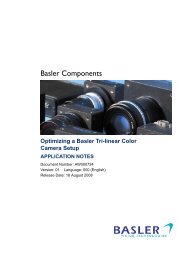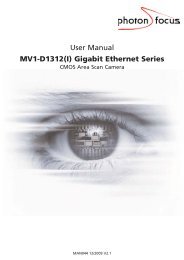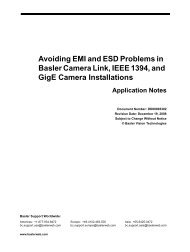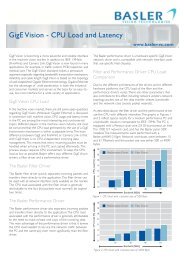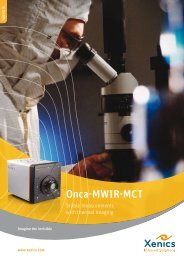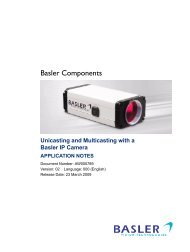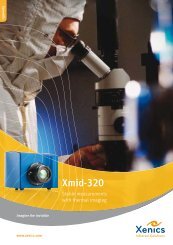User Manual MV1-D1312(I) CameraLink®Series - Machine Vision
User Manual MV1-D1312(I) CameraLink®Series - Machine Vision
User Manual MV1-D1312(I) CameraLink®Series - Machine Vision
You also want an ePaper? Increase the reach of your titles
YUMPU automatically turns print PDFs into web optimized ePapers that Google loves.
6 The PFRemote Control Tool• PFCAM.DLL: The main DLL file that handles camera detection, switching to specific cameraDLL and provides the interface for the SDK.• ’CAMERANAME’.DLL: Specific camera DLL, e.g. mv_d1024e_3d01_160.dll.• COMDLL.DLL: Communication DLL. This COMDLL is not necessarily CameraLink ® specific, butmay depend on a CameraLink ® API compatible DLL, which should also be provided byyour frame grabber manufacturer.• CLALLSERIAL.DLL: Interface to CameraLink ® frame grabber which supports the clallserial.dll.• CLSER_USB.DLL: Interface to USB port.More information about these DLLs is available in the SDK documentation [SW002].6.5 Graphical <strong>User</strong> Interface (GUI)PFRemote consists of a main window (Fig. 6.2) and a configuration dialog. In the main window,the camera port can be opened or closed, and log messages are displayed at the bottom. Theconfiguration dialog appears as a sub window as soon as a camera port was openedsuccessfully. In the sub window of PFRemote the user can configure the camera properties.The following sections describe the general structure of PFRemote.6.5.1 Port BrowserOn start, PFRemote displays a list of available communication ports in the main window.Figure 6.2: PFRemote main window with PortBrowser and log messagesTo open a camera on a specific port double click on the port name (e.g. USB). Alternativelyright click on the port name and choose Open & Configure.... The port is then queried for acompatible Photonfocus camera.In the PFRemote main window, there are two menus with the following entries available:File MenuClear Log: Clears the log file bufferQuit: Exit the programHelp MenuAbout: Copyright notice and version informationHelp F1: Invoke the online help (PFRemote documentation)54