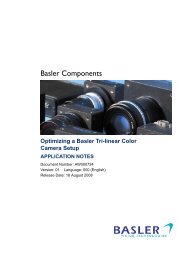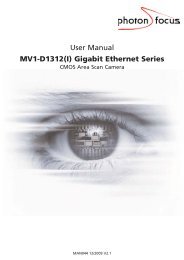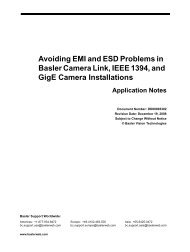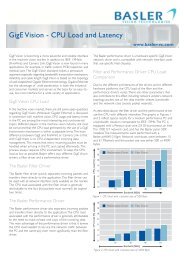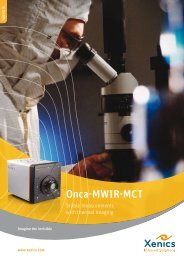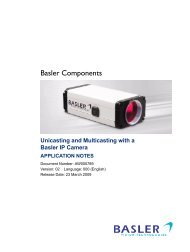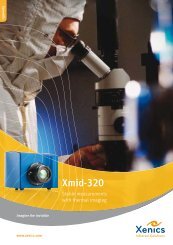User Manual MV1-D1312(I) CameraLink®Series - Machine Vision
User Manual MV1-D1312(I) CameraLink®Series - Machine Vision
User Manual MV1-D1312(I) CameraLink®Series - Machine Vision
Create successful ePaper yourself
Turn your PDF publications into a flip-book with our unique Google optimized e-Paper software.
6.5.2 Ports, Device InitializationAfter starting PFRemote, the main window as shown in Fig. 6.2 will appear. In the PortBrowserin the upper left corner you will see a list of supported ports.Depending on the configuration, your port names may differ, and not every portmay be functional.If your frame grabber supports clallserial.dll version 1.1 ( CameraLink ® compliantstandard Oct 2001), the name of the manufacturer is shown in the PortBrowser.If your frame grabber supports clallserial.dll version 1.0 (CameraLink ® compliantstandard Oct 2000), the PortBrowser shows either the name of the dll or themanufacturer name or displays "Unknown".If your frame grabber does not support clallserial.dll, copy the clserXXXX.dll ofyour frame grabber in the PFRemote directory and rename it to clser.dll. ThePortBrowser will then indicate this DLL as "clser.dll at PFRemote directory".After connecting the camera, the device can be opened with a double click on the port nameor by right-clicking on the port name and choosing Open & Configure. If the initialisation ofthe camera was successful, the configuration dialog will open. The device is closed whenPFRemote is closed. Alternatively, e.g. when connecting another camera or evaluation kit, thedevice can also be closed explicitely by right clicking on the port name and choosing Close.Make sure that the configuration dialog is closed prior to closing the port.✎Errors, warnings or other important activities are logged in a log window at thebottom of the main window.If the device does not open, check the following:• Is the power LED of the camera active? Do you get an image in the display software ofyour frame grabber?• Verify all cable connections and the power supply.• Check the communication LED of the camera: do you see some activity when you try toaccess the camera?6.5 Graphical <strong>User</strong> Interface (GUI) 55