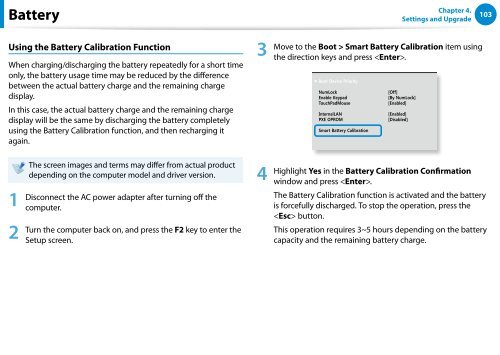Samsung Series 7 13.3” Notebook - NP740U3E-A01UB - User Manual (Windows 8) (ENGLISH)
Samsung Series 7 13.3” Notebook - NP740U3E-A01UB - User Manual (Windows 8) (ENGLISH)
Samsung Series 7 13.3” Notebook - NP740U3E-A01UB - User Manual (Windows 8) (ENGLISH)
You also want an ePaper? Increase the reach of your titles
YUMPU automatically turns print PDFs into web optimized ePapers that Google loves.
Battery<br />
Chapter 4.<br />
Settings and Upgrade<br />
103<br />
Using the Battery Calibration Function<br />
When charging/discharging the battery repeatedly for a short time<br />
only, the battery usage time may be reduced by the difference<br />
between the actual battery charge and the remaining charge<br />
display.<br />
In this case, the actual battery charge and the remaining charge<br />
display will be the same by discharging the battery completely<br />
using the Battery Calibration function, and then recharging it<br />
again.<br />
3<br />
Move to the Boot > Smart Battery Calibration item using<br />
XXXXXXXX<br />
the direction keys and press .<br />
<br />
<br />
<br />
<br />
<br />
<br />
<br />
<br />
<br />
<br />
<br />
1<br />
2<br />
The screen images and terms may differ from actual product<br />
depending on the computer model and driver version.<br />
Disconnect the AC power adapter after turning off the<br />
computer.<br />
Turn the computer back on, and press the F2 key to enter the<br />
Setup screen.<br />
4<br />
Highlight Yes in the Battery Calibration Confirmation<br />
window and press .<br />
The Battery Calibration function is activated and the battery<br />
is forcefully discharged. To stop the operation, press the<br />
button.<br />
This operation requires 3~5 hours depending on the battery<br />
capacity and the remaining battery charge.