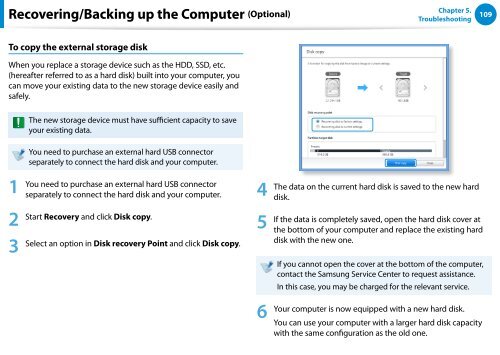Samsung Series 7 13.3” Notebook - NP740U3E-A01UB - User Manual (Windows 8) (ENGLISH)
Samsung Series 7 13.3” Notebook - NP740U3E-A01UB - User Manual (Windows 8) (ENGLISH)
Samsung Series 7 13.3” Notebook - NP740U3E-A01UB - User Manual (Windows 8) (ENGLISH)
You also want an ePaper? Increase the reach of your titles
YUMPU automatically turns print PDFs into web optimized ePapers that Google loves.
Recovering/Backing up the Computer (Optional)<br />
Chapter 5.<br />
Troubleshooting<br />
109<br />
To copy the external storage disk<br />
When you replace a storage device such as the HDD, SSD, etc.<br />
(hereafter referred to as a hard disk) built into your computer, you<br />
can move your existing data to the new storage device easily and<br />
safely.<br />
The new storage device must have sufficient capacity to save<br />
your existing data.<br />
1<br />
You need to purchase an external hard USB connector<br />
separately to connect the hard disk and your computer.<br />
You need to purchase an external hard USB connector<br />
separately to connect the hard disk and your computer. 4<br />
Start Recovery and click Disk copy.<br />
2 5<br />
3 Select an option in Disk recovery Point and click Disk copy.<br />
6<br />
The data on the current hard disk is saved to the new hard<br />
disk.<br />
If the data is completely saved, open the hard disk cover at<br />
the bottom of your computer and replace the existing hard<br />
disk with the new one.<br />
If you cannot open the cover at the bottom of the computer,<br />
contact the <strong>Samsung</strong> Service Center to request assistance.<br />
In this case, you may be charged for the relevant service.<br />
Your computer is now equipped with a new hard disk.<br />
You can use your computer with a larger hard disk capacity<br />
with the same configuration as the old one.